Modifying an account group – H3C Technologies H3C Intelligent Management Center User Manual
Page 1018
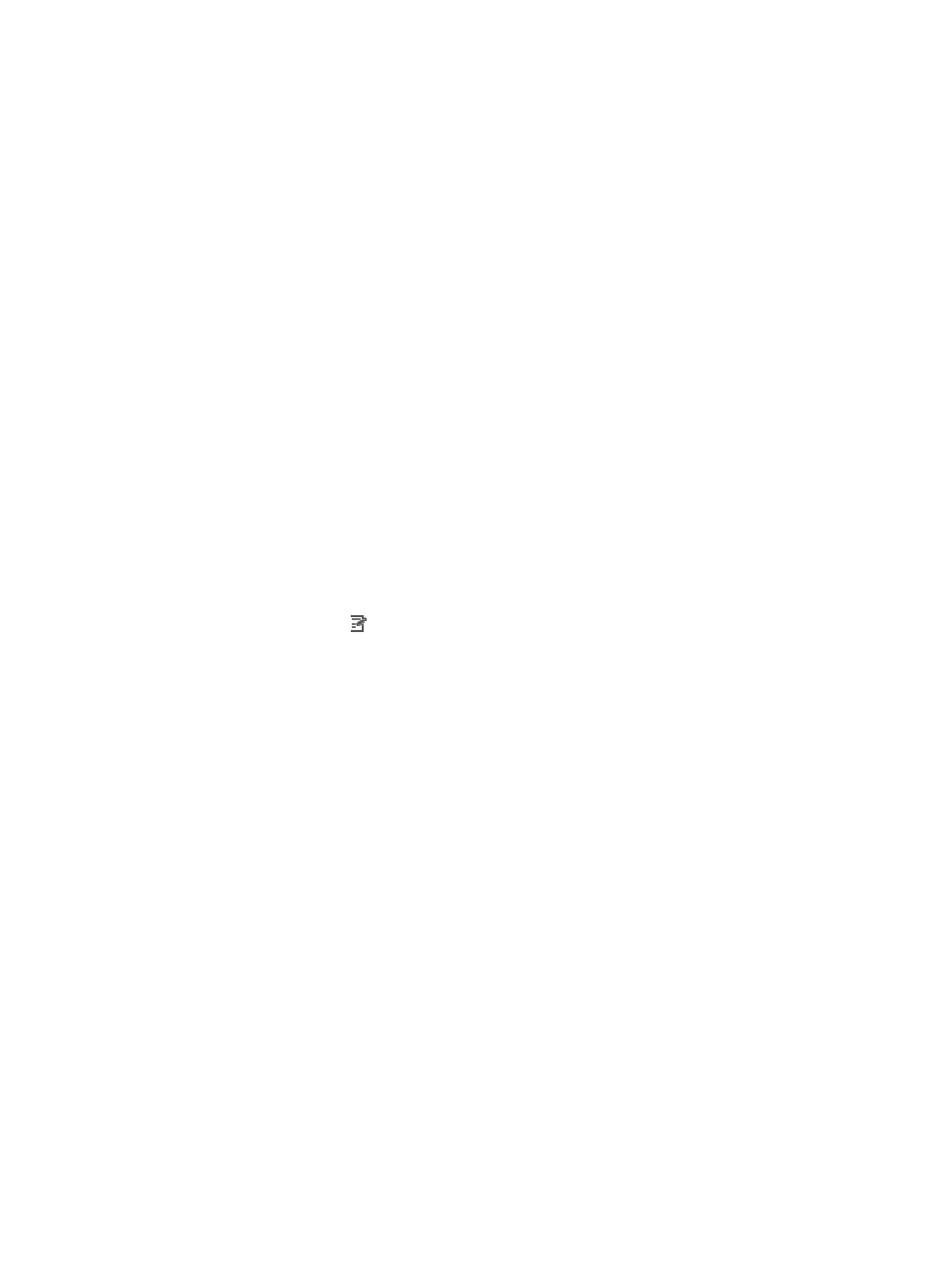
1004
The Account Group List displays all account groups matching the query criteria. If you click
Query without entering any query criterion, all account groups are displayed.
d.
Click Clear Results to clear the query criteria, and no account group is displayed.
e.
Select an account group, or click the box next to the Group Name field to select account
groups.
f.
Click OK. The selected account groups are displayed in the Sub-Account Groups area.
7.
Configure permissions for the account group in the Group Permissions area.
When the SOM component is deployed, relevant permissions are displayed. Operators can select
the permissions for the account group.
8.
Click OK.
The newly added account group appears in the Account Group List.
Modifying an account group
To modify an account group:
1.
Navigate to Users > Account Group:
a.
Click the User tab from the tabular navigation system on the top.
b.
Click User Management on the navigation tree on the left.
c.
Click Account Group under User Management from the navigation system on the left.
The Account Group page appears.
2.
Click the Modify icon for the account group you want to modify.
The Modify Account Group page appears.
3.
You cannot modify the account group name.
4.
Enter a new description for the account group in the Description field.
5.
Add users to the account group.
a.
Click Add in the Group Accounts area to launch the Select User window.
b.
Search for users through basic query or advanced query.
Basic query
If Advanced Query is displayed on the upper right corner of the page, you are in basic query mode.
Otherwise, click Basic Query on the upper right corner of the page to use basic query.
•
User Name: Enter the user name in the User Name field.
•
Identity Number: Enter the identity number of the user in the Identity Number field.
Advanced query
If Basic Query is displayed on the upper right corner of the page, you are in advanced query mode.
Otherwise, click Advanced Query on the upper right corner of the page to use advanced query.
•
User Name: Enter the user name. A user name can be used by multiple users.
•
Identity Number: Enter any identity number of the user. An identity number can be used by multiple
users. IMC identifies a user by using user name + identity number. Two users cannot have the same
user name and identity number at the same time.
•
Contact Address: Enter the contact address of the user.
•
Telephone: Enter the telephone number of the user.
•
Email: Enter the email address of the user.