Data export considerations, Log files, Viewing the operation logs – H3C Technologies H3C Intelligent Management Center User Manual
Page 217
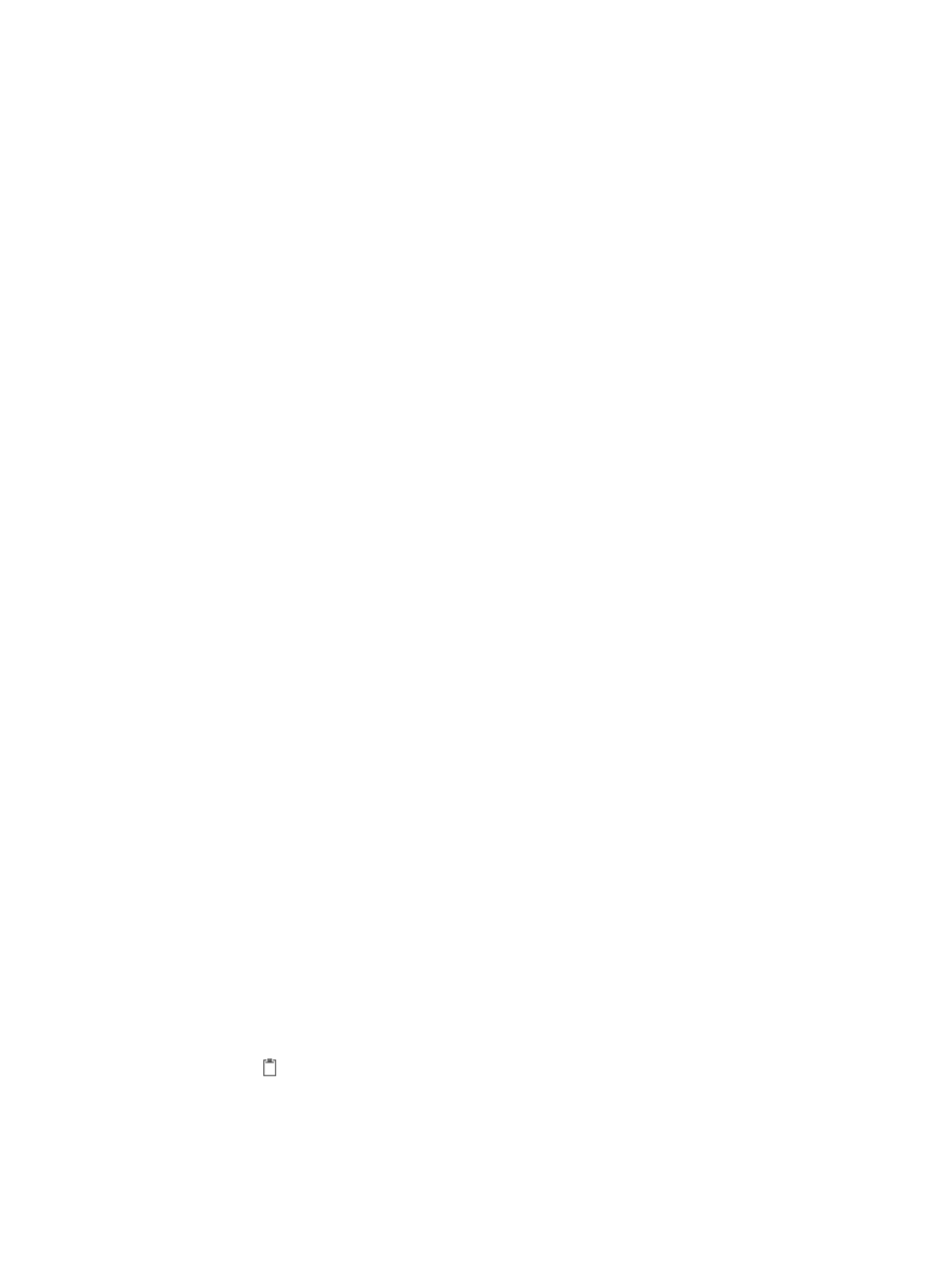
203
5.
Enter the new file path in the Export Data to Field.
Make sure that the new file path already exists on the IMC master server.
6.
Click OK.
The new file path appears in the Target File Path field.
7.
To view information on the last successful export, refer to the Last Export field.
8.
To execute a data export immediately, click the Export Immediately link located to the far right of
the Data Export Settings window.
Data export considerations
Data exports take effect only after the support IMC components have been installed and deployed. For
example, the alarm export function takes effect only after the basic network management components
are installed and deployed.
Alarm exporting removes the recovered and acknowledged alarms from IMC. It does not remove
unacknowledged or unrecovered alarms.
Events can be exported only when its corresponding alarms have been exported.
An example of the process for exporting By Quantity:
•
When the Threshold parameter is configured for 8000 entries and the Export but the last is
configured for 500 entries, when the number of entries reaches 8000, all but the most current 500
entries events are exported.
An example of the process for exporting By Time:
•
When the Threshold parameter is configured for 60 days and the Export but those in last is
configured for 30, when the number of days reaches 60 days, events for all but the last 30 days are
exported.
Data exports by default occur at 02:00:00 every morning. Make sure that the system server has
adequate resources at 02:00:00 to process exports. To modify the export time, contact H3C Technical
Support.
•
To begin data exporting immediately, click the Export Immediately link.
A command executed after the data export runs in the background service mode. Thus, you cannot open
any window with this command, which automatically exits once it has finished.
Log files
IMC writes valuable system level and operator level information to log files. One such file is the operation
log, which contains information about IMC operator activity.
Viewing the operation logs
To view operation logs:
1.
Navigate to System > Operation Log:
a.
Click the System tab from the tabular navigation system on the top.
b.
Click Operation Log located in the System Configuration section of the System page.
The Operation Log list is displayed in the main pane.
•
Operator: Contains the name of the operator executing the operation documented in the log entry.
•
IP Address: Contains the IP address of the operator executing the operation documented in the log
entry.