Copying an initial configuration file – H3C Technologies H3C Intelligent Management Center User Manual
Page 600
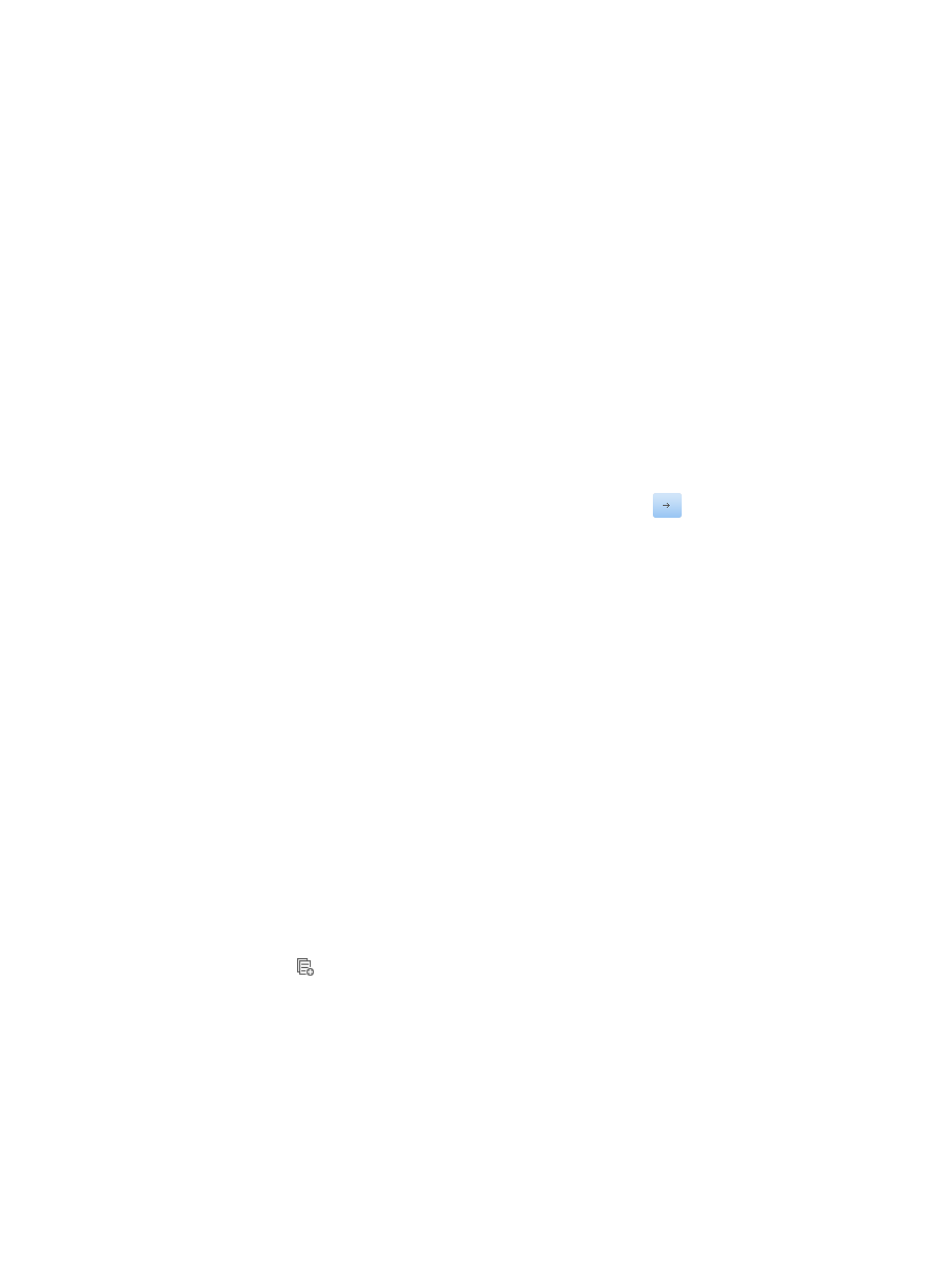
586
The Modify Initial Configuration File page appears. The pre-defined initial configuration file
cannot be modified. You can modify the name of an initial configuration file once you have
created it. You must delete the existing initial configuration file and create a new initial
configuration file with the new name.
4.
Modify the brief description for this initial configuration file as needed in the Description field
under the Configuration File section.
Valid description length is 0–128 characters.
5.
Do one of the following:
{
If you want to modify this initial configuration file content in the File Content field, go to Step 10.
{
If you want to modify this initial configuration file content through an existing template, go to
Step 11.
6.
Modify the content for this initial configuration file as needed in the File Content field under the
Configuration File section, and then go to Step 14.
7.
Click the Select Template link to the right of the File Content field under the Configuration File
section.
The Select Template dialog box appears.
8.
Select a template in the left of the Template Name field, and click
.
The selected template content is displayed in the Template Content field.
9.
Click OK to accept your template selected.
10.
Click OK to accept your configuration.
11.
Review the results of the modify operation in the Initial Configuration File Management page.
Copying an initial configuration file
Copying an initial configuration file allows you to re-use and modify an existing initial configuration file.
To copy an existing initial configuration file:
1.
Navigate to Service > Auto Deployment Plan > Initial Configuration File Management.
a.
Click the Service tab from the tabular navigation system on the top.
b.
Click the Configuration Center on the navigation tree on the left.
c.
Click the Auto Deployment Plan under Configuration Center from the navigation system on the
left.
2.
Click the Initial Configuration File Management link located in the upper right corner of the Auto
Deployment Plan page.
All existing initial configuration files are displayed in the Initial Configuration File Management
page.
3.
Click the icon
in the Copy field associated with the initial configuration file you want to copy.
The Copy Initial Configuration File page appears.
4.
Rename the initial configuration file with a unique name in the File Name field.
5.
Modify the brief description for this initial configuration file as needed in the Description field
under the Configuration File section.
Valid description length is 0–128 characters.
6.
Do one of the following:
{
If you want to modify this initial configuration file content in the File Content field, go to Step 10.