Alarm statistics, Viewing alarm statistics charts, Creating user-defined alarm statistics charts – H3C Technologies H3C Intelligent Management Center User Manual
Page 724
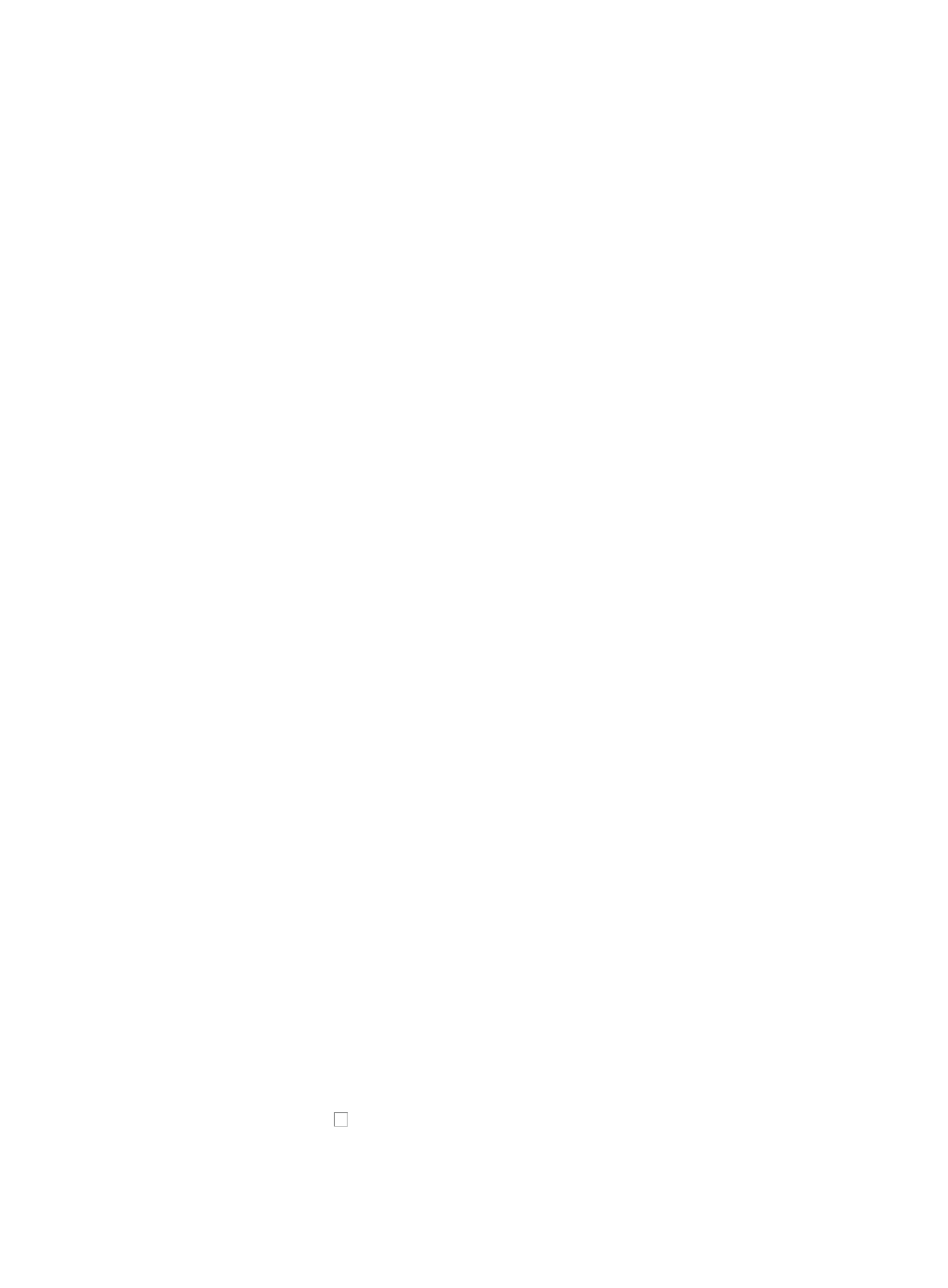
710
name to drill down to the Device Details page. For more information about navigating the Device
Details page, see "
Accessing the device details page
."
Operators can only view devices that they have been granted management access to.
The color of a device icon in the Faulty Devices List represents the alarm or severity level for the
most severe alarm condition for that device.
If a device's most severe alarm condition is "Info", the device is not displayed in the Faulty Device
list as these alarms are ignored.
Alarm statistics
The Alarm Statistics view provides a summary of unrecovered alarm statistics. The statistical summaries
offered in this view include alarms by application, configuration, security, performance, device, and a
graph for all unrecovered alarms.
In addition, the Alarm Statistics view offers drilldown capabilities from the summary reports to the All
Alarms list and the powerful search capabilities of the All Alarms page.
Viewing alarm statistics charts
To view the Alarm Statistics page:
1.
Navigate to Alarm Statistics.
a.
Click the Alarm tab from the tabular navigation system on the top.
b.
Click Alarm Browse on the navigation tree on the left.
c.
Click Alarm Statistics under Alarm Browse on the navigation tree on the left. The Alarm
Statistics page appears.
The Alarm Statistics page summarizes alarms by category with active links embedded in the
summary charts.
2.
To view the individual alarms that underlie the summary charts, click the summary chart.
3.
To view more details about the statistical breakdown by alarm category, click the active chart titles
located at the top of each summary chart.
4.
Click on Refresh to refresh the Alarm Statistics charts.
Creating user-defined alarm statistics charts
To add your own statistical charts to the Alarm Statistics page:
1.
Navigate to Alarm Statistics.
a.
Click the Alarm tab from the tabular navigation system on the top.
b.
Click Alarm Browse on the navigation tree on the left.
c.
Click Alarm Statistics under Alarm Browse on the navigation tree on the left.
The Alarm Statistics page appears.
2.
Click Add at the top of the page.
3.
Enter a name for this chart in the Statistics Name field.
4.
Click Select under Select Alarm Category to choose the alarm categories you want to create a
summary Alarm Statistics chart for.
5.
Click the checkbox to the left of the Main Category names to add that category to your chart.
6.
Click OK.
7.
Select the devices you want to include in this Alarm Statistics chart.