3 exploring the imc interface, Logging in to imc, Exploring the imc home page – H3C Technologies H3C Intelligent Management Center User Manual
Page 52
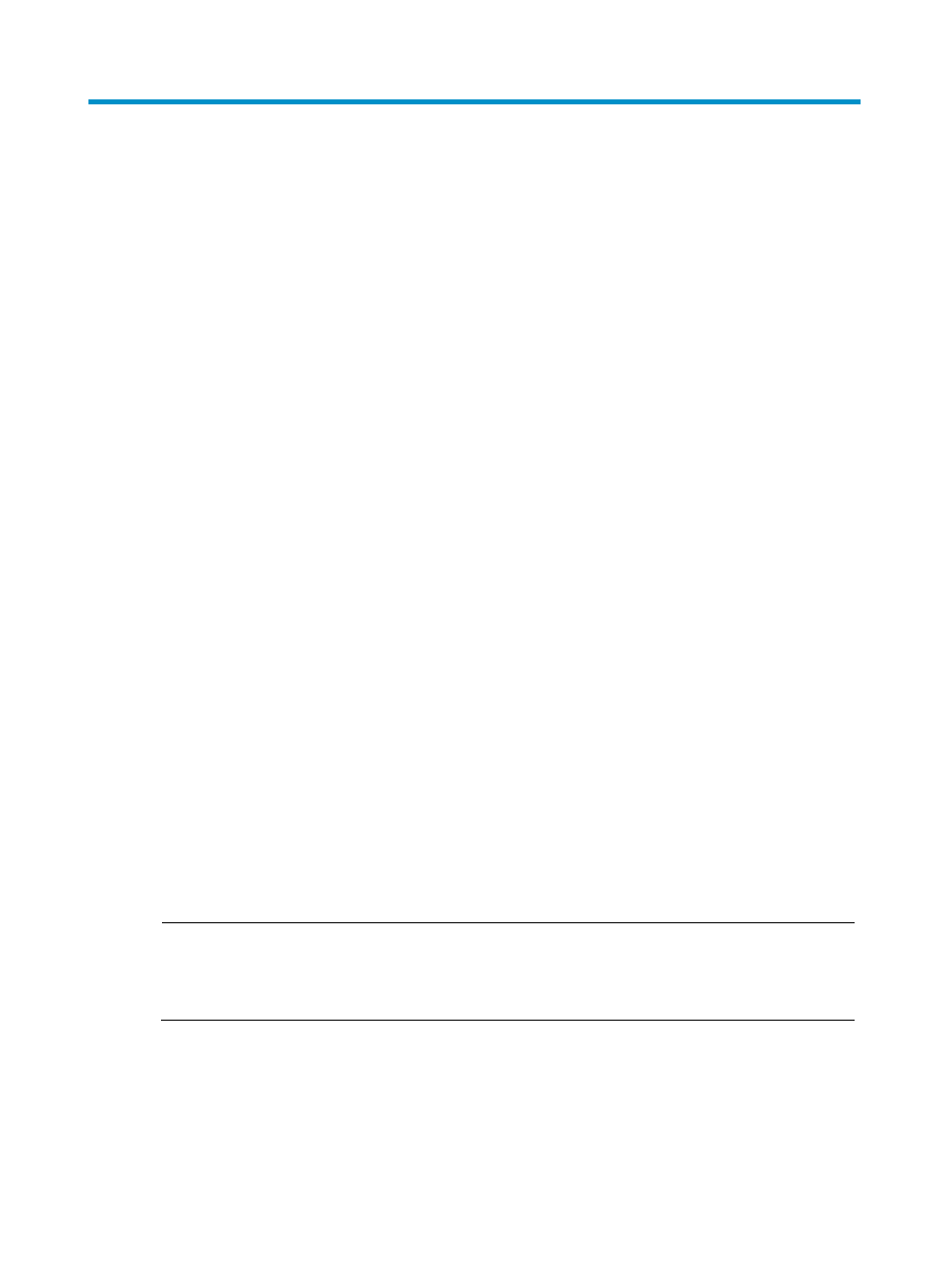
38
3 Exploring the IMC interface
IMC provides unified visibility for all IMC features, services and components through a single Web portal.
This Web portal offers a common launch point for all installed IMC base and add-on modules.
IMC administrators use this Web portal for configuring all IMC settings and functions. Network
infrastructure engineers, administrators, and managers can use the Web portal for performing tasks from
viewing and managing network user activity to configuring devices and viewing their current status and
performance.
Standard IMC supports access to IMC resources from mobile clients. It allows you to view faulty device
and interface information, query specific device information, view alarm information, perform device
reachability test (ping), view custom views and device views, and log in to IMC through the browser on
a mobile client. IMC supports the Android and iPhone clients.
The following information covers the IMC Web interface, IMC context sensitive online help, and how to
customize the IMC interface to meet individual administrator needs. The online help system provides help
for each window as well as system-wide help. IMC also provides administrators with the ability to
customize IMC to meet their individual needs.
Logging in to IMC
To log in to IMC:
1.
Enter the URL for the IMC server in your browser, including the port number for IMC.
•
http://servername:portnumber/imc
•
https://servername:portnumber/imc
Where server name is the name of the IMC server and port number is the TCP port assigned to
IMC during installation.
Alternatively, you can use the IP address of the server in lieu of the server name.
2.
Enter the user ID assigned to you in the Operator field.
3.
Enter your password in the Password field.
4.
Select the login mode: Classic or Desktop. By default, the Classic mode is used.
5.
Click Login or press Enter.
NOTE:
All operations in this document are performed on the Classic mode. Operations for the Desktop mode are
similar to those for the Classic mode. For more information about operations for the Desktop mode, see
"
Exploring the IMC home page
The IMC home page displays information in a hierarchical way. It comprises two layers, space and
widget. If you log in to the IMC for the first time, you can see the default space, which comprises six