H3C Technologies H3C Intelligent Management Center User Manual
Page 876
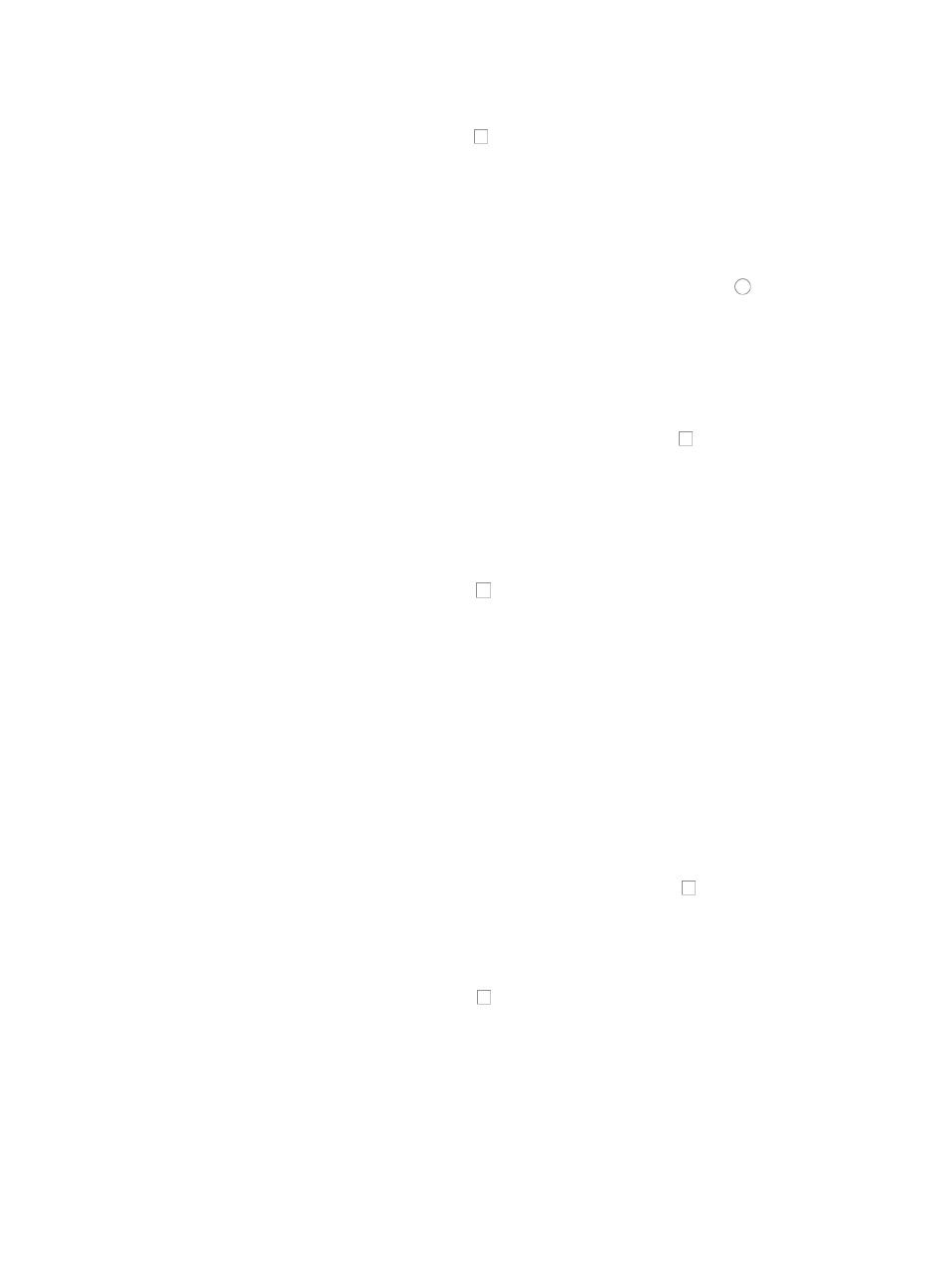
862
The Select Time Ranges dialog box appears.
a.
Click one or more of the checkboxes to the left of the time ranges you want to add. For more
information about viewing the details of a time range in the Assistant, see "
b.
Click OK to accept your selection.
•
To customize a time range configuration for this import, click Add.
The Add Time Range dialog box appears.
c.
Select the type of time range you want to create by clicking the radio button to the left of the
desired time range type.
{
Select Fixed if you want to identify a specific and finite start and end date and time.
{
Select Cyclic if you want the time range to recur for selected days of the week.
6.
Select from the three options for importing the source IP addresses and subnet masks combination
contents of an ACL template:
•
To configure the rule sets to apply to all devices, click on the checkbox to the left of All.
This configuration applies to any rules for which the source IP address and subnet mask have
been configured in the rule.
•
To use pre-configured network address groups, click Select to configure an IP address/subnet mask
combination using a pre-configured network address group from the Assistant.
The Select Networks dialog box appears.
a.
Click one or more of the checkboxes to the left of the network address groups you want to
add. For more information about viewing the details of an individual network address group,
see "
Viewing a network address group
b.
Click OK to accept your selection.
•
To customize a time range configuration for this import, enter the IP address and subnet mask in the
field to the right of Input Network (IP/Mask) field.
The subnet mask must be entered in dotted decimal notation. A valid IP address/subnet mask
using dotted decimal notation would be
192.168.1.0/255.255.255.0
A forward slash "/" must be used to separate the IP address from the subnet mask.
c.
Click Add. Repeat this step to add more IP address/subnet mask combinations.
d.
Select from the options for importing the port configuration contents of an ACL template:
{
To configure the rule set to apply to all ports, click on the checkbox to the left of All.
{
To use pre-configured services, click Select to configure a port using a pre-configured service.
The Select Services dialog box appears.
This configuration does not apply to any rules for which the ports have been specified.
e.
Click one or more of the checkboxes to the left of the services you want to add. For more
information about viewing the details of an individual service, see "
f.
Click OK to accept your selection.
•
To customize a port configuration for this import, enter the port in the field to the right of Input Port
field.
A valid port entry must in the range of 1-65535.
g.
Click Add. Repeat this step to add more port numbers.