Modifying user-defined trap definitions – H3C Technologies H3C Intelligent Management Center User Manual
Page 684
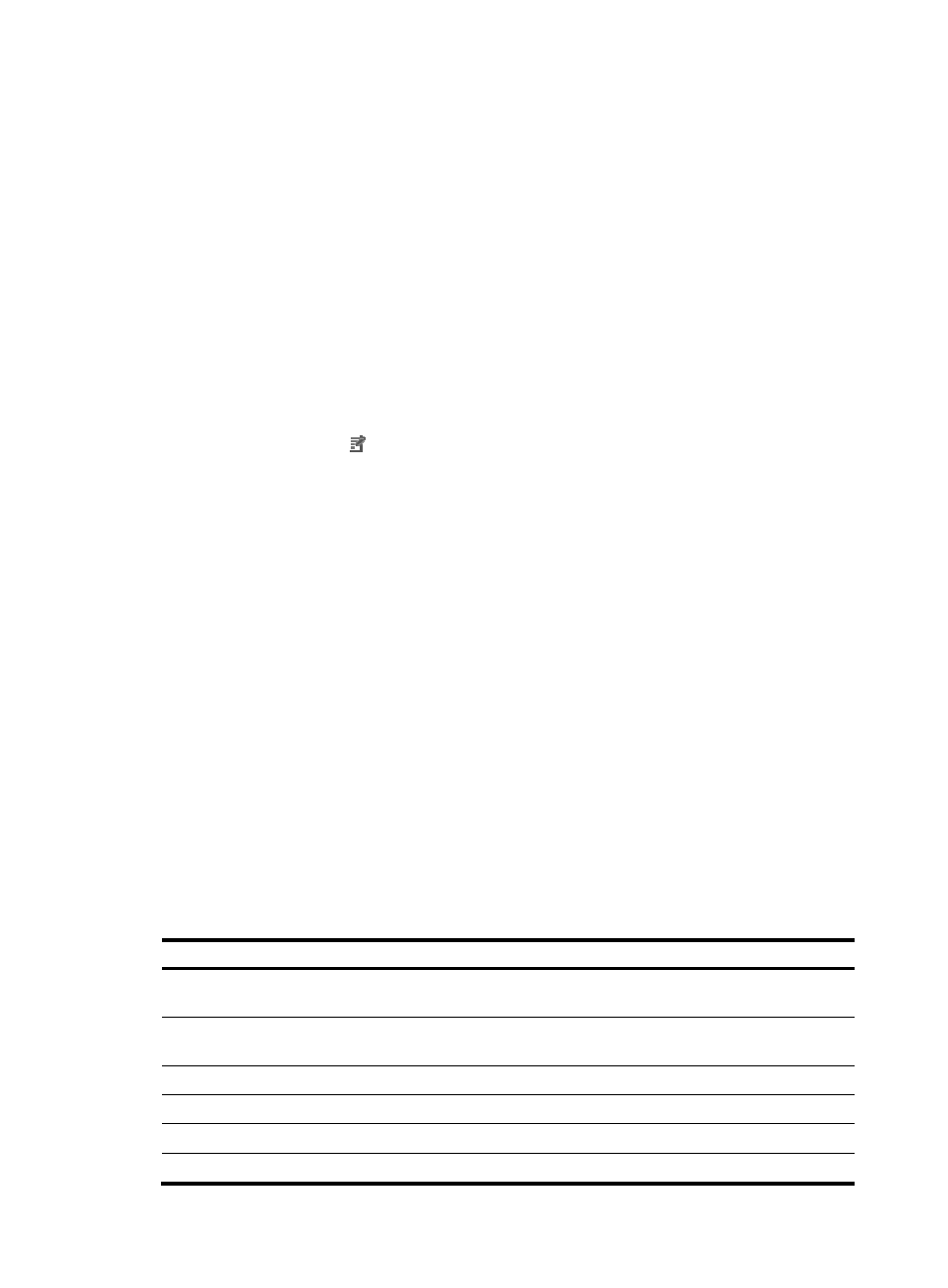
670
Modifying user-defined trap definitions
You can modify system defined and user defined traps. Operators can change the Trap Name,
Enterprise Name, Trap Level, Description, Trap Cause and Remediation Suggestion fields of a trap
definition. The Trap Object ID field cannot be modified. This feature lets you modify traps to meet your
organizational needs as they change.
The Browse Trap feature provides a view into real time network conditions. You can customize the
information that is displayed with traps to provide network operational staff with meaningful and
actionable information.
To modify user defined trap definitions:
1.
Navigate to Trap Definition.
a.
Click the Alarm tab from the tabular navigation system on the top.
b.
Click Trap Management on the navigation tree on the left.
c.
Click Trap Definition under Trap Management from the navigation tree on the left.
2.
Click the Modify icon in the Trap Definition list associated with the trap definition you want to
modify.
The Trap OID of an existing trap definition cannot be modified.
3.
Modify the name for this trap in the Trap Name field. Maximum name length is 64 characters.
4.
Modify the enterprise name for this trap in the Enterprise Name field.
If the enterprise ID already exists in IMC, the enterprise name you enter must match the Enterprise
Name defined in IMC.
5.
Modify the Trap Level (corresponds with Severity Level and Alarm Level) from the Trap Level list.
Trap levels include Critical, Major, Minor, Warning, and Info.
6.
Modify the description for this trap in the Description field.
The Description field is used to describe the condition that triggered the trap. A brief and clear
description of the condition is important for support teams in addressing and communicating faults
in the network infrastructure. You can also use the description of the condition that is described in
the trap itself.
You can use predefined macros in the Description field. The system replaces them with actual
values after receiving traps.
The code below provides an example of macro usage in the Trap Description field:
the CPU usage ($4) of device $3 ($2) exceeds the threshold ($5).
Supported macros, listed in
, include:
Table 32 Predefined Macro table
Macro Value
$n
This macro displays the value of a trap variable in the format of a character string, in the
range 1 to 99
$+n
Displays the name of a trap variable in the format of a character string, in the range 1 to
99
$O Trap
name
$o Trap
OID
$R
Trap source name
$a
Trap source IP address