Viewing the login control template list – H3C Technologies H3C Intelligent Management Center User Manual
Page 175
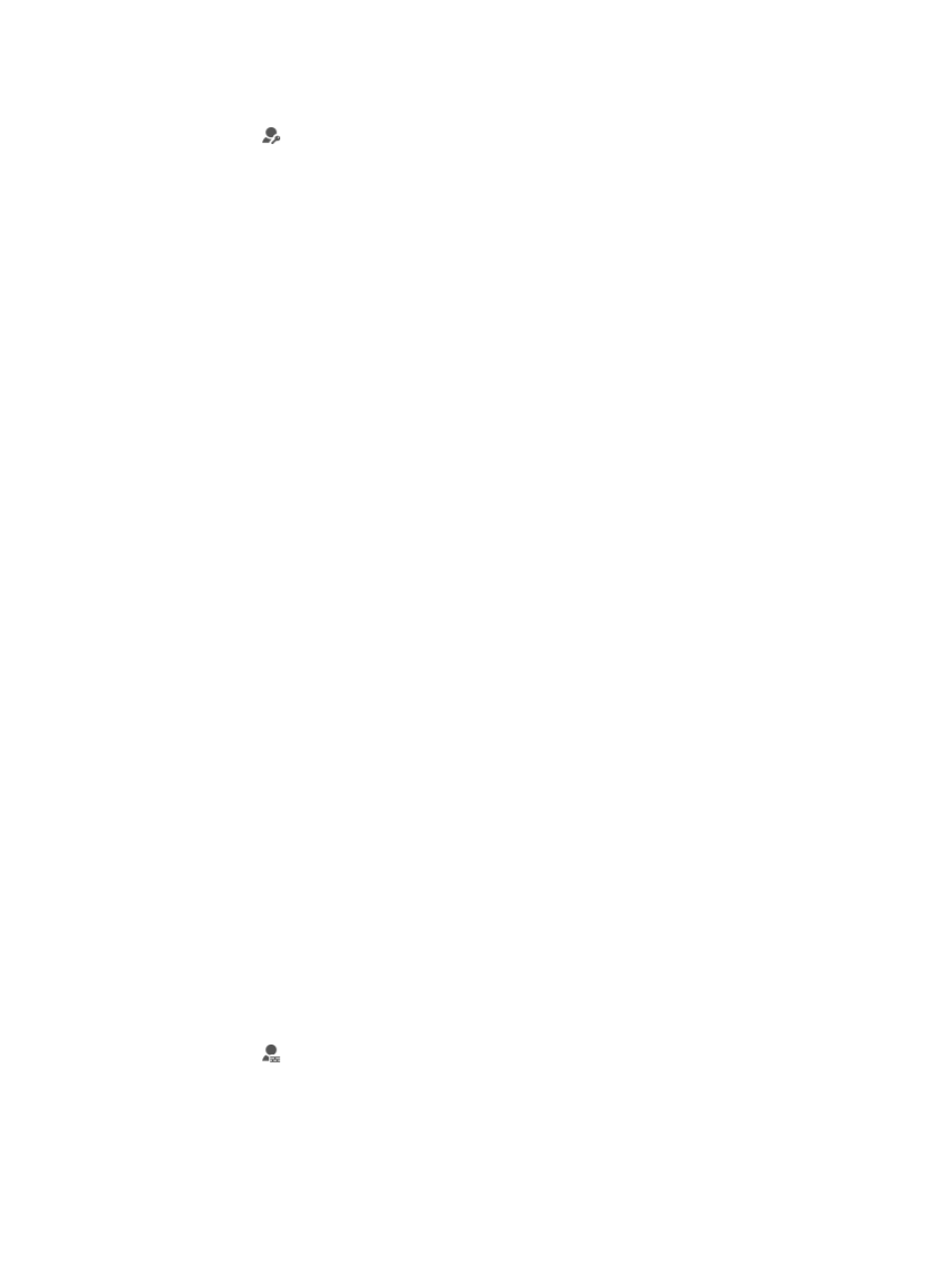
161
b.
Click Operator Management on the navigation tree on the left.
c.
Click
Authentication Server under Operator Management from the navigation system on
the left.
The Authentication Server configuration page appears.
2.
Enter the following information in the Authentication Server page:
•
LDAP Version: Modify the LDAP version, by selecting V2 or V3 from the list. This must match the
configuration on the LDAP server.
•
Server Type: Modify the LDAP server type by selecting the type from the list. IMC supports Generic
LDAP Services as well as Microsoft Active Directory.
•
Server Address: Modify the IP address or host name of the LDAP Server in the field provided.
•
Server Port: Modify the port number used by the LDAP server for authentication in this field. The
default port number is 389.
•
Base DN: Modify the Base DN value to be used for communication with the LDAP server. The Base
DN must match what is configured on the LDAP authentication server.
•
Admin DN: Modify the Admin DN value to be used for communication with the LDAP server. The
Administrator DN must match what is configured on the LDAP authentication server.
•
Admin Password: Modify the Admin password to be used for communication with the LDAP server.
The admin password must match what is configured on the LDAP authentication server.
•
Username Attribute: Modify the Username attribute to be used for obtaining user information from
the LDAP server. The username attribute must match what is configured on the LDAP authentication
server.
•
Require Security Connection (SSL): Modifies whether to use an SSL security connection for
connecting to the LDAP server.
•
Authentication File Configure: This field is available only when you select Require Security
Connection (SSL). Click Authentication File Configure to change the certificate.
3.
Click OK to confirm the LDAP service authentication configuration.
Securing IMC through operator login control templates
IMC extends the concept of access control to the desktop by enabling you to permit or deny operator
access to IMC based on individual IP addresses as well as IP address ranges. These login control
templates can then be applied to operator accounts to permit or deny IMC access to IMC based on the
individual operator's IP address.
Viewing the login control template list
To view the login control template list:
1.
Navigate to System > Login Control Template.
a.
Click the System tab from the tabular navigation system on the top.
b.
Click Operator Management on the navigation tree on the left.
c.
Click
Login Control Template under Operator Management from the navigation system on
the left.
The Login Control Template page appears.
Login control template list
•
Login Control Name: Contains the name assigned to the login control template.