Viewing the guest access log details, Guest access system parameters, Guest access self-service system – H3C Technologies H3C Intelligent Management Center User Manual
Page 1035
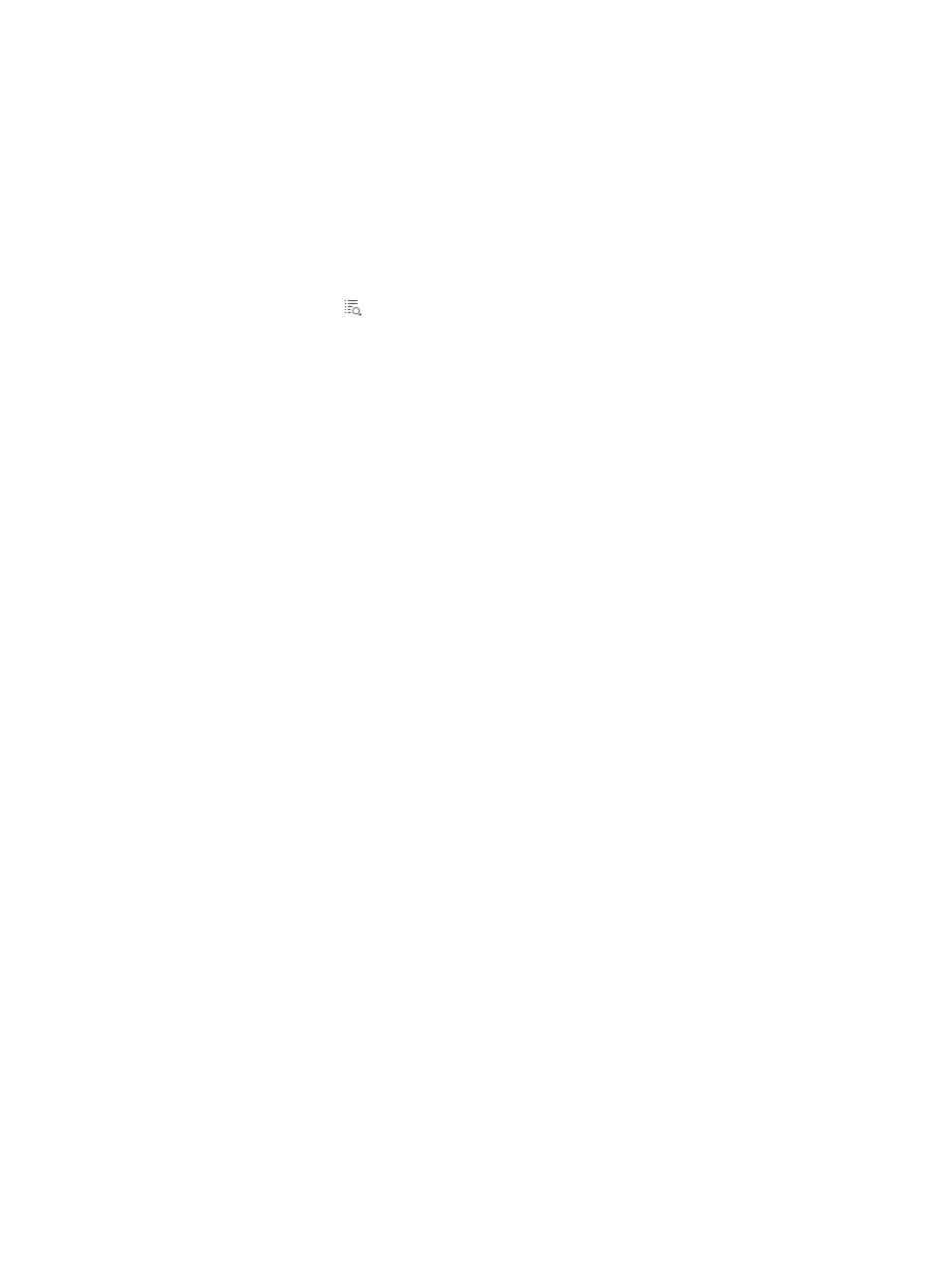
1021
11.
Click Reset to clear your query criteria and to restore the full list of guest access logs.
Viewing the guest access log details
To view the guest access log details:
1.
Navigate to Users > Guest Access Log.
a.
Click the User tab from the tabular navigation system on the top.
b.
Click Guest Access Manager on the navigation tree on the left.
c.
Click Guest Access Log under Guest Access Manager from the navigation system on the left.
2.
Click the Details icon in the Details column for the guest access log you want to view. The page
displaying the guest access log details appears.
Log Details
•
Guest Access Operator: Name of the guest access operator who performs the operation.
•
IP Address: IP address of the terminal that the guest access operator uses to access the network
when the guest access operator is performing the operation.
•
Result: Result of the operation. The operation result can be Success, Partial Success, or Failure.
•
Operation Time: Time when the guest access operator performs the operation.
•
Description: Description of the operation. The description helps the IMC operator to know the
operation details.
3.
Click Back to return to the List of Guest Access Logs.
Guest Access System Parameters
In the guest access system parameters, you can set the idle timeout period for the operator. After the guest
access operator logs in to the guest access self-service system, if the operator performs no operation
within the idle timeout period, the operator is automatically logged out.
1.
Navigate to Users > Guest Access System Parameters.
a.
Click the User tab from the tabular navigation system on the top.
b.
Click Guest Access Manager on the navigation tree on the left.
c.
Click Guest Access System Parameters under Guest Access Manager from the navigation
system on the left.
2.
In the Operator Idle Timeout field, enter the maximum idle period. The parameter is an integer
ranging from 1 to 1800.
3.
Click OK to make the configuration take effect.
Guest access self-service system
After you specify a user as a guest access operator, the guest access operator can use the account to log
in to the guest access self-service system. Then, the guest access operator can manage guest accounts
(including adding and deleting guest accounts) and modify his password.
After the guest access operator creates guest accounts, the operator can print the guest accounts one by
one or in batch and give the guest accounts to guests. Then, the guests can use the guest accounts to
access the network.
If a guest does not need to access the network before the guest account expires, the guest access
operator can delete the guest account from the guest access self-service system.
This section describes the following functions: