Adding an alarm forwarding rule – H3C Technologies H3C Intelligent Management Center User Manual
Page 738
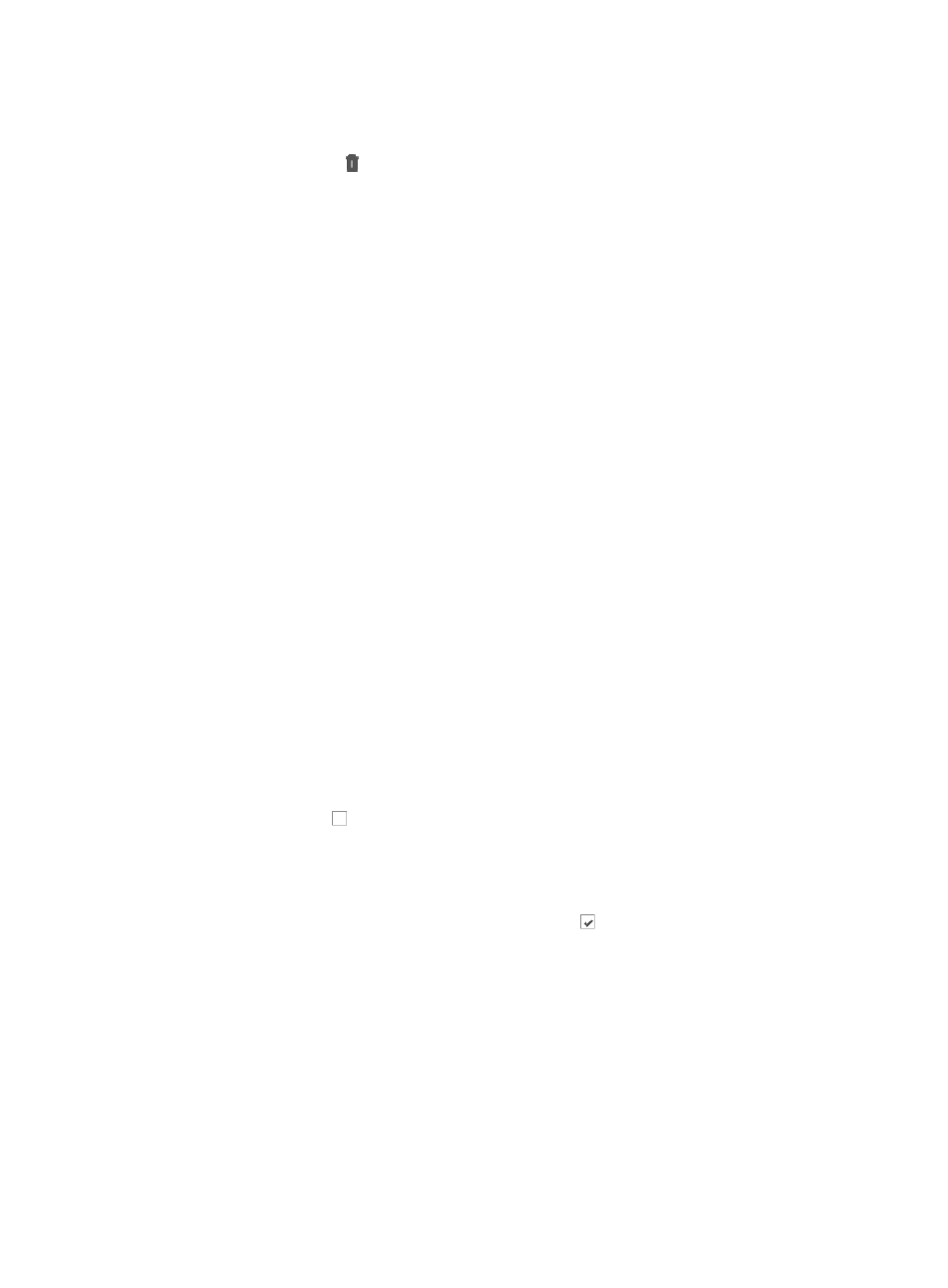
724
b.
Click Alarm Settings on the navigation tree on the left.
c.
Click Alarm Notification under Alarm Settings from the navigation tree on the left.
2.
Click the Delete icon in the SMS Notification list associated with the alarm rule you want to
delete.
3.
Click OK to confirm deletion of the rule.
Managing alarm forwarding: Integrating with other
management systems
You can configure IMC to forward alarm notifications to other management systems including help desk
ticketing systems by establishing notification rules that contain the configuration parameters necessary to
forward alarms.
You can configure one or more rules that define which faults or errors in the network infrastructure are
forwarded to other management systems. Alarm forwarding rules can also be included to forward
alarms by device or groups of devices as well as by day and time of day.
Adding an alarm forwarding rule
To add an alarm forwarding rule:
1.
Navigate to Alarm Notification:
a.
Click the Alarm tab from the tabular navigation system on the top.
b.
Click Alarm Settings on the navigation tree on the left.
c.
Click Alarm Notification under Alarm Settings from the navigation tree on the left.
2.
Click Add in the Alarm Forwarding area.
3.
Enter a name for this alarm forwarding rule in the Rule Name field.
Once you create a rule, you cannot modify its name.
4.
Enter the IP address of the destination management system for this rule in the Destination IP
Address field.
5.
Enter the destination port number for the management system for this rule in the Port field.
6.
Click the checkbox to the left of the alarm level you want to apply to this forwarding rule next to
Concerned Alarm Levels.
This configuration parameter determines which severity or alarm levels trigger alarm forwarding.
For new alarm forwarding rules, all alarm levels are checked with the exception of Info alarms.
•
To remove an alarm level setting, click the checked box next to each of the severity or alarm
levels you want to exclude for this alarm rule.
7.
Select All Devices or Selected Devices from the Concerned Devices list.
•
All Devices: With this option, all devices in IMC trigger alarm forwarding if the alarm condition
meets the rule's Concerned Alarm Level setting.
For example, if you set the alarm level to critical and major, then all devices in the network
infrastructure that have a condition that is configured in IMC as critical and major generate
alarm forwarding to all recipients configured in this rule.
•
Selected Devices: With this option, only the selected devices trigger alarm forwarding if the alarm
condition meets the rule's Concerned Alarm Level setting.