H3C Technologies H3C Intelligent Management Center User Manual
Page 629
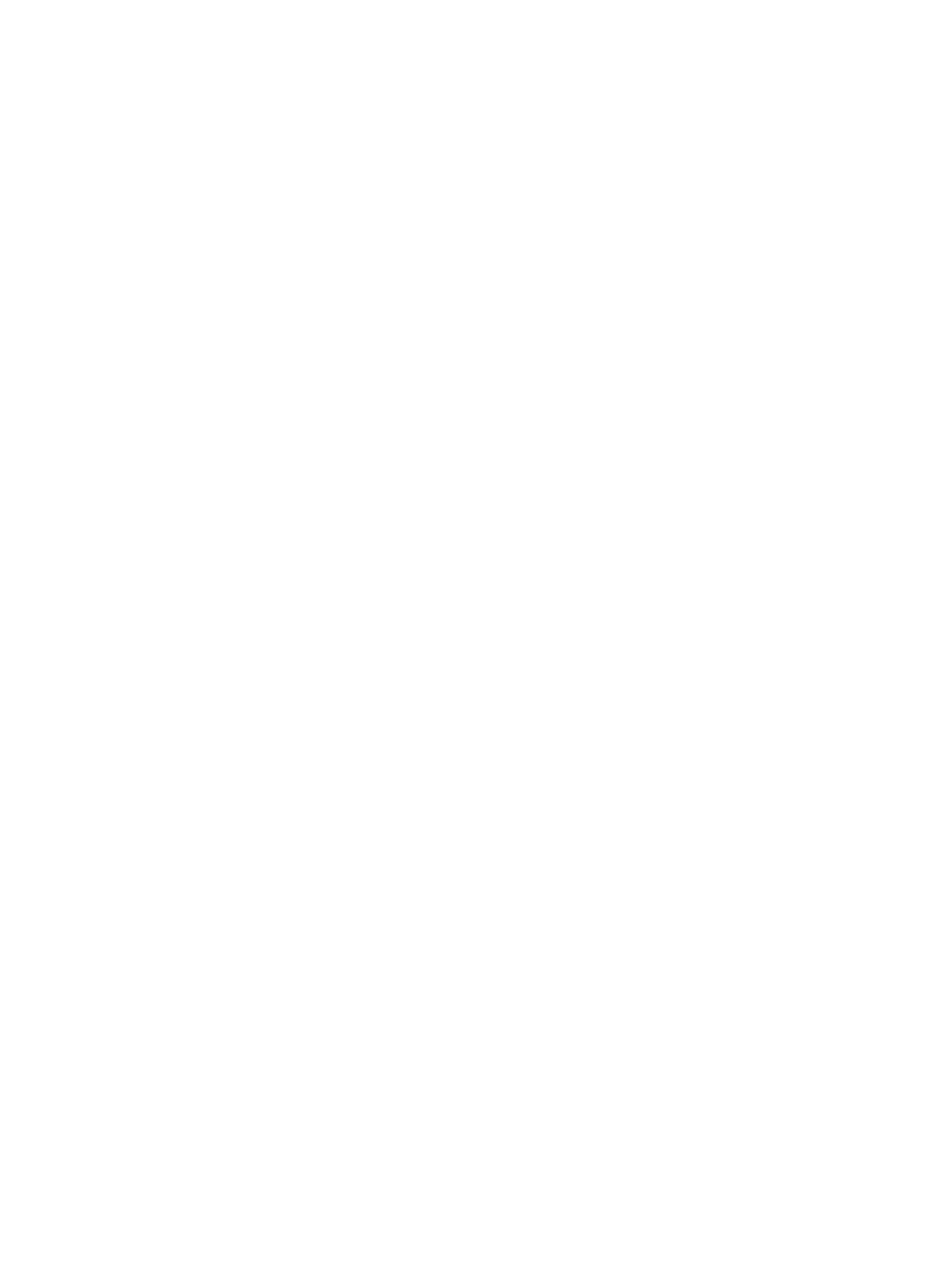
615
35.
Enter the pattern or regular expression in the Match Patterns field.
36.
Select the type of rule check operation you want to perform with this rule from the Operation field:
a configuration Check or a configuration Check and Get.
•
A configuration Check checks the configuration for all selected devices.
•
A configuration Check and Get checks and retrieves the configuration settings for the selected
devices. Check and Get results are displayed in the Configuration Retrieval Report. For more
information about the Configuration Retrieval Report, see "
View configuration retrieval report
37.
Select the pattern matching method you want to use from the Match Mode list. Two options are
provided for an advanced configuration check file and each option is described below:
•
Included: If the configuration includes the rule content defined in the Match Pattern, the
configuration is considered compliant with the policy.
•
Excluded: If the configuration does not include the rule content defined in the Match Pattern, the
configuration is considered compliant with the policy.
38.
Select the pattern matching method you want to use from the Match Criteria list. Four options
provided for an advanced configuration check file and each option is described below:
{
Contain all: When the configuration files of the devices at the two ends of the link both include
the rule content defined in the Match Patterns, the configurations are considered compliant with
the policy.
{
Contain none of them: When neither of the configuration files of the devices at the two ends of
the link includes the rule content defined in the Match Patterns, the configurations are
considered compliant with the policy.
{
Contain one of them: When at least one of the configuration files of the devices at the two ends
of the link includes the rule content defined in the Match Patterns, the configurations are
considered compliant with the policy.
{
Contain all but one: When at least one of the configuration files of the devices at the two ends
of the link do not include the rule content defined in the Match Patterns, the configurations are
considered compliant with the policy.
39.
Enter the pattern or regular expression you want IMC to search for in the Match Patterns field.
40.
Click Add to the right of the Match Patterns field to add the match condition combination to the
rule.
41.
To add a new match condition, select the logical operator you want IMC to use to evaluate
patterns and pattern matching from the Rule Relation list.
Options include AND and OR.
{
If you choose AND, the two adjacent values must both comply with the policy.
{
If you choose OR, only one of the two adjacent values must comply with the policy.
You can have more than two Match Pattern regular expression values for one rule and more than
one logical operator in use in a given rule.
42.
Select the pattern matching method you want to use from the Match Mode list as you did for the first
match pattern in Step 39.
43.
If the check type is Link or Aggregate Link, select the pattern matching method you want to use
from the Match Criteria list as you did for the first match pattern in Step 40.
44.
Enter the pattern or regular expression you want IMC to search for in the Match Patterns field.
45.
Click Add to the right of the Match Patterns field to add the conditions to the rule.
46.
Repeat Steps 39-47 for as many check type match patterns you want to add to the rule.