Browsing real-time alarms – H3C Technologies H3C Intelligent Management Center User Manual
Page 711
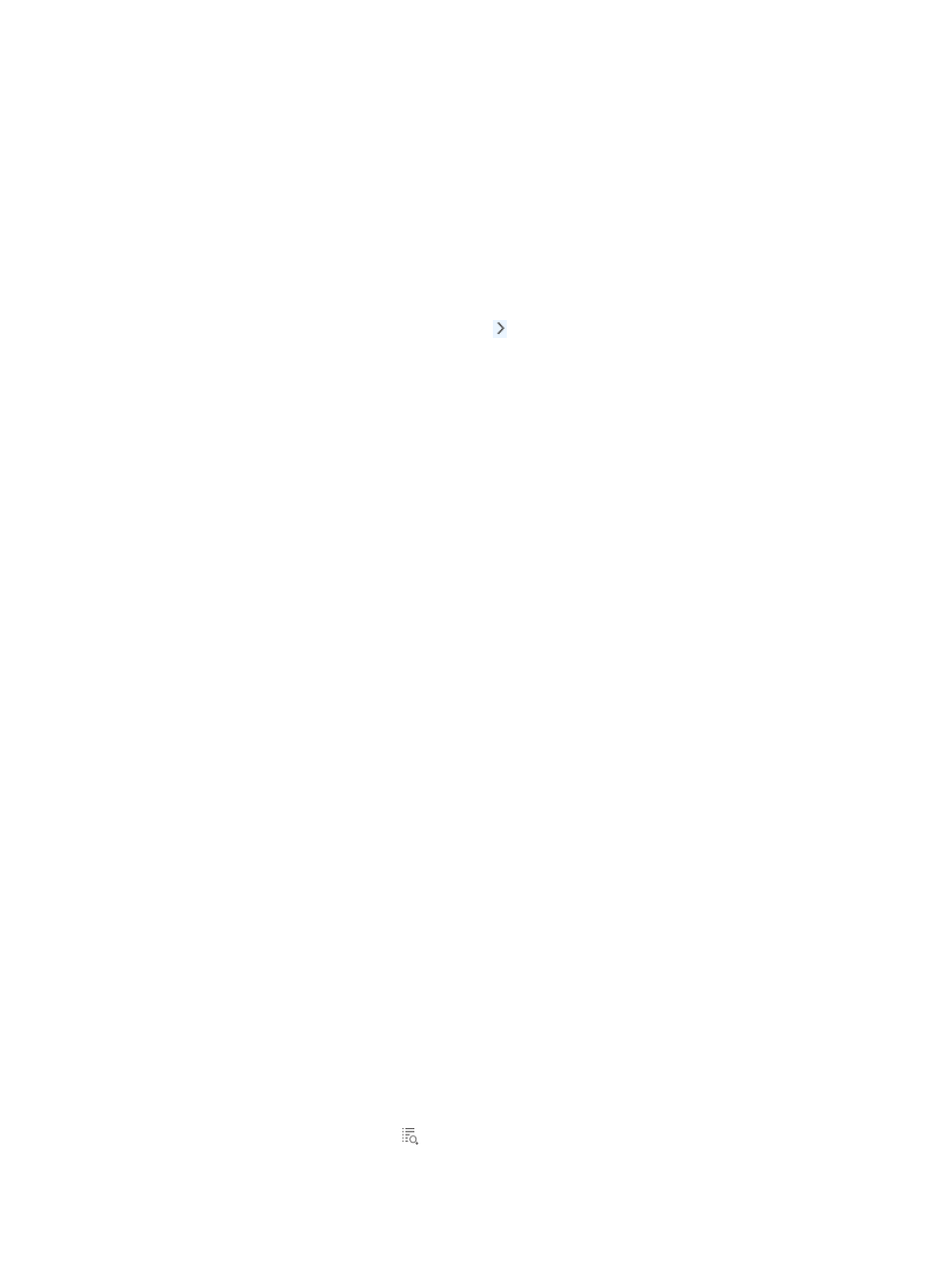
697
•
Recovery Status: This option allows you to choose the alarm status to query for: Recovered or
Unrecovered. Select this option from the Recovery Status dropdown list.
•
Acknowledgement Status: This option allows you to select alarms that have or have not been
acknowledged by an operator. Select this option from the Acknowledgement Status dropdown list.
•
Description: This field allows you to enter a string to match against the contents of an alarm's
description field.
7.
Click Query to begin you search. View the results of your query once the query has completed.
8.
Click Reset to reset both the query values and the search results. Re-enter your search criteria.
9.
Click Save As to save your query as a Query View. Once you have saved a query view, you can
access it by clicking on the expand button located to the left of the All Alarms link on the left
navigation tree.
Browsing real-time alarms
The Real Time Alarms List provides you with a view of the last 50 unrecovered alarms in real time. In
addition, you can view the particular details of an individual alarm, take action on the selected alarm
including recover, acknowledge, delete or annotate an alarm and print or export the individual alarm
details.
Browsing real-time alarms
To browse real time alarms:
1.
Navigate to Real-Time Alarms.
a.
Click the Alarm tab from the tabular navigation system on the top.
b.
Click Alarm Browse on the navigation tree on the left.
c.
Click Real-Time Alarms under Alarm Browse from the navigation system on the left.
IMC displays fifty real-time unrecovered alarms in the Real-Time Unrecovered Alarms list displayed in the
main pane of the Real-Time Alarms window.
Real-time unrecovered alarms List
•
Level: Contains the alarm or severity level of the alarm. For more information about alarm or severity
levels see "
•
Alarm Source: Contains the name and or IP address of the device to which this alarm refers.
Device names and device IP addresses that are grayed out indicate either that the alarm is
generated by the IMC server or that the device is unmanaged.
This field contains an active link to navigate you to the Device Details page for the source of this
alarm.
2.
Click this link to navigate to details on the source device of this alarm.
•
Type: Contains the source type of this alarm. The contents of this field identify whether the alarm
was generated by a trap, by IMC, or by a Syslog entry.
•
Description: Contains a description of the condition that triggered this alarm.
This field contains an active link to navigate you to the Alarm Details page for this alarm. The
Alarm Details page provides more detailed information for each alarm. For more information
about the Alarm Details page, see "
This field also contains a link to the Crystal Reports Alarm Relation Report. For more
information about this report, see "
."