Editing ssh settings manually, Using existing ssh templates, Using batch mode to configure polling intervals – H3C Technologies H3C Intelligent Management Center User Manual
Page 389
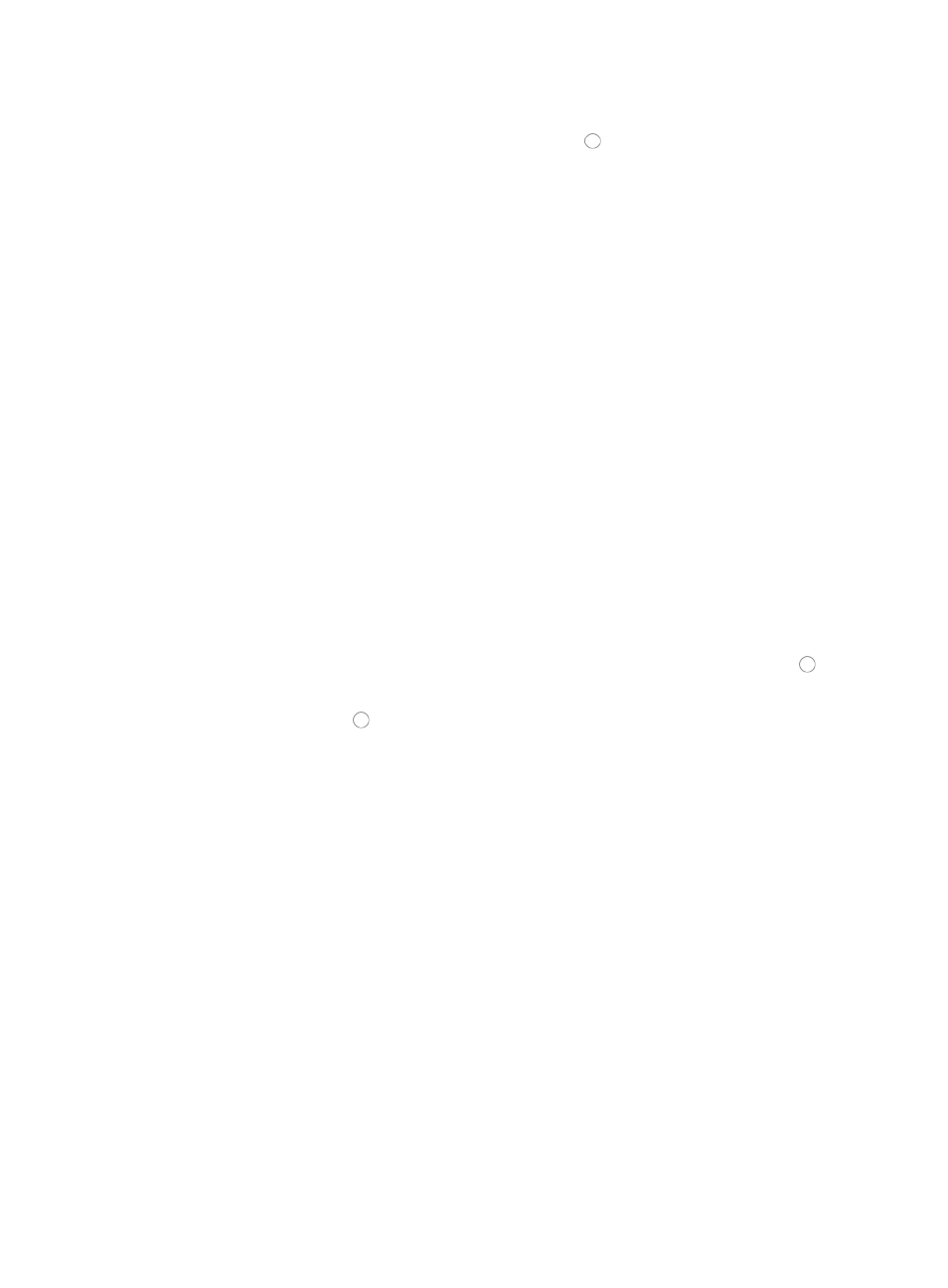
375
Editing SSH settings manually
1.
To edit the SSH parameters, verify that the radio button to the left of Edit SSH Parameters is
selected.
2.
Select the authentication mode from the Authentication Mode list.
The authentication mode selected must match the configuration on the managed devices.
3.
Enter data in the following fields, as required:
a.
User Name: Enter username in the User Name field.
b.
Password: Enter the password in the Password field.
c.
Private Key File: Enter the path and filename of the private key file that contains the key that
enables login, if prompted.
d.
Private Key Password: Enter the private key password for the private key file, if prompted.
e.
Super Password: Enter the super password in the Super Password field.
f.
Port: Enter the TCP port for SSH in the Port field. The default TCP port is 22.
g.
Timeout: Enter the SSH timeout value (1–120 seconds).
The timeout parameter defines how long the system waits for the device to respond in seconds
before declaring that the response has timed out. The default setting is 10 seconds.
h.
Retries: Enter the number of SSH retries (1–5).
The retries parameter defines how many times the management system (IMC) sends SSH retries
in an attempt to communicate with the managed device before reporting a failure. The default
setting is 3.
Using existing SSH templates
1.
To configure the SSH settings for this device using SSH templates, click the radio button to the
left of Select an Existing Template.
2.
Click the radio button to the left of the SSH template you want to use.
3.
Click OK to accept the SSH configuration.
4.
Click OK to apply the SSH configuration settings to the selected devices.
The Batch Operation Result page displays once IMC has completed the batch operation.
5.
Review the Operation Result field to verify that the requested changes have been made for all
devices.
6.
If you want to check the SSH settings for the devices configured in this batch mode operation, click
Check.
The Check SSH Settings window appears.
7.
Click OK to check the SSH settings for all devices in the displayed list.
8.
Review the Operation Result field in the Check SSH Settings List to verify whether or not the SSH
settings you applied were successful.
Using batch mode to configure polling intervals
To add or modify the polling interval for device configuration polls and device status to one or more
devices in batch mode:
1.
Navigate to Resource > Batch Operation > Poll Interval Settings:
a.
Click the Resource tab from the tabular navigation system on the top.