Managing email alarm notifications, Adding an email alarm notification rule – H3C Technologies H3C Intelligent Management Center User Manual
Page 726
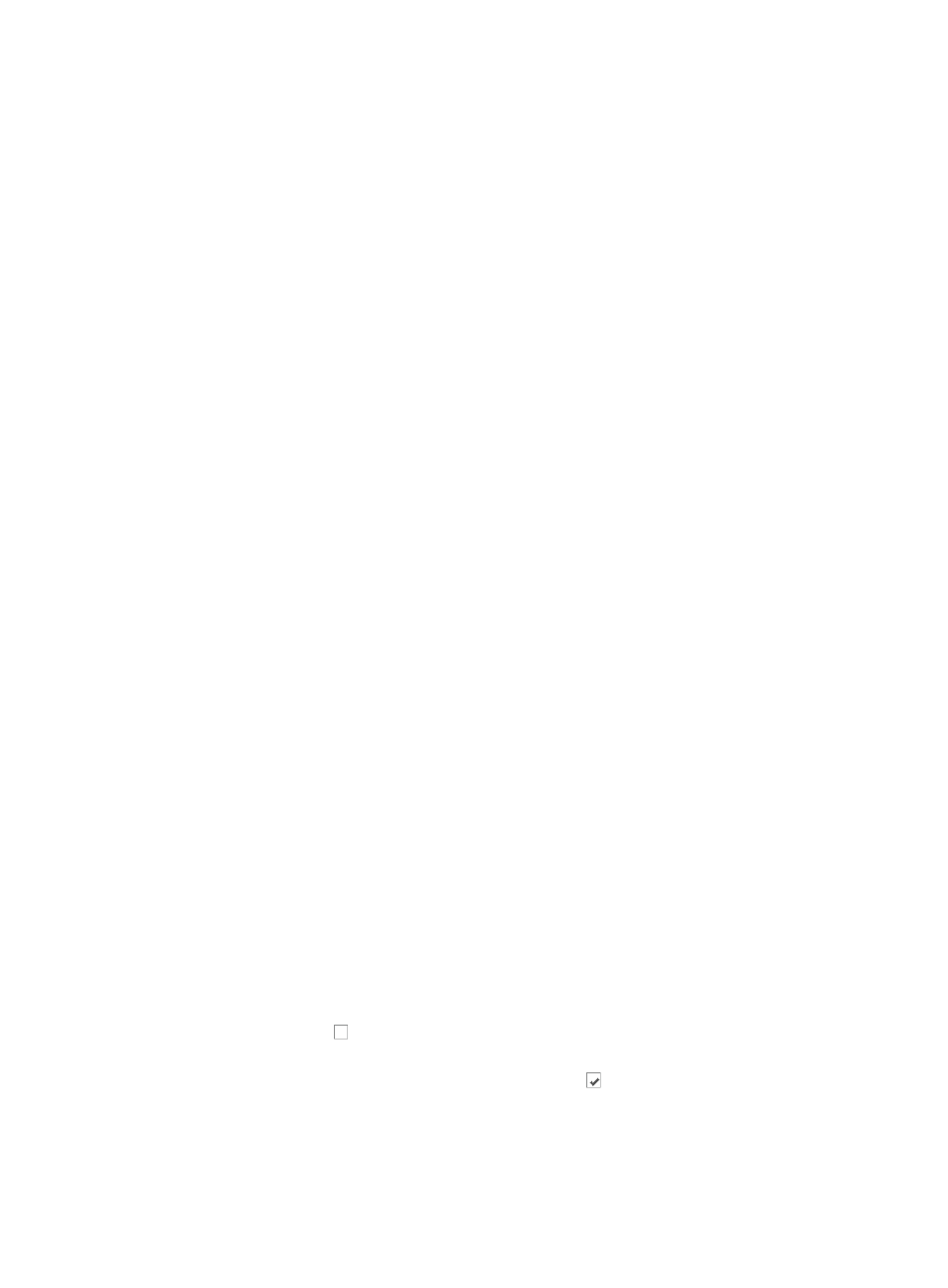
712
•
Forward alarms to other IMC instances in a distributed architecture for centralized alarm viewing
and notification.
•
Manage the number of alarms generated, directly affecting how IMC escalates root alarms through
its configuration of relationship to network devices.
Managing email alarm notifications
IMC provides extensive control and flexibility over the management of alarms it generates. You can:
•
Set alarms to trigger email and SMS text message notifications to recipients defined by the
administrator.
•
Forward alarms to other management systems.
•
Configure times of the day and days of the week that notifications are sent or forwarded to other
management systems.
•
Configure which alarm types generate notifications or forwarding to other management systems.
•
Configure which devices trigger email, SMS messaging, or alarm forwarding to other management
systems when an alarm condition occurs.
•
Configure which severity or alarm levels trigger email, SMS messaging notification or alarm
forwarding to another management system.
All of these alarm configuration options can be combined into one or more alarm notification rules,
providing the ability to customize IMC to meet organizational alarm notification needs.
Adding an email alarm notification rule
To add an email alarm notification:
1.
Navigate to Alarm Notification.
a.
Click the Alarm tab from the tabular navigation system on the top.
b.
Click Alarm Settings on the navigation tree on the left.
c.
Click Alarm Notification under Alarm Settings from the navigation tree on the left.
2.
Click Add in the Mail Notification area.
3.
Enter a name for this mail alarm notification rule in the Rule Name field.
Once you create a rule, you cannot modify its name.
4.
Enter the destination mail address of the recipient for mail notifications for this rule in the
Destination Mail Address field.
5.
Do one of the following:
Click Add, or
Add multiple recipients by clicking Add after entering the destination mail addresses for each
recipient in the Destination Mail Address field.
6.
Do one of the following:
Click the checkbox to the left of the alarm level you want to apply to this mail notification rule
next to Concerned Alarm Levels, or
To remove an alarm level setting, click the checked box next to each of the severity or alarm
levels you want to exclude for this alarm rule.
This configuration parameter determines which severity or alarm levels trigger a notification.
For new alarm notification rules, all alarm levels with the exception of Info are checked.