Managing the converged topology – H3C Technologies H3C Intelligent Management Center User Manual
Page 302
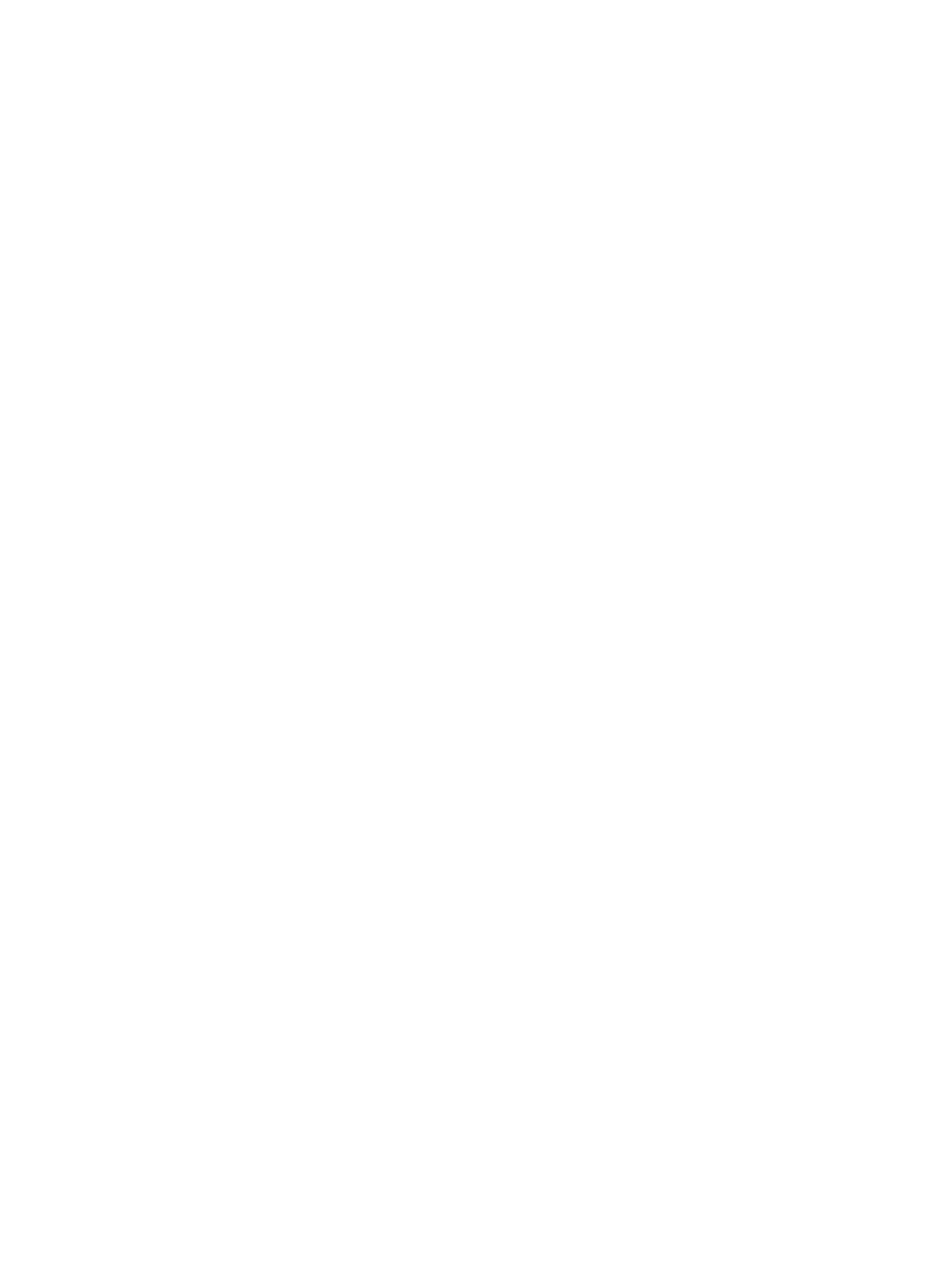
288
The traffic topology does not support manual refresh. It uses a special automatic refreshing mechanism
that gradually increases the refresh interval to promptly show traffic changes with minimum impact to the
network performance. The refresh parameters include a minimum value, an increment value, and a
maximum value. When the traffic topology is enabled, it uses the minimum value for the first automatic
refreshing. The next refresh interval increases by the increment value until the refresh interval reaches the
maximum value.
To set the automatic refresh parameters:
1.
Open file systemDefine.xml in notepad at the \client\conf\perf\trafficTopo directory in the IMC
installation path.
2.
Configure the minimum refresh interval in seconds, in the range of 5 to 300. The default is 30.
<refreshInervalMin>30</refreshInervalMin>
3.
Configure the increment value in seconds, in the range of 0 to 60. The default is 30.
<refreshInervalIncr>30</refreshInervalIncr>
4.
Configure the maximum refresh interval in seconds, in the range of 60 to 600. The default is 300.
<refreshInervalMax>300</refreshInervalMax>
5.
Save and close the file.
6.
Restart the Web browser.
Managing the converged topology
The converged topology enables you to converge topologies of multiple IMC modules and components
into one topology, which helps you monitor and manage topologies of multiple services.
To view the converged topology:
1.
Click the Resource tab from the tabular navigation system on the top.
2.
Click View Management on the navigation tree on the left.
3.
Click Network Topology under View Management from the navigation system on the left.
4.
Double click Converged Topology under Topology.
A new page for the Converged Topology displays in the main pane. Multiple pages in the main
pane can be navigated using the tabs located at the top of the main pane.
Converged topology management through the right mouse click
The right mouse click menu allows you to re-load converged views, add converged views, and set the
default topology. The menu contains the following options:
•
Add View: Allows you to add a converged view.
To add a converged view:
a.
Right-click a blank area in the Converged Topology, and select Add View from the shortcut
menu.
b.
The Add View window appears.
c.
Enter the view name.
d.
Click OK.
•
Reload: Refreshes the current topology view.
•
Set Default Topology View: Enables you to define which topology view loads when an operator
selects the Network Topology link located on the navigation tree on the left of IMC Web interface.
By default, the Custom View is loaded.