Alarm sound settings – H3C Technologies H3C Intelligent Management Center User Manual
Page 74
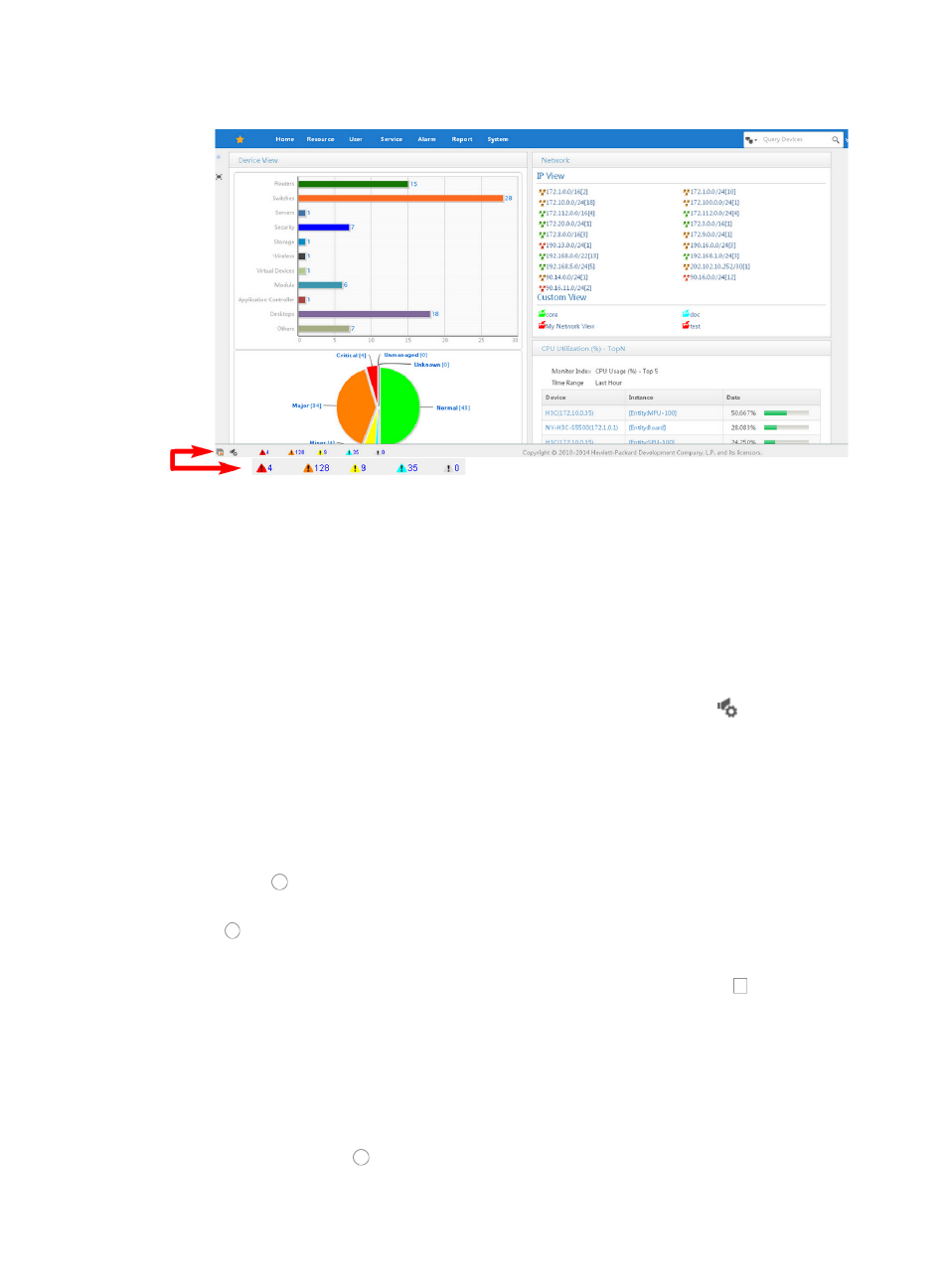
60
Figure 23 Status bar
Alarm sound settings
IMC provides operators with the ability to customize the use of sound files for notifying them when new
alarms are received or when existing alarms have not been cleared or recovered. Operators can use
IMC system sound files or they can upload custom sound files. These sound files are then applied to
severity or alarm levels.
To enable system-defined sound files for alarm levels:
1.
Navigate to the Alarm Sound Setting dialog box by clicking the sound icon
located in the
lower left corner of the IMC home page.
The Alarm Sound Setting dialog box appears.
2.
Select when you want alarm sound files to play from the Sound Occasion Setting section of the
Alarm Sound Setting dialog box.
3.
Do one of the following:
{
If you want IMC to play sound files only when new alarms have been received, click the radio
button to the left of When receiving new alarms.
{
If you want IMC to play sound files when unrecovered alarms exist in IMC, click the radio button
to the left of When existed unrecovered alarms.
You can configure IMC to play sound files for one or more alarm levels.
4.
To select the alarm levels you want to play sound files for, click the checkbox to the left of the
alarm level.
You can use the system sound files that are configured by default or you can choose which sound
file you want to use for each alarm level.
5.
To select a sound file you want to apply to an alarm level, click Select associated with the alarm
level.
The Select Voice File page appears.
6.
Click the radio button to the left of the sound file you want to apply.