Deleting a monitor graph, Managing performance option, Setting the data unit – H3C Technologies H3C Intelligent Management Center User Manual
Page 785: Setting monitor option, Setting, Monitor option
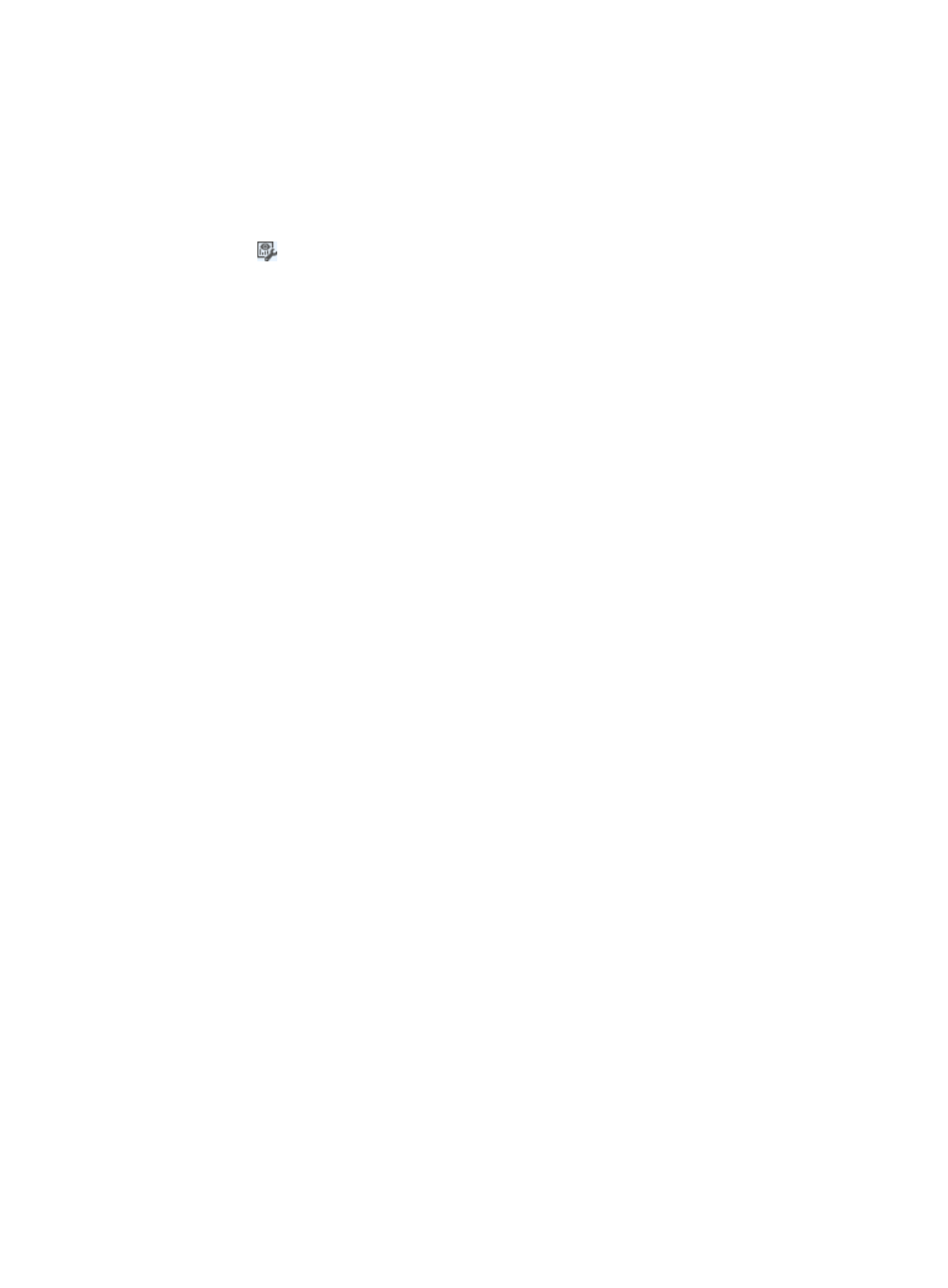
771
Deleting a monitor graph
To delete a Monitor Graph:
1.
Navigate to Resource > Real-Time Monitoring:
a.
Click the Resource tab from the tabular navigation system on the top.
b.
Click the Performance Management link on the navigation tree on the left.
c.
Click
Real-Time Monitoring under Performance Management from the navigation system
on the left.
The Real-Time Monitoring window appears.
2.
Click Set located in the upper right corner of the monitor graph you want to delete.
3.
Select Delete from the menu that appears.
4.
Click OK to confirm the deletion.
Managing performance option
The Performance Option includes Display Option, Monitor Option and Instance Profiles. Display Option
allows you to set the data unit. Monitor Option allows you to set which ports are to be monitored.
Instance Profiles allows you to configure instance profiles for the Performance Instance Profile widget
displayed on the IMC homepage.
Setting the data unit
To set the data unit:
1.
Navigate to Resource > Options:
a.
Click the Resource tab from the tabular navigation system on the top.
b.
Click the Performance Management link on the navigation tree on the left.
c.
Click Performance Option under Performance Management from the navigation system on the
left.
The Performance Option page appears.
2.
Click the Data Unit Setting tab in the Performance Option page.
3.
Select the data unit option from the Data unit list.
The Auto option can automatically adjust the data unit based on the actual length of the data.
4.
Select Yes or No for the Allow breaks in performance trend graphs field.
{
If you select Yes, the curve breaks where there are time points when data collection fails.
{
If you select No, a smooth curve is used to represent the trend. The curve is generated on the
data that are collected after at least three continuous polling time points.
5.
Click Set to confirm your change.
Setting monitor option
To set the monitor options:
1.
Navigate to Resource > Performance Option:
a.
Click the Resource tab from the tabular navigation system on the top.