H3C Technologies H3C Intelligent Management Center User Manual
Page 563
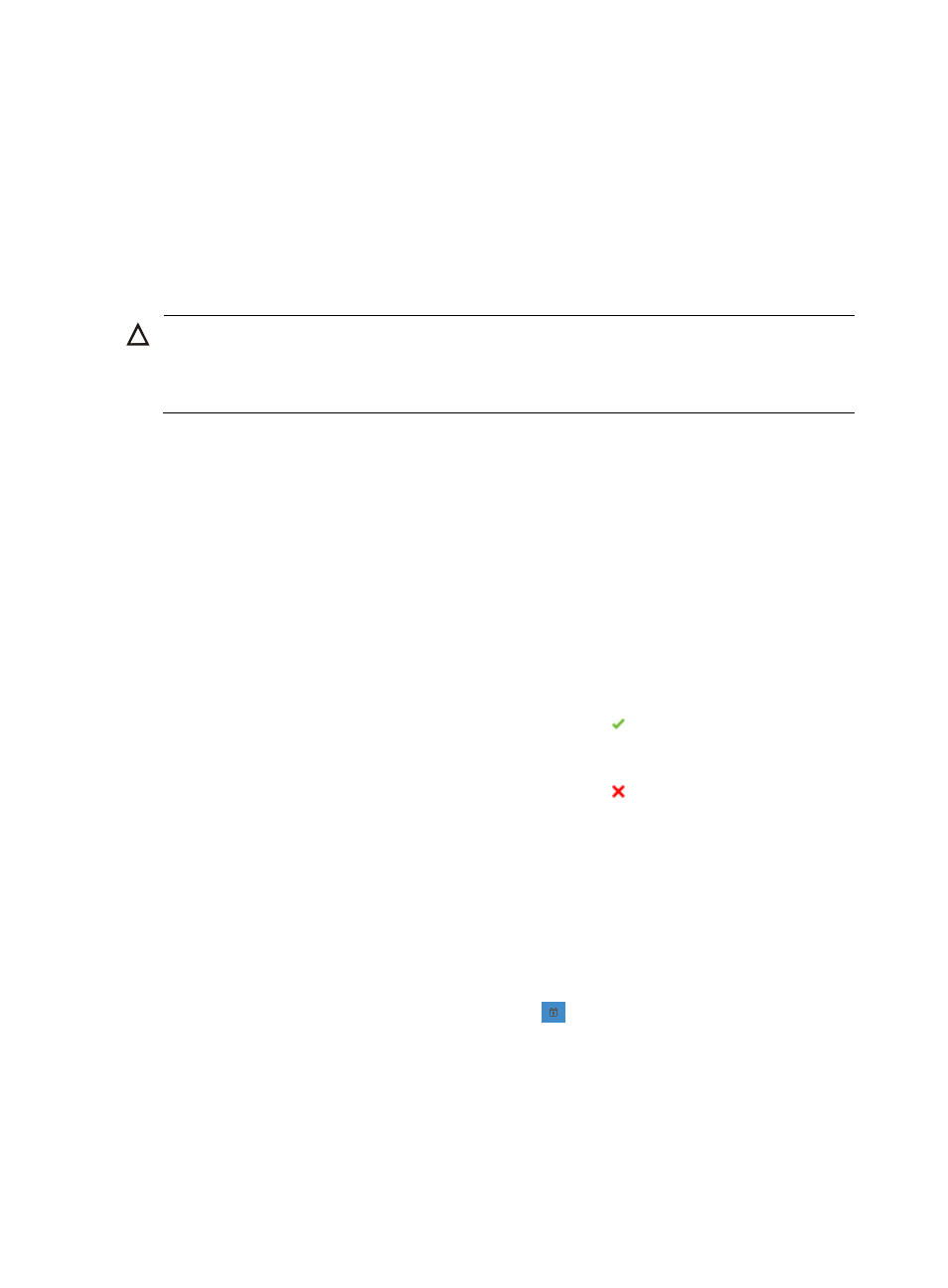
549
{
Preferentially Use ISSU to Upgrade Software—Select this option if you want to preferentially use
ISSU to upgrade software for the devices. If the upgrade fails, the default way of upgrading will
be used.
{
Set the Current Running Software as Backup Startup Software—Select this option if you want to
back up the current system software as startup software on the selected devices.
{
Delete Current Running Software—Select this option if you do not want to retain the current
running software on the selected devices. The current running software will be deleted when the
deployment task starts. To select this option, you must first deselect the first option, Set the
Current Running Software as Backup Startup Software.
CAUTION:
Use the Delete Current Running Software option with caution. With this option selected, IMC will delete
the current running software of devices even if the deployment task fails. If the deployment task fails, the
devices may not restart.
{
Delete Current Backup Startup Software: Select this option if you want to delete the current
startup software backup from the selected devices. The startup software backup will be deleted
when the deployment task begins.
{
Restart Device after Deployment: Select this option if you want to reboot the selected devices
after the software has been deployed.
{
Check Device Space: Select this option if you want to check whether the disk has enough free
space for the Save Directory. IMC does not deploy software on devices that do not have
enough disk space. H3C recommends selecting this option. This option does not take effect on
HP devices.
14.
Click Next.
15.
If the Check Device Space option is selected, review the results in the Check Result field for each
selected device in the list to verify that there is sufficient device space on every device.
{
If the contents of the Check Result field contain the result Sufficient device space, you can
deploy the selected software to the device without modifying your deployment strategy
selections or the device.
{
If the contents of the Check Result field contain the result Insufficient device space, you will
need to remove files from the device to reclaim space by using the Clean Device Space feature.
To access this feature, click the Clean Device Space link located in the Check Result field. For
more information about using the Clean Device Space option, see "
16.
Click Next.
The page will update to display the next stage in deploying software, Set Task Attribute.
17.
Enter a name for this task in the Task Name field.
18.
Select the time you want IMC to execute this task from the Schedule Time dropdown list. Options
include Immediately and Scheduled.
19.
If you selected Scheduled, click the calendar icon
to the right of the Schedule Time field to
populate the date and time for the execution of this task. A popup calendar will be displayed.
Select the date from the calendar. Alternatively, you can enter the date and time manually. Valid
date and time format for this entry is YYYY-MM-DD hh:mm:ss where YYYY denotes the four digit
year, MM denotes the two digit month, DD denotes the two digit day and hh denotes the two digit
hour, mm denotes the two digit minute and ss denotes the two digit second value.
20.
Select how you want IMC to execute the deployment of software to every device in the deployment
task from the Schedule Sequence dropdown list: Concurrent and Sequential. If you select