Establishing a configuration file baseline – H3C Technologies H3C Intelligent Management Center User Manual
Page 525
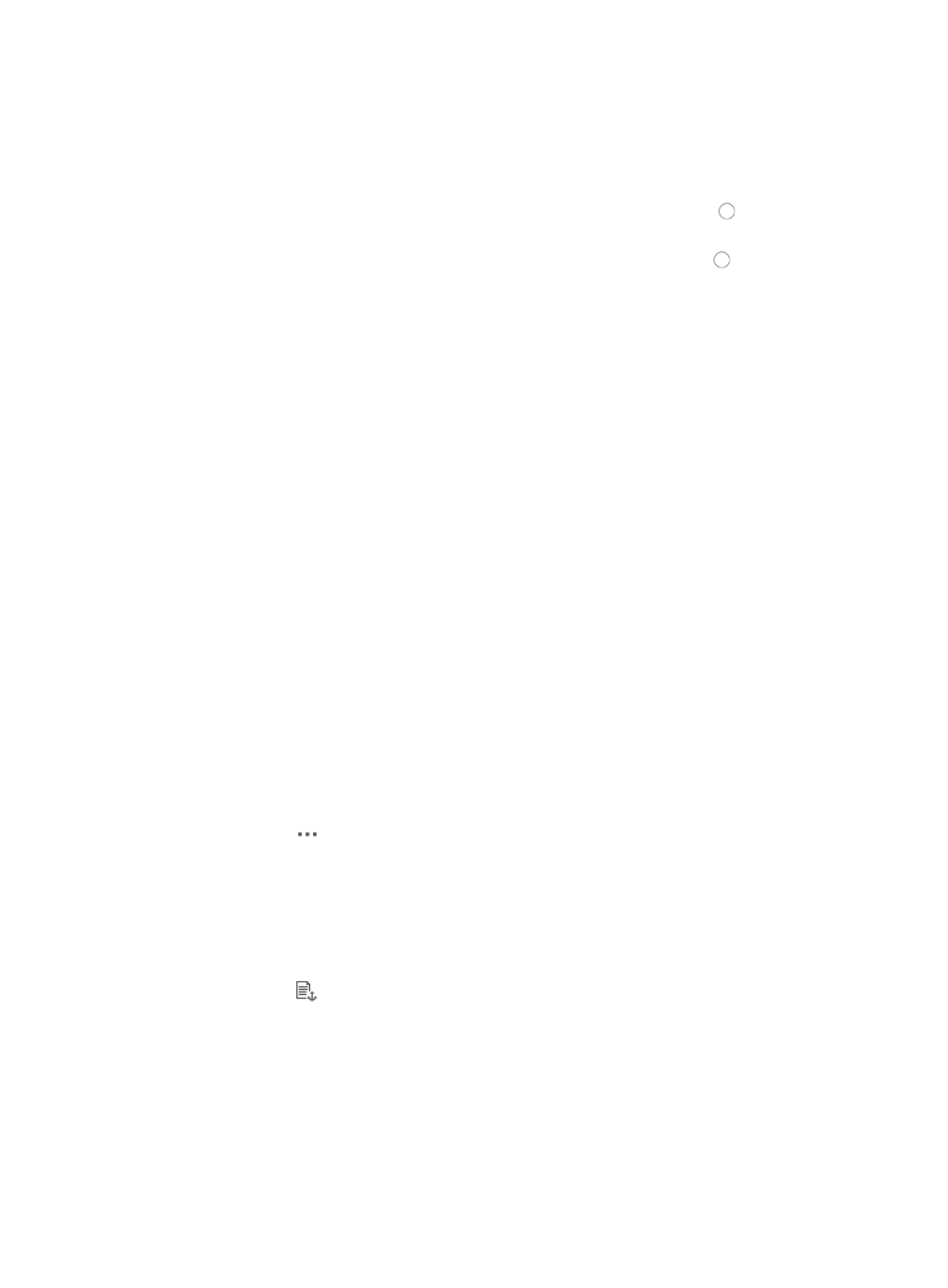
511
The Compare Configuration File dialog box is displayed with configuration files in side-by-side
windows and file details at the top of the dialog box.
At the bottom of the page is a summary of all identical, changed, and unique lines.
5.
Do one of the following:
{
To view the entire contents of both configuration files, click the radio button to the left of Show
All.
{
To view only the differences between the two files, click the radio button to the left of Show
Difference Only.
6.
Do one of the following:
{
Click Next Diff to view, line-by-line, the configuration differences between the two files.
{
Click Previous Diff to view the previous line that contains differences.
7.
Click Close when you have finished viewing the configuration file differences.
Establishing a configuration file baseline
You can define a baseline from the Configuration Management page under the Operation link for a
selected device. Establishing a baseline in IMC marks the selected file as the standard or basic
configuration file for the selected device. Every device can have one configuration file defined as its
baseline and it serves as a foundation upon which the device's configuration is evaluated and audited.
In addition, once a baseline has been established, you can revert to the established baseline
configuration file if any problems arise with the device's configuration.
To establish a configuration file as a baseline configuration for the selected device:
1.
Navigate to Service > <Device Name> > Configuration Management.
a.
Click the Service tab from the tabular navigation system on the top.
b.
Do one of the following:
{
Click the Configuration Center icon located under the Resource and Configuration
Management section of the Service page.
{
Click the Configuration Center link located on the left navigation tree.
All devices that can be managed by the Configuration Center are displayed in the list in the bottom
half of the Configuration Center page.
2.
Click the icon
in the Operation field of the device you want to view the startup configuration
for.
3.
Select Configuration Management from the popup menu.
The Configuration Management page for the selected device appears.
4.
Click the Configuration Backup History tab.
The Configuration Backup History List appears.
5.
Click the icon
in the Make Baseline field of the backup configuration file you want to set as the
baseline configuration. The Make Baseline field is empty if the for the configuration file is already
the baseline configuration.
The Configuration Management page is updated to display the results of the baseline operation.
6.
Review the results to ensure successful completion.
Creating a configuration template by using Save As for configuration files
You can save a configuration file as a configuration template from the Configuration Management page.
The Save As icon in the Configuration Backup History list serves as a link that navigates you to the