Managing device acl time ranges, Viewing the time range list, Deleting time ranges – H3C Technologies H3C Intelligent Management Center User Manual
Page 913: Viewing the time, Range list
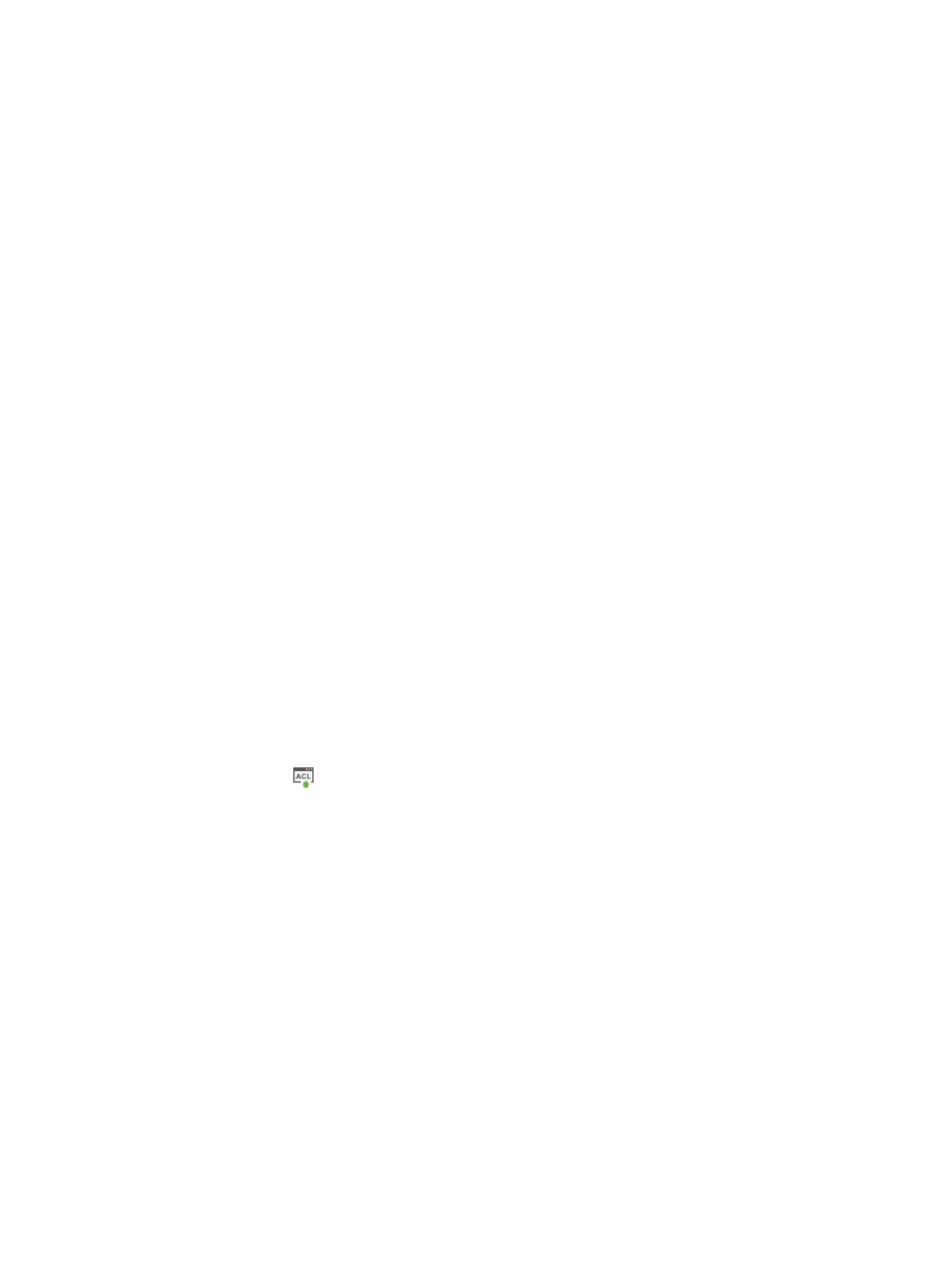
899
The Preview Commands dialog box appears and the commands of the task to be executed are
shown.
14.
Review the contents to verify that these are the commands you want to execute.
15.
Click OK when you have finished previewing the commands.
16.
Click OK to accept the deployment and task configuration and to submit this request to the
deployment task queue.
If the task is scheduled to run immediately, the Task Result dialog box appears. This dialog box
provides you with a real time status of the deployment task.
17.
Click Close on the Task Result dialog box when the task has finished executing.
18.
Click the Refresh button located at the top of the Task List to reload the page with the most current
information for all tasks in the list and the results of the task in the Result field.
19.
Review the results of your deployment task in the Result field of the deployment Task List.
The contents of this field serve as a link to the Task Result page that contains more detailed
information the result and causes for a failed deployment. From this page, you can also review the
commands executed by the deployment task.
Managing device ACL time ranges
You can view and delete time ranges that have been applied to ACLs on the selected device from the
Time Ranges tab of the ACL Device configuration page.
Viewing the time range list
To view the list of time ranges in use by the selected device:
1.
Navigate to ACL Devices:
a.
Click the Service tab from the tabular navigation system on the top.
b.
Click ACL Management section of the navigation tree on the left.
c.
Click the ACL Devices link located under ACL Management on the navigation tree on the left.
The ACL Devices page appears and the deployment ACL Devices list is displayed in this page.
2.
Click the icon
in the ACL Configuration field for the device for which you want to view and
manage the ACL configuration.
The ACL Device configuration page appears.
3.
Click the Time Ranges tab.
ACL time ranges display in a list below the Time Ranges tab.
Time range list
•
Name: This field identifies the name of each time range in use by the selected device. The contents
of this field serve as a link for navigating to the View Time Range page. The View Time Range page
provides you with more detailed information for the selected time range including the start and end
dates and times for the time range if the time range type is Fixed. If the time range is Cyclical, the
Execution Period field contains the days of the week that the time range applies to.
4.
Click 8, 15, 50, 100, or 200 from the right side of the Time Range list to configure how many items
per page you want to view.
Deleting time ranges
To delete one or more time ranges from the selected device:
1.
Navigate to ACL Devices: