Deleting a user-defined trap filter rule, Generating alarms from traps, Browsing trap to alarm rules – H3C Technologies H3C Intelligent Management Center User Manual
Page 671
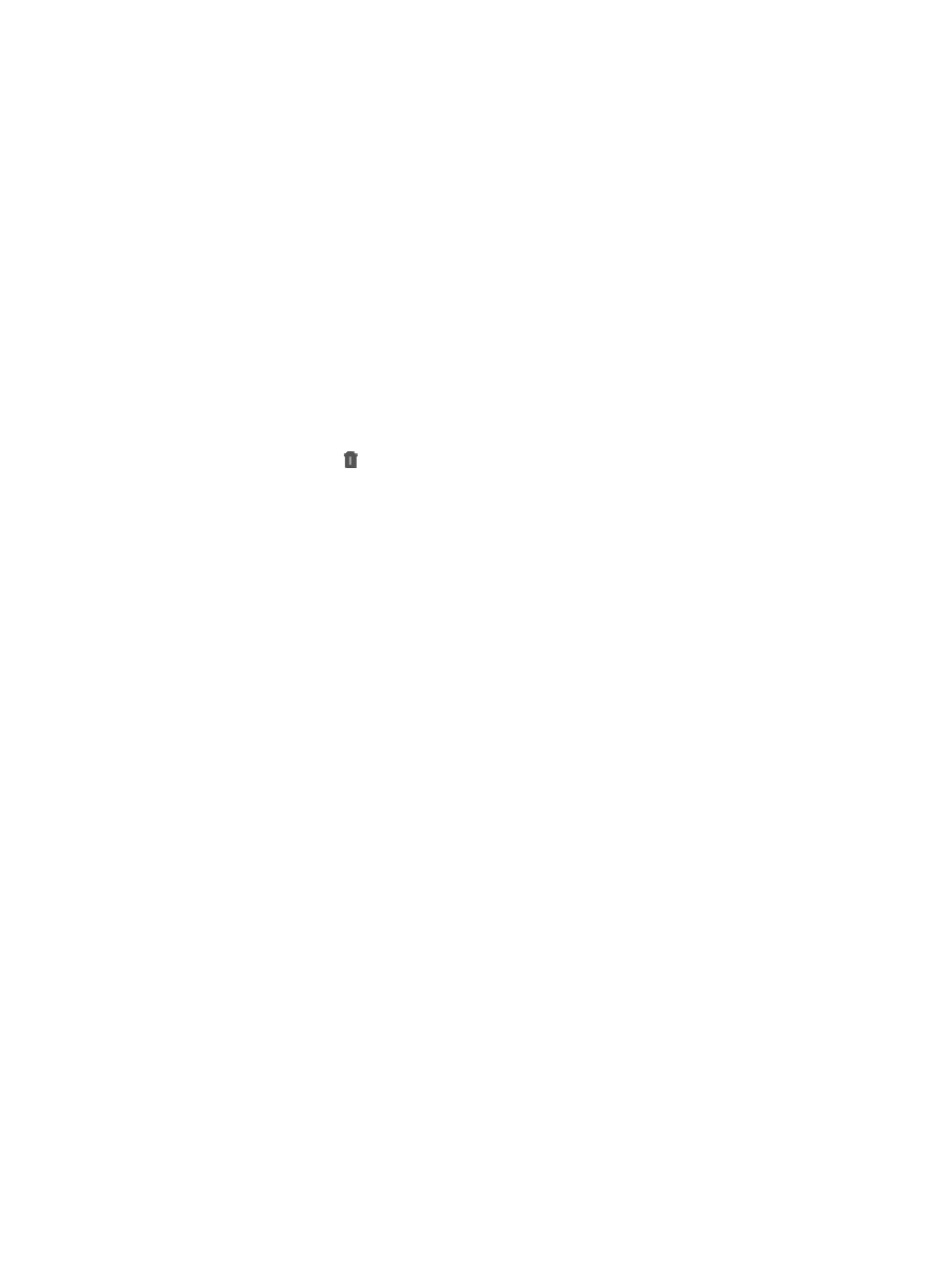
657
{
Start Date: You can auto populate this field by clicking on the field located to the right. A popup
calendar is displayed. Select the start date from the calendar.
{
End Date: You can auto populate this field by clicking on the field located to the right. A popup
calendar is displayed. Select the start date from the calendar.
26.
Enter the Start Time for every day you have applied this trap filter rule to.
27.
Enter the End Time for every day you have applied this trap filter rule e to.
28.
Click OK.
Deleting a user-defined trap filter rule
To delete a user defined trap filter rule:
a.
Navigate to Filtering Trap.
b.
Click the Alarm tab from the tabular navigation system on the top.
c.
Click Trap Management on the navigation tree on the left.
2.
Click Filtering Trap under Trap Management from the navigation system on the left.
3.
Click the Delete icon in the Filtering Trap list associated with the user defined trap forwarding
rule you want to delete.
4.
Click OK to confirm deletion of the user defined trap-forwarding rule.
You can only delete user-defined trap forwarding rules. You cannot delete IMC generated trap
forwarding rules.
Generating alarms from traps
IMC relies on system and user defined rules to determine which traps generate alarms. IMC includes
many system-defined rules that upon installation generate alarms based on traps received by IMC. You
can also create user-defined rules that generate alarms based on traps received by IMC.
You can create these from scratch or you can copy an existing system defined rule and modify it to meet
your needs. You also have the ability to enable and disable system and user defined rules and upgrade
traps to alarms system wide. You can choose to escalate traps to alarms based on traps that match alarm
rules or traps that do not match alarm rules. After you upgrade a trap to an alarm, the severity level does
not change.
Browsing trap to alarm rules
To view all Trap to Alarm rules:
1.
Navigate to Trap to Alarm.
a.
Click the Alarm tab from the tabular navigation system on the top.
b.
Click Trap Management on the navigation tree on the left.
c.
Click Trap to Alarm under Trap Management from the navigation system on the left.
IMC displays all trap to alarm entries in the Trap to Alarm list displayed in the main pane of the
Trap to Alarm window. The following section describes each of the columns in this list.
Trap to alarm list fields
•
Rule Name: Contains the trap to alarm rule name. Clicking on the link in this field navigates you to
the Alarm Generation Setting Details page that displays the details of this alarm setting.