Querying guest accounts, Viewing the guest account details – H3C Technologies H3C Intelligent Management Center User Manual
Page 1041
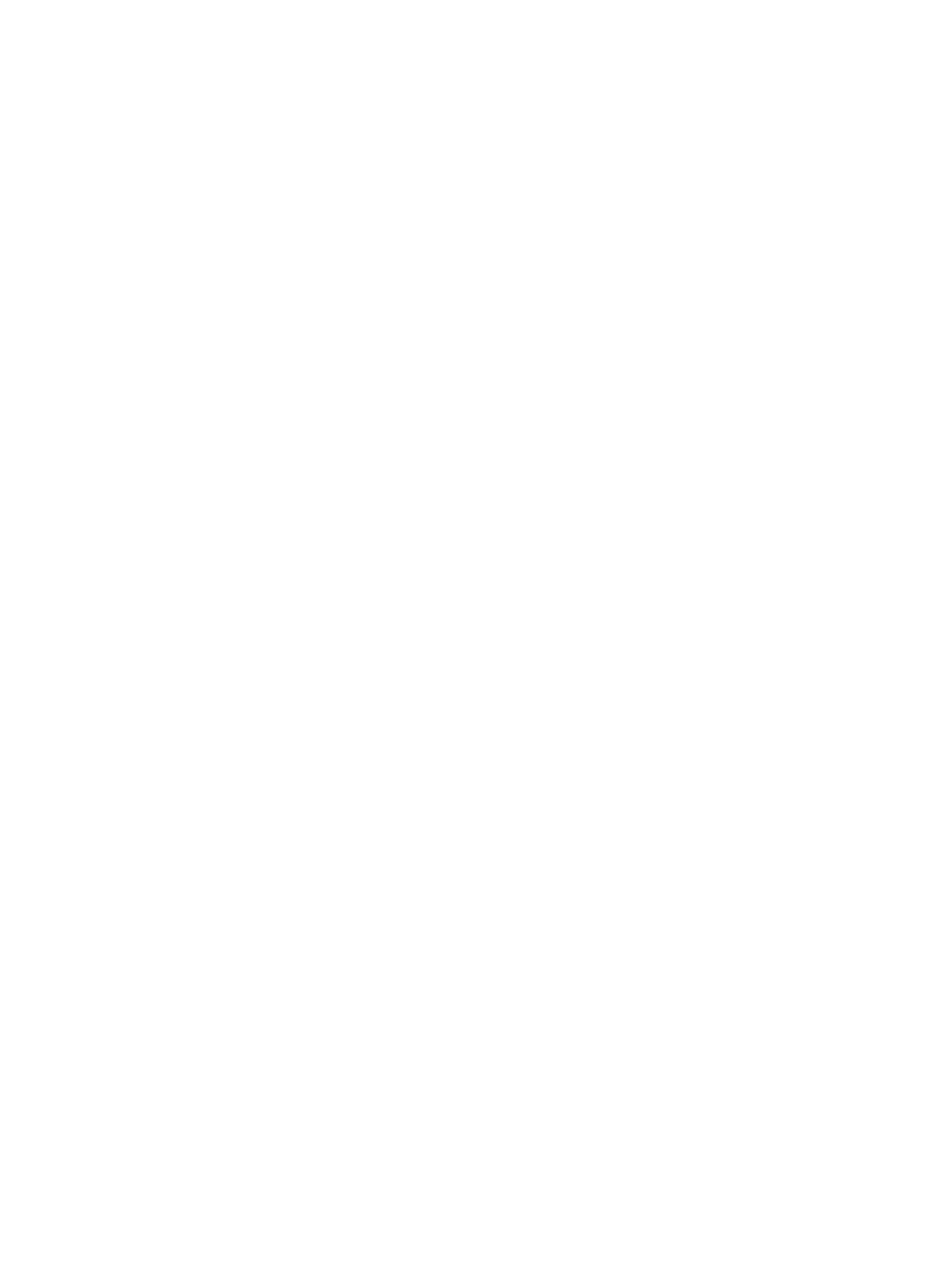
1027
5.
Click the Account Name, User Group, Creator, Password, or Expiration Time column label to sort
the Guest Accounts List by the selected field. The column label is a toggle switch that lets you toggle
between the various sort options specific to each field.
Querying guest accounts
To query guest accounts:
1.
Navigate to Services > Guest Accounts List.
a.
Click Account Management in the main pane of the homepage to enter the page for managing
guest accounts.
Alternatively:
b.
Click Service List in the navigation tree on the left to expand the service list.
c.
Click Account Management under Service List to enter the guest account list page.
2.
Enter the name of the guest account in the Account Name input box as the query criterion. This field
supports fuzzy matching. For example, when you enter BJ, all the guest accounts that contain BJ
are searched.
3.
Enter the name of a guest access user group in the User Group input box as the query criterion. This
field supports fuzzy matching. For example, when you enter group, all the guest accounts
belonging to guest user groups whose names contain group are searched.
4.
Enter the name of a guest access operator in the Creator input box as the query criterion. This field
supports fuzzy matching. For example, when you enter a, all the guest accounts created by guest
access operators whose names contain a are searched. This field appears only when the operator
is a GAM administrator.
5.
Click Query to submit your query criteria. The results of your query are displayed on the page.
6.
Click Reset to clear your query criteria and to restore the full list of guest accounts.
Viewing the guest account details
To view the guest account details:
1.
Navigate to Services > Guest Accounts List.
a.
Click Account Management in the main pane of the homepage to enter the page for managing
guest accounts.
Alternatively:
b.
Click Service List in the navigation tree on the left to expand the service list.
c.
Click Account Management under Service List to enter the guest account list page.
2.
Click the name of the guest account you want to view, and the page showing the details of the
guest account appears.
View Guest Account Details
•
User Group: Name of the guest access user group that the guest account belongs to.
•
Account Name: Name of the guest account.
•
Password: Password of the guest account.
•
Expiration Time: Expiration time of the guest account.
•
Creator: Name of the guest access operator who creates the account. This field appears only when
the operator is a GAM administrator.