Exporting a quick custom report – H3C Technologies H3C Intelligent Management Center User Manual
Page 1061
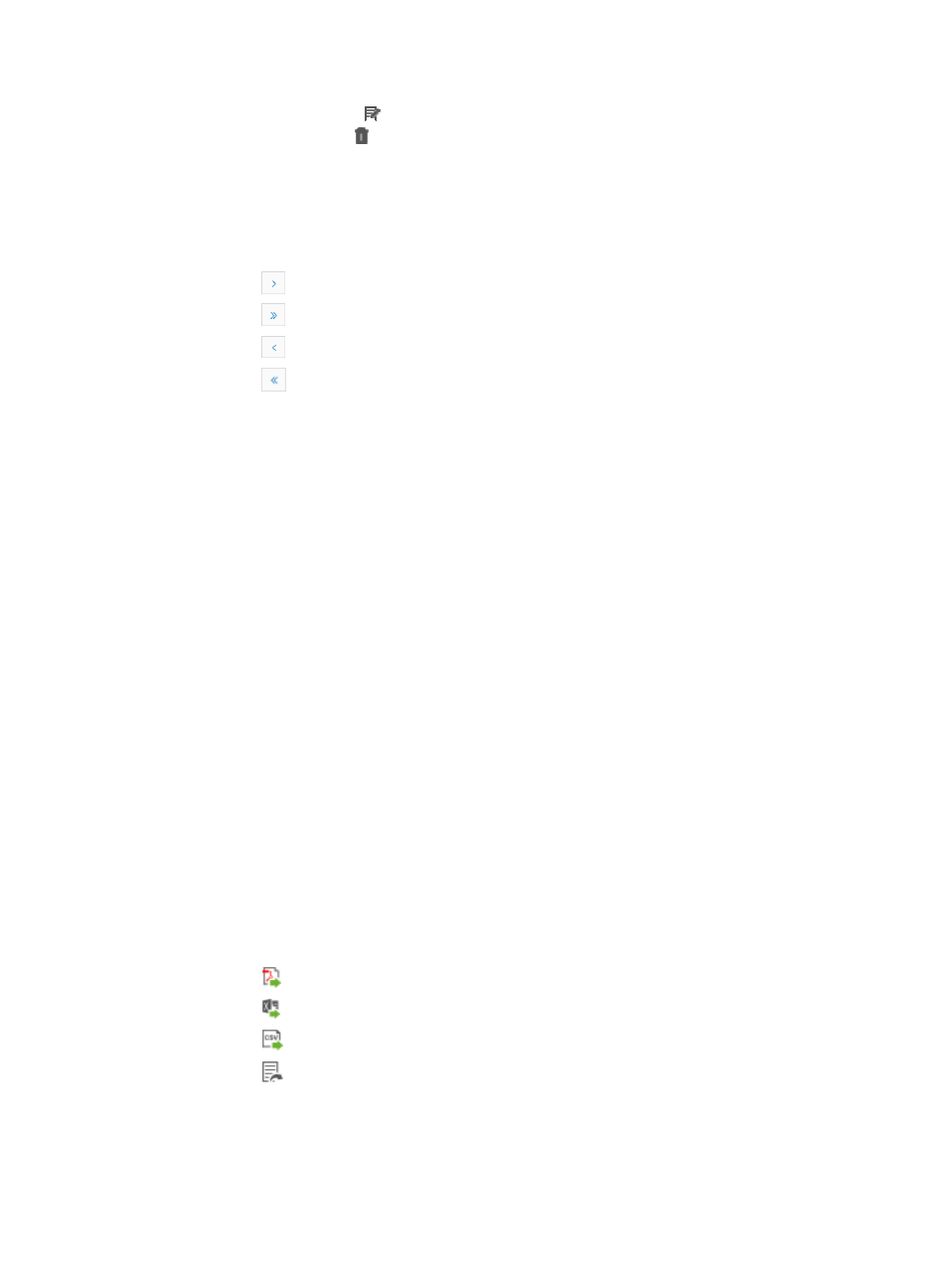
1047
•
Modify: Contains a link for modifying the associated template.
•
Delete: Contains a link , if permitted, for deleting the associated template.
You can sort the Report Template List by the Template Name, Type, or Template Content field by
clicking the column label to sort the list by the selected field. The column label is a toggle switch
that allows you to toggle between the various sort options specific to each field.
If there are multiple entries in the Quick Custom Report Template List, the following navigation aids
may appear:
{
Click
to page forward in the Quick Custom Report Template List.
{
Click
to page forward to the end of the Quick Custom Report Template List.
{
Click
to page backward in the Quick Custom Report Template List.
{
Click
to page backward to the front of the Quick Custom Report Template List.
2.
Click 8, 15, 50, 100, or 200 from the right side of the main pane to configure how many items per
page you want to view.
3.
Do one of the following:
{
To search by template name, enter the name of the template in the Template Name field of the
Query Template section and click Query to begin your search.
{
To search by template type, select the template type you want to create a report for from the
Type list and click Query to begin your search
Running a report through the quick custom report template
To run an ad hoc report through a quick custom report template:
1.
Navigate to Report > Quick Custom Report Template List:
a.
Click the Report tab from the tabular navigation system on the top.
b.
Click Quick Custom Reports on the navigation tree on the left.
c.
Click Report Template List under Quick Custom Reports from the navigation system on the left.
The Quick Custom Report Template List displays in the main page.
2.
Click the active link in the Template Name field for the quick custom report you want to run.
The report displays in an Intelligent Analysis Report Viewer window.
Exporting a quick custom report
To export a Quick Custom report
1.
Click the icon for the file type you want to export located on the toolbar in the upper left corner of
the report.
2.
Select the type of file you want to export.
{
Click
for Adobe Acrobat Reader.
{
Click for Microsoft Excel.
{
Click
for Comma Separated Values.
{
Click for
HTML.
3.
Follow the download or export instructions for each file format.
4.
Click OK.