Adding a network address group, Modifying a network address group – H3C Technologies H3C Intelligent Management Center User Manual
Page 798
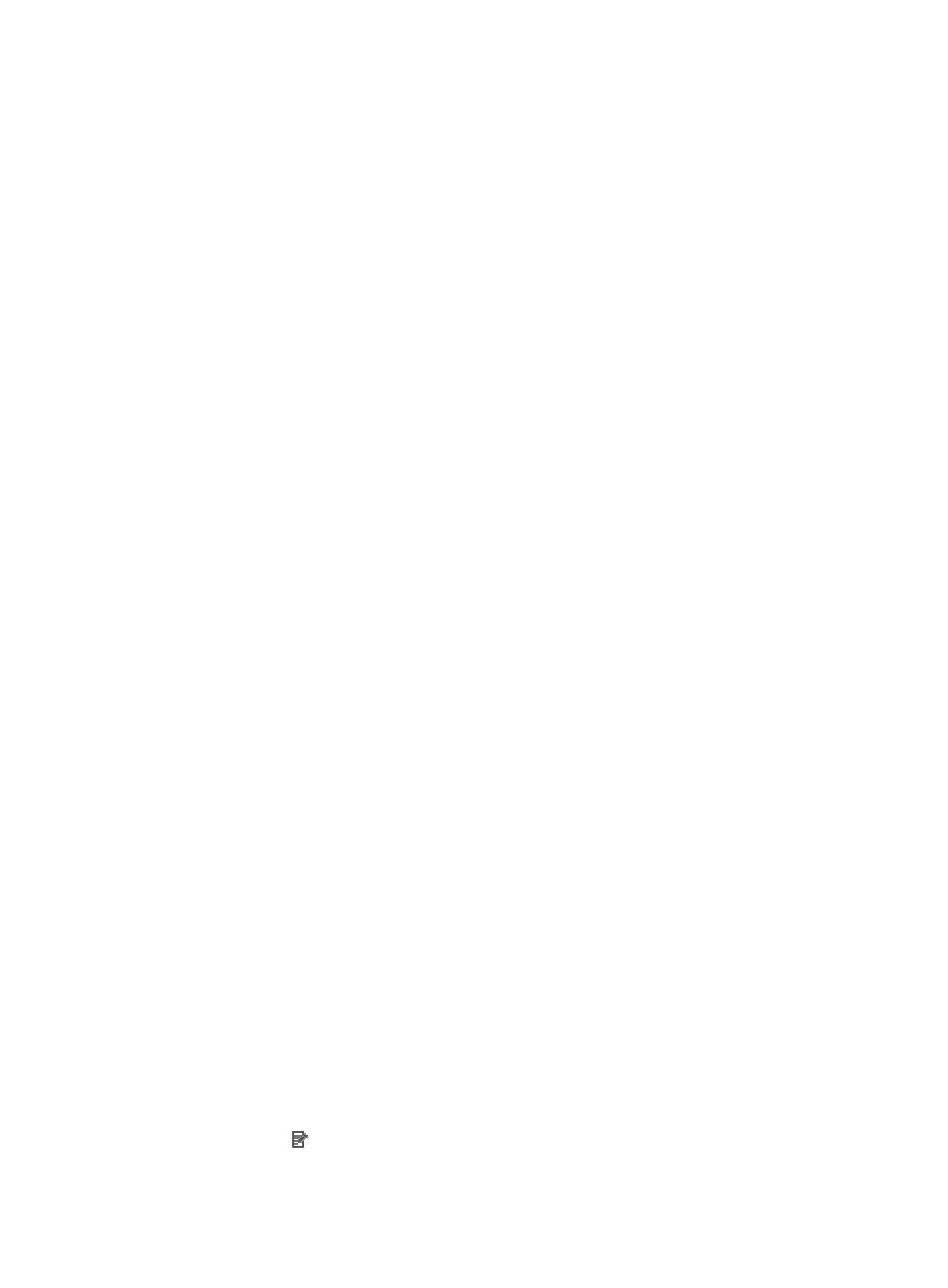
784
Adding a network address group
To add a Net Address Group:
1.
Navigate to Net Address Group List:
a.
Click the Service tab from the tabular navigation system on the top.
b.
Click ACL Management section of the navigation tree on the left.
c.
Click the Assistant link located under ACL Management on the navigation tree on the left.
d.
Click the Net Address Group List option located in the Assistant Management portion of the
Service List page.
The Net Address Group List page displays in the main pane of the page.
2.
Click Add.
The Add Network Address Group page appears.
3.
Enter a name for the Net Address Group in the Name field.
A valid length is 1-32 characters. A Net Address Group name cannot begin with a number.
4.
Enter a brief description for the Network Address Group in the Description field.
5.
Enter an IP address/subnet mask combination in the IP Address/Mask field.
The subnet mask must be entered using either CIDR or dotted decimal notation. A valid IP
address/subnet mask using dotted decimal notation would be
192.168.1.0/255.255.255.0
A valid IP address/subnet mask using CIDR would be
192.168.1.0/24
6.
Click Add.
7.
Do one of the following:
{
To add more than one IP address/subnet mask combinations, repeat Step 5-6.
{
To remove an IP address/subnet mask combination, select the Net Address Group and click
Delete.
{
To remove all IP address/subnet mask combinations in the list, click Delete All.
8.
Click OK to create the Net Address Group.
Once you have created a Net Address Group, you can enter it in the Variable Address field of a
rule configuration when creating an ACL template. For more information about using a Net
Address Group when defining a rule in an ACL template, see "
."
Modifying a network address group
To modify a Net Address Group:
1.
Navigate to Net Address Group List:
a.
Click the Service tab from the tabular navigation system on the top.
b.
Click ACL Management section of the navigation tree on the left.
c.
Click the Assistant link located under ACL Management on the navigation tree on the left.
d.
Click the Net Address Group List option located in the Assistant Management portion of the
Service List page.
The Net Address Group List page displays in the main pane of the page.
2.
Click the icon in the Modify field associated with the Net Address Group you want to modify.
The Modify Network Address Group page appears.