Restoring device software – H3C Technologies H3C Intelligent Management Center User Manual
Page 569
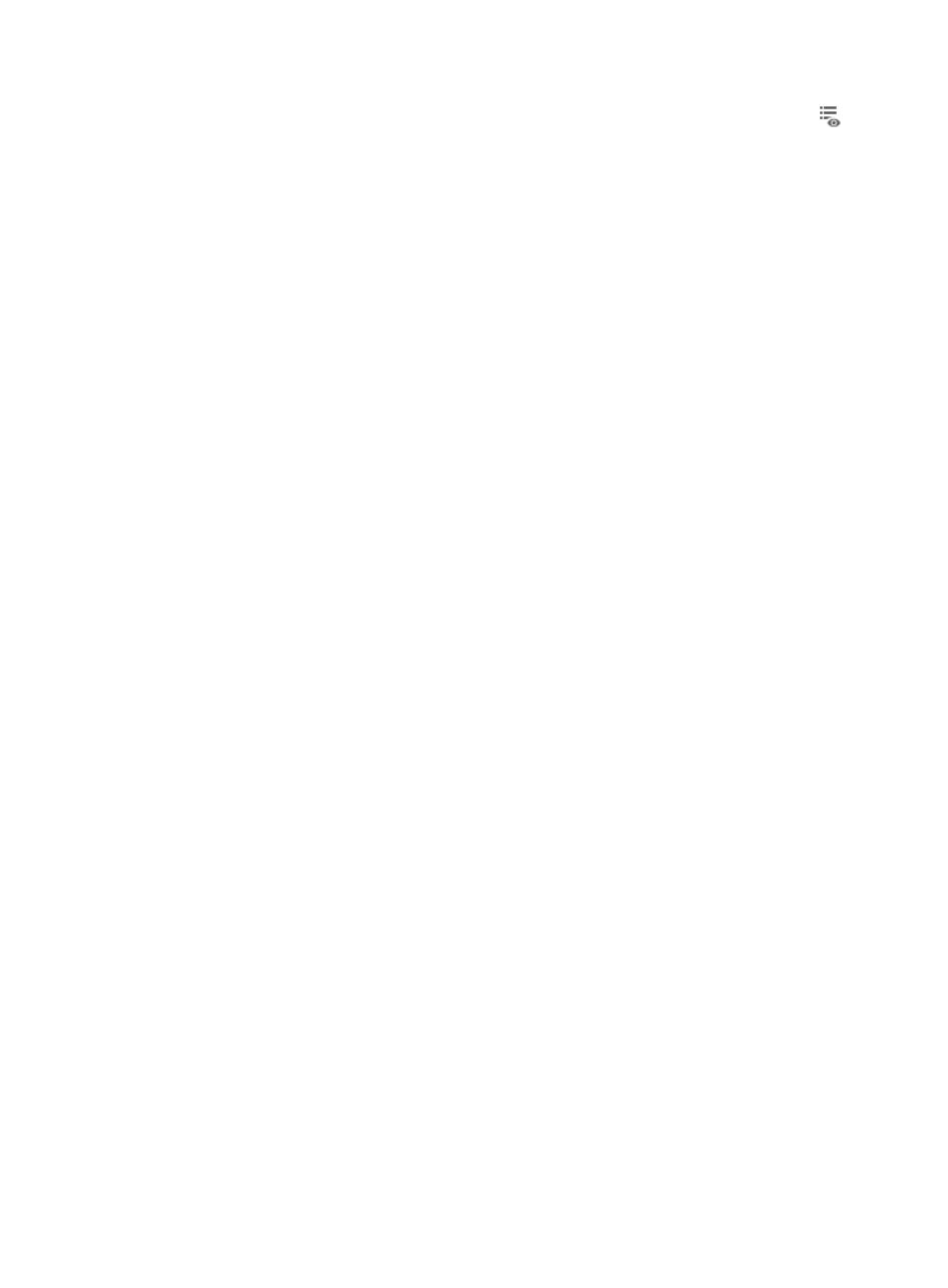
555
To view the contents of the configuration file you have selected for restoration, click the icon
in
the Configuration Content field of the Deploy Device section of this page.
The configuration file or segment template will be displayed in the Configuration Content dialog
box. Review the content to ensure this is the configuration file or segment you want to restore. Click
Close when you have finished reviewing the configuration template contents.
19.
Click Finish to accept your changes and submit the restoration task to IMC.
The page will be updated to display the Deployment Task page. The Deployment Task List
displayed on this page will contain the task you just submitted.
Review the Status--Operation Result field for a status update on the task you submitted. The
contents of the Status--Operation Result field serve as a link to the View Execution Result page,
which provides per device details.
The View Execution Result page contains details about the task for every device. For tasks that
failed or were partially successful, click the Status--Operation Result link to view the View
Execution Results details that include causes for failures.
20.
Click Refresh to refresh the page with a new status update.
For more information about the Deployment Task page and list, see "
Restoring device software
IMC Deployment Guide provides a step-by-step wizard for restoring device system software.
To restore system software:
1.
Navigate to Service > Deployment Guide.
a.
Click the Service tab from the tabular navigation system on the top.
b.
Click Configuration Center on the navigation tree on the left.
c.
Click Deployment Guide under Configuration Center from the navigation system on the left.
2.
Click the Restore Device Software link from the Select a Deployment Task section of the
Deployment Guide page.
The Select the Device for Update and the Software Version page of the deployment wizard
appears.
3.
To select the devices to which software is deployed, click the Select Device located in the Devices
for Deployment section of the page.
The Select Devices dialog box appears.
4.
Add devices either By View or by using the Advanced query option. See "
" and "
Adding devices by Advanced query
Confirm that the devices now appear in the Devices for Deployment list.
5.
Select the software version you want to update from the dropdown list in the Update Version field
for every device you have selected.
6.
Define the directory to save the software file in the Save Directory on Device field for every device
selected for software deployment.
Select the directory location from the list in the Save Directory on Device field, or click Modify
located to the right of the list, enter the name of the directory you want to save the file to in the Save
Directory on Device field in the popup Modify Save Directory on Device window, and click OK.