H3C Technologies H3C Intelligent Management Center User Manual
Page 614
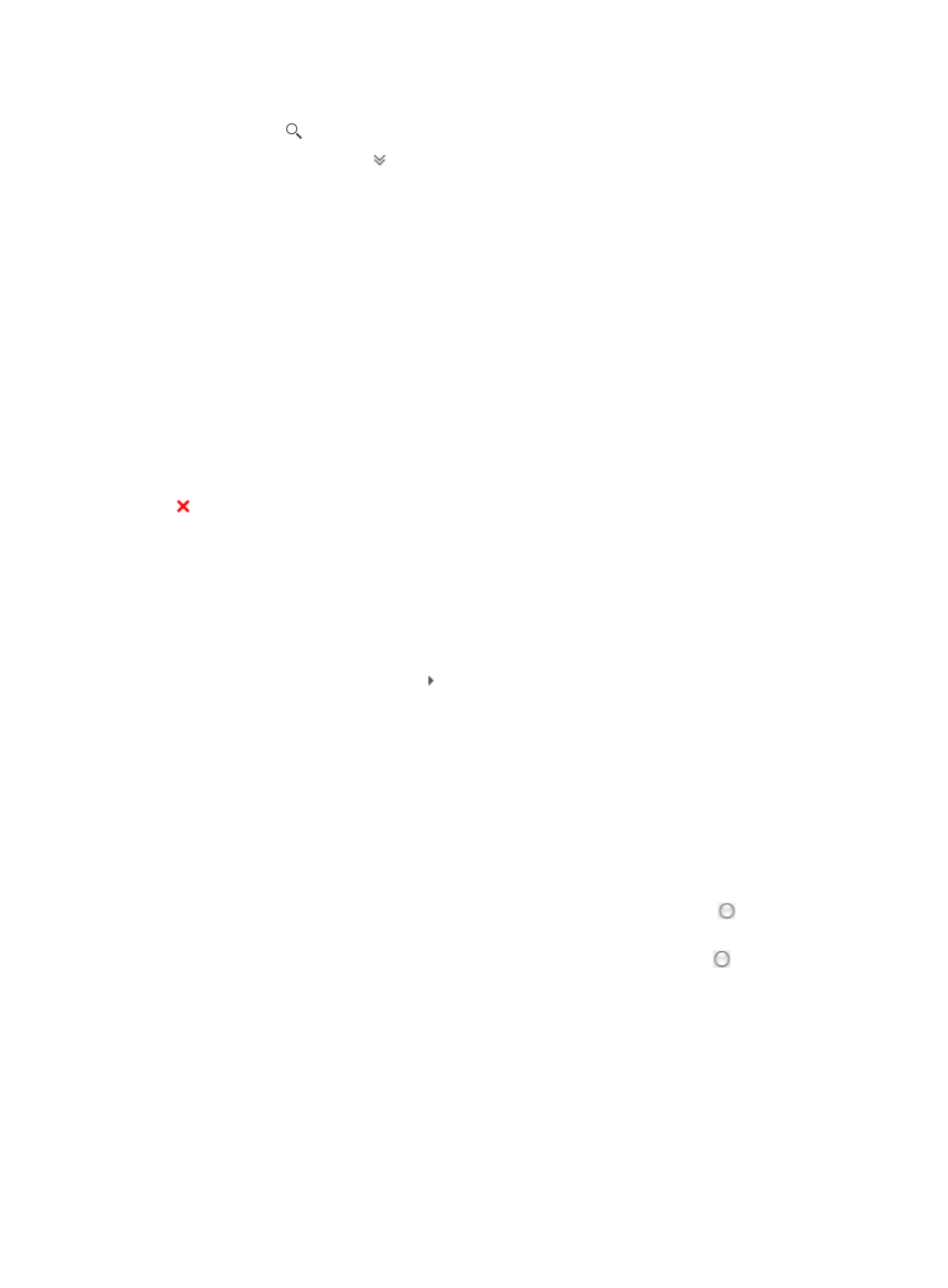
600
2.
Enter a device name in the field in the upper right corner of the Config Baseline page, and click the
Search icon . Or
3.
Click the Advanced icon located in the upper right corner of the page.
The search criteria dialog box appears.
4.
Enter one or more of the following search criteria in the Device Query section of the page:
{
Device Name: To locate the configuration backup files for a particular device, enter a partial or
complete device label or name in the Device Name field.
{
Audit Result: To filter the Configuration Baseline Report for a particular audit result, select the
result from the Audit Result list.
{
File Type: To filter the Configuration Baseline Report for a particular configuration file type,
select the type from the File Type list.
5.
Click Query to submit your filter criteria.
The results of your filter or search query is displayed in the Config Baseline list.
6.
Click Reset when you want to restore the full Config Baseline report.
Comparing files in the configuration baseline report
If Changed is displayed for the Audit Result field, you can click the Compare link to view the baseline
configuration changes for the device. To compare the last backed up configuration file against the
configured baseline file for the selected device
1.
Navigate to Service > Configuration Audit > Config Baseline.
a.
Click the Service tab from the tabular navigation system on the top.
b.
Click the Configuration Center on the navigation tree on the left.
c.
Click Config Baseline under Configuration Audit on the left navigation tree. Expand the section
by clicking the expand button to the left of Configuration Audit.
The Config Baseline page appears.
2.
Click the Compare link in the Audit Result field for the device you want to compare files for.
The Compare Configuration File dialog box appears.
The two startup configuration files are displayed in side-by-side windows with file details at the top
of the dialog box.
IMC provides a summary of all identical, changed, and unique lines at the bottom of the dialog
box.
3.
Do one of the following:
{
To view the entire contents of both configuration files, click the radio button to the left of Show
All.
{
To view only the differences between the two files, click the radio button to the left of Show
Difference Only.
4.
Do one of the following:
{
Click Next Diff to view, line-by-line, the configuration differences between the two files.
{
Click Previous Diff to view the previous line that contains differences.
5.
Click Close when you have finished viewing the configuration file comparison.