Ospf browsing for routers, Managing mstp options for routers and switches, Managing mstp – H3C Technologies H3C Intelligent Management Center User Manual
Page 375: Options for routers and switches
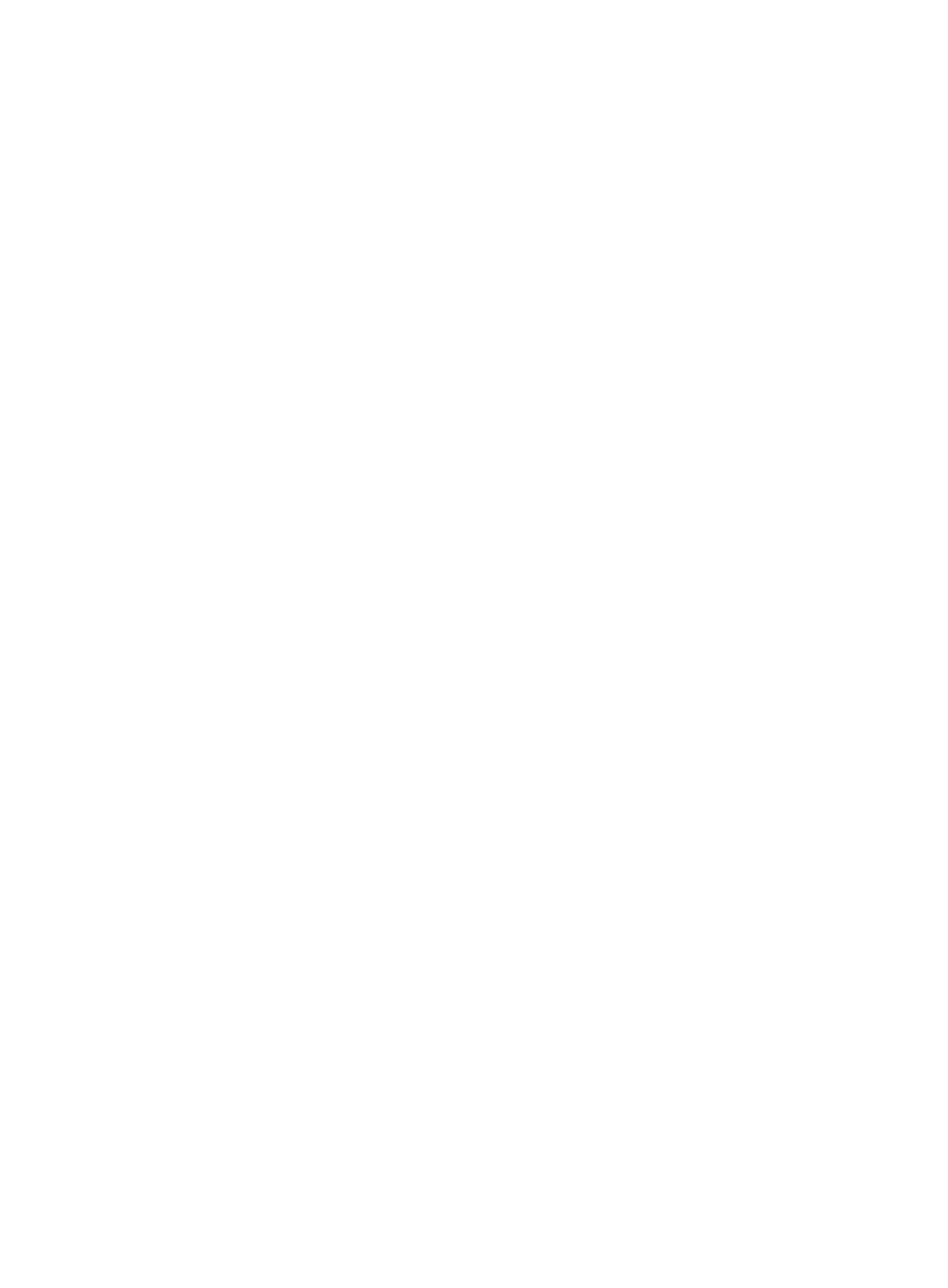
361
1.
Click the BGP link located under the Protocol Management section of the right navigation tree on
the selected device's Device Details page.
2.
Use the BGP Attribute, Basic Information, Statistic Information, Time Attribute, BGP4 Path
Information tabs located at the top of the BGP page to navigate to the information page you wish
you view.
OSPF browsing for routers
From the OSPF link under Protocol Management, you can view OSPF information for the selected router.
The information provided in this view includes OSPF Attribute, Area Information, Stub Area Information,
LSDB Information, Extended LSDB Information, OSPF Interface, Interface TOS Metric, Peer Information,
Virtual Link Interface and Virtual Link Peer information.
To access OSPF browsing from the Device Details page:
1.
Click the OSPF link located under the Protocol Management section of the right navigation tree on
the selected device's Device Details page.
2.
Use the OSPF Attribute, Area Information, Stub Area Information, LSDB Information, Extended
LSDB Information, OSPF Interface, Interface TOS Metric, Peer Information, Virtual Link Interface
and Virtual Link Peer tabs located at the top of the OSPF page to navigate to the information page
you wish you view.
Managing MSTP options for routers and switches
IMC provides you with the ability to configure Multiple spanning tree Protocol (MSTP) options for both
routers and switches. From the MSTP link under Protocol Management, you can configure the MSTP
options for the selected router or switch.
Configuring global MSTP settings
To configure Global MSTP settings from the Device Details page:
1.
Click the MSTP link located under the Protocol Management section of the right navigation tree on
the selected router or switch's Device Details page.
2.
Click the Global MSTP tab located at the top of the page to navigate to the Global MSTP page.
3.
To enable MSTP on the selected switch or router, select Enable from the MSTP Status list.
4.
Select the spanning tree Protocol version you want to apply to this device from the MSTP Type list.
Options include STP, RSTP, and MSTP.
STP BPDUs and RSTP BPDUs can be recognized and used for spanning tree calculation on
MSTP-enabled switches.
5.
Enter the spanning tree diameter in the Diameter field. A valid range for diameter is 2-7.
This option configures the network diameter of a switched network. The network diameter
parameter indicates the size of a network. The bigger the network diameter is, the larger the
network size is.
6.
Enter the maximum number of hops in the Max Hops field.
The value of maximum hops limits the size of the MST region. The maximum hop count configured
on the region root also acts as the maximum hop count of the MST region. The larger the maximum
hop count of an MST region is, the larger the scale of the MST region is. The scale of an MST
region can be limited only when the maximum hop count is configured for the root switch of the
MST region. Other switches in the MST region adopt the configuration on the region root, even if
the switch configuration is different.
7.
If you want to enable BPDU protection, select Enable from the BPDU Protection list.