H3C Technologies H3C Intelligent Management Center User Manual
Page 669
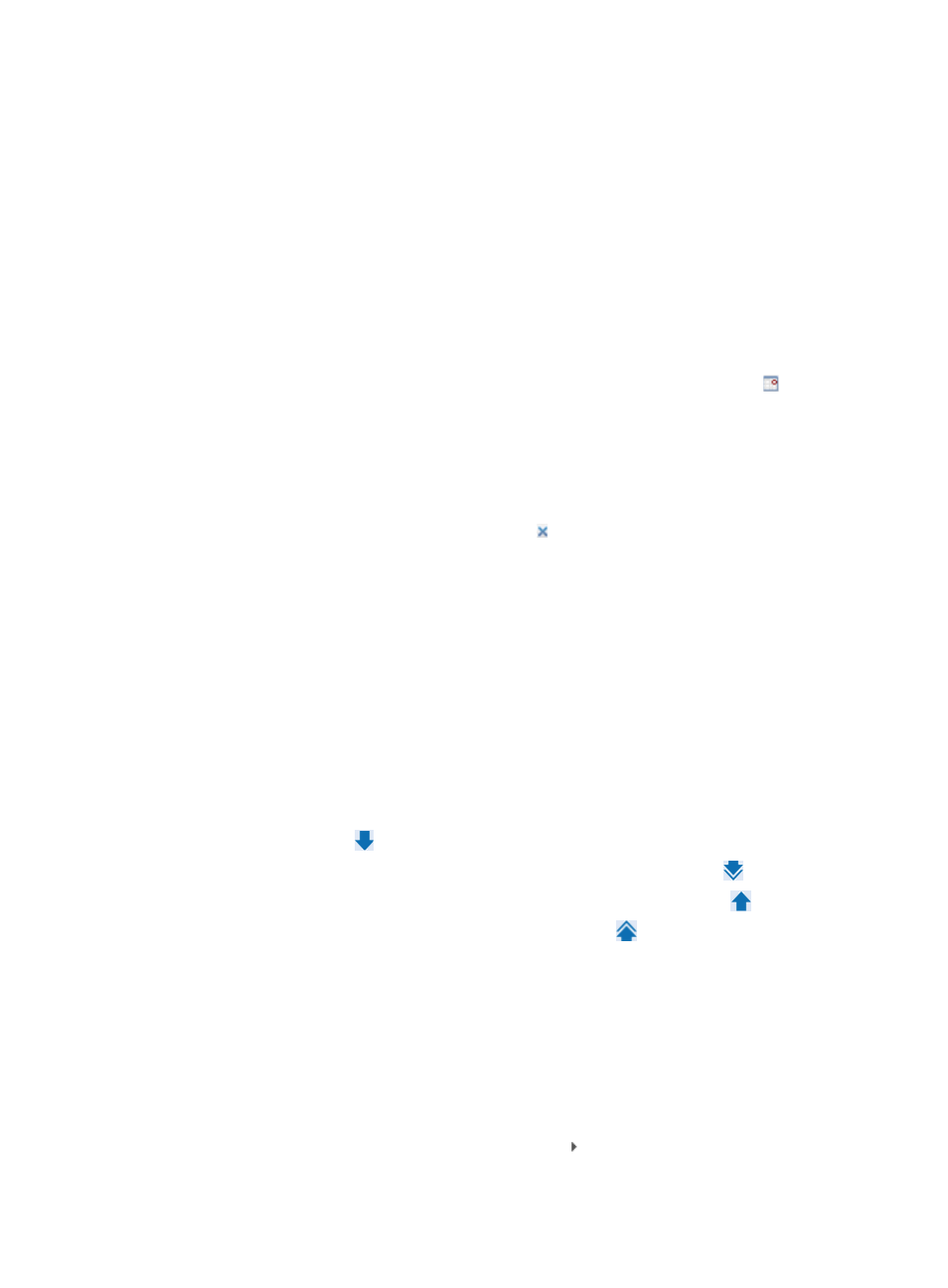
655
Adding interfaces by advanced query
You can also select interfaces using the Advanced query option to search IMC using various
criteria and use the results of the search to add devices.
g.
Click Select located to the right of the Interfaces to Filter field.
h.
From the Select Interfaces dialog box, click the Advanced tab.
i.
Enter values in one or more of the search parameters as follows:
{
Query By Filter: Select the filter you want to filter interfaces by. A filter is a set of query criteria.
Operators do not need to enter other query criteria if a filter is selected.
{
Device IP: Enter the IP address you want to query for. Click on the Exact Query checkbox if you
want IMC to search for the full IP address you have entered. Leave Exact Query box unchecked
if you want IMC to match only a certain portion of the IP address.
{
Device IP List: Configure multiple device IP addresses to be searched. Click the link. Then,
the Device IP List Configuration window appears. Enter one or multiple device IP addresses in
the Input Device IP field (if you enter multiple IP addresses, enter one IP address on each line),
and then click Add to add the entered IP addresses to the Device IP List field below. Repeat the
steps above to add all device IP addresses to be searched. To delete an IP address in the Device
IP List field, select the IP address and then click Delete. Click OK to complete the operation.
Make sure that the device IP addresses to be searched have been added to the Device IP List
field. To clear the Device IP List field, click the link.
{
Device Label: Enter the name for the devices you want to add. IMC supports fuzzy matching for
device labels. You can enter the entire device label for the device you want to locate, or you can
enter just a portion of it. IMC displays all matches that contain the portion you enter.
{
Interface Alias: Enter the alias for the interface you want to filter on.
{
Interface Type: Select an interface type from the Interface Type list.
{
Interface IP: Enter the IP address of the interface in which you want to filter. Click the Exact
Query checkbox if you want IMC to search for the exact IP address you have entered.
{
Status: Select the current status of the interfaces you want to filter by.
j.
Click Query to begin your search.
The results of your search appear in the Interface List.
k.
Highlight the interfaces you want to select and do one of the following:
Click Add selected
to add them to the Selected Interfaces list, or
To select all of the interfaces displayed in the Interface List, click Add all ,
or
To remove one or more interfaces, select them and click Remove selected
, or
To remove all of the selected interfaces, click Remove all .
l.
Confirm that the interfaces you have found have been added.
m.
Click OK. Confirm that the interfaces now appear in the Interfaces to Filter field.
7.
If you selected By Trap in the Filter Mode list, you need to select the trap to be filtered for in this rule
as follows
8.
Click Select to the right of the Alarm Trap Name field.
9.
Do one of the following:
10.
In the Select Trap dialog box, locate the MIB that contains the trap in which you want to filter.
•
To expand your view of the MIB, click on the arrow key next to the MIB that contains the trap that
you want to add, or