Delete check task history, Task execution – H3C Technologies H3C Intelligent Management Center User Manual
Page 645
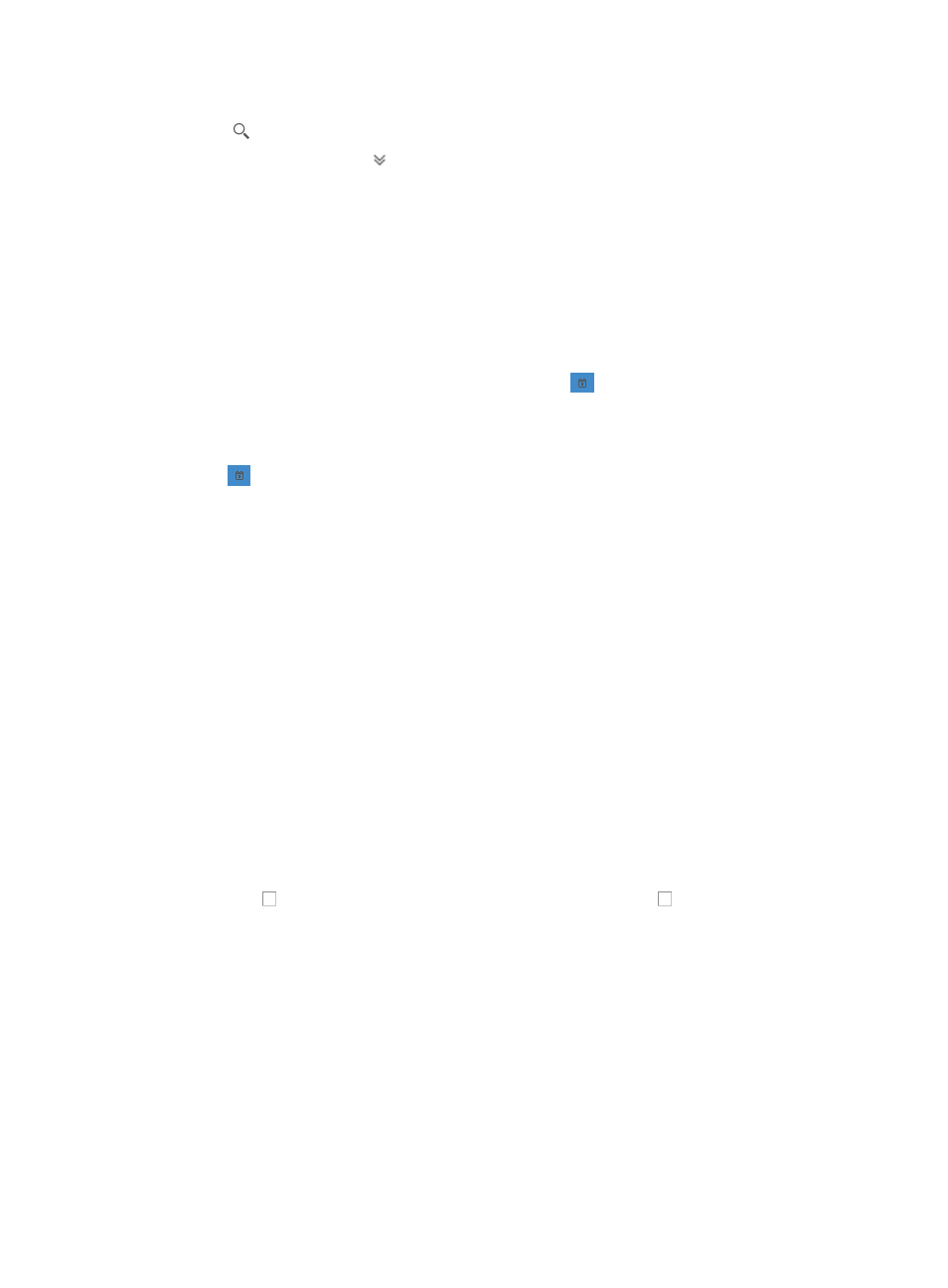
631
2.
Enter a task name in the field in the upper right corner of the Task History List, and click the Search
icon .
Or
3.
Click the Advanced icon located in the upper right corner of the page.
The search criteria dialog box appears.
4.
Enter one or more of the following search criteria in the Query section of the page:
•
Task Name: To locate a check task name, enter a partial or complete name for the task in the Check
Task Name field.
•
Time Range: To view tasks for a specific time range, enter the start of your time range in the From
field. Valid date and time format for this field is YYYY-MM-DD hh:mm:ss where YYYY denotes the
four digit year, MM denotes the two digit month, DD denotes the two digit day and hh denotes the
two digit hour, mm denotes the two digit minute and ss denotes the two digit second value.
5.
To auto populate the from field, click the calendar icon
located to the right of the from field. A
popup calendar appears. Select the start date from the calendar. Enter the start time in the box to
the right of the Time field on the lower part of the calendar window, in the format of hh:mm.
6.
Enter the end time for the range in the to field. To auto populate the to field, click on the calendar
icon
located to the right of the to field. A popup calendar appears. Select the end date from the
calendar. Enter the start time in the box to the right of the Time field on the lower part of the
calendar window, in the format of hh:mm.
7.
Valid date and time format for this field is YYYY-MM-DD hh:m:ss where YYYY denotes the four digit
year, MM denotes the two digit month, DD denotes the two digit day and hh denotes the two digit
hour, mm denotes the two digit minute and ss denotes the two digit second value.
8.
Click Query to submit your filter criteria.
The results of your filter or search query display in the Task History List.
9.
Click Reset when you want to restore the full Task History.
Delete check task history
To delete Check Task History:
1.
Navigate to Service > Check History.
a.
Click the Service tab from the tabular navigation system on the top.
b.
Click the Compliance Center on the navigation tree on the left.
c.
Click Task History under Compliance Center from the navigation system on the left.
The Task History List appears.
2.
Click the checkbox to the left of the target check task, or click the checkbox to the left of Task
Name to select the history for all check tasks.
3.
Click Delete. A confirmation dialog box appears. Click OK.
Task execution results, task execution report, and configuration
retrieval report
The Task Execution Results are displayed in a report. The report shows the check task execution results
and the device violating results. At the same time, the device violating results are sent to the network
administrator in the form of alarms.