Ping configuration, Nnmi configuration, Internet connection configuration – H3C Technologies H3C Intelligent Management Center User Manual
Page 212: Interface up/down alarm
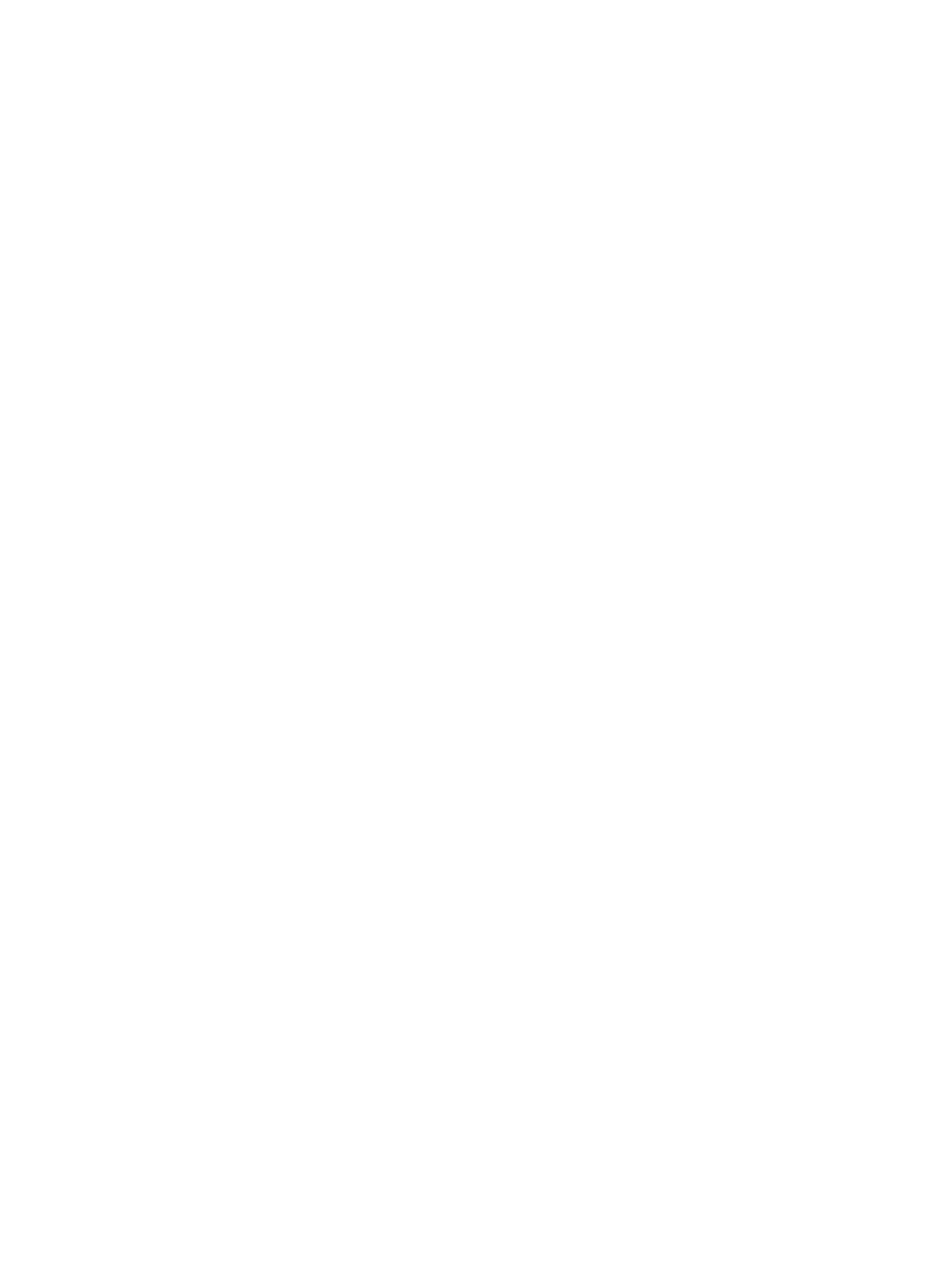
198
Ping Configuration
1.
Enter the value in the Retry field to configure the maximum IGMP packets that IMC sends to the
managed device for a ping test. The value range is of 1 to 20. The default value is 3.
2.
Timeout (1–60 seconds): This parameter allows you to configure how long, in seconds, IMC waits
to receive a ping response from the ping request from the managed device before issuing a
timeout. After the final failed ping request, IMC sets the device in an alarm state. The default value
is 2.
3.
Click OK.
NNMi Configuration
1.
Configure the following NNMI parameters:
{
Server IP Address: This parameter allows you to configure the server IP address of NNMi for
communications with IMC.
{
Server Port: This parameter allows you to configure which port NNMi uses for communications
with IMC.
{
User Name: This parameter allows you to configure the username of NNMi for communications
with IMC.
{
Password: This parameter allows you to configure the password of NNMi for communications
with IMC.
{
Start a scheduled task to import devices from NNMi: This parameter allows you to select
whether to start a scheduled task to import devices from NNMi.
If a task is scheduled to import devices from NNMi, IMC obtains and imports device information
from the NNMi server at the specified time.
To schedule the task, open file client\conf\platAppContext.xml in the installation path, search the
platNNMiDeviceImportTrigger field, change the cronExpression attribute of the field, and restart
IMC.
The attribute supports the following parameters: second, minute, hour, date of a month, month of
a year, and day of a week. An asterisk (*) means "all." A question mark (?) means "not set." By
default, the task is executed at 01:10 every day, which corresponds to the cronExpression value
0 10 1 * * ?.
2.
Click OK.
Internet Connection Configuration
1.
Select Direct Connect, HTTP Proxy, or SOCKS Proxy from the Connection Type list to determine how
IMC connects to the Internet. The default is Direct Connect
Use Direct Connect if IMC connection to the Internet is direct rather than through an Internet proxy
server.
If you are using a proxy server, whether it is an HTTP or SOCKS proxy, to provide access to the
Internet, you must enter the proxy server IP address and port number. If the proxy server requires
authentication, you must input the user name and password.
2.
Click OK.
Interface Up/Down Alarm
1.
Configure the following interface up/down alarm filter parameters: