Left & right mouse clicks: monitoring & management – H3C Technologies H3C Intelligent Management Center User Manual
Page 268
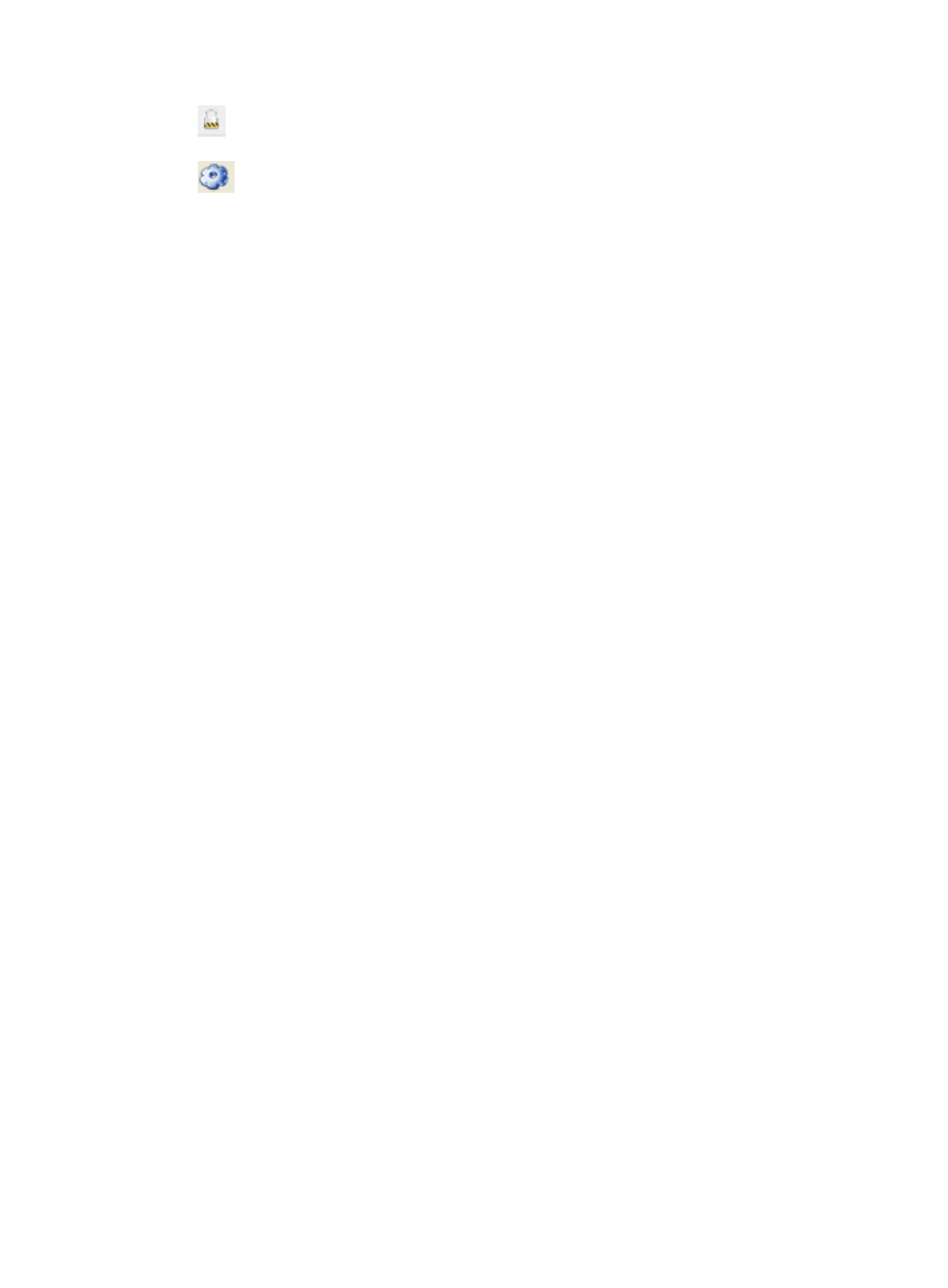
254
•
Displays the Traffic Topology. The Traffic Topology feature applies only to the current topology.
For more information about the traffic topology, see "
Viewing traffic with traffic topology
•
Allows you to customize the topology view by defining the tree and grid layout, save, display
and color options. This option also allows you to set the opacity of the hidden nodes in IP View.
Left & right mouse clicks: Monitoring & management
Topology maps have special left and right-click mouse features. The left mouse click supports device
monitoring options while the right mouse click supports device management options.
Device and link monitoring through the left mouse click
To display information about a node or link, left-click the selected node or link on the topology map. The
information displayed varies based on the node or link type selected.
To select a node or link, click the node or link using the left mouse button. Some of the information
displayed provides links that allow you to drill down into IMC features or perform certain actions.
•
Device Label—This field contains the IMC name for the device that is assigned during the
configuration. If the device has a sysName at the time of configuration, this name becomes the
Device Label.
The device label serves as an active link for drilling down into the Device Details page, which
provides convenient access to device management features. The Device Details page loads in the
browser instance that originally launched the topology maps, not in the browser instance that has
the topology maps loaded.
•
IP Address—Contains the management IP address of the device.
•
Mask—Contains the mask of the management IP address.
•
Device Status—Contains the latest status of the device. Status is determined by the highest severity
or alarm level for the device, when a device has more than one current alarm that has not been
cleared or recovered. Gray device icons indicate the device is unmanaged.
•
SysName—Contains the name that is configured on the device.
•
Vendor—Contains the device vendor's name.
•
Runtime—Contains the total operating time of the device. The value is obtained in last polling and
accurate to the millisecond.
•
Last Poll—Contains the time when IMC last polled the device. For information about setting the
device polling period, see "
Using batch mode to configure polling intervals
•
Unrecovered Alarms—Contains the number of unrecovered alarms by type. Click the alarm level to
drill down to the All Alarms view for this device. The All Alarms page loads in the browser instance
that originally launched the topology maps, not in the browser instance that has the topology maps
loaded. For more information about viewing alarms from the All Alarms view, see "
•
Performance Metrics—IMC also displays performance metrics through the left mouse click. The
value displayed serves as a hyperlink for viewing a performance report for the last hour for the
selected metric.
For links, the left mouse click includes the following:
•
Link Name—Contains a name for the link if one is available. Otherwise, a device label displays.
•
Link Type—Contains information about the link type.