Modifying a maintainer or viewer group operator – H3C Technologies H3C Intelligent Management Center User Manual
Page 185
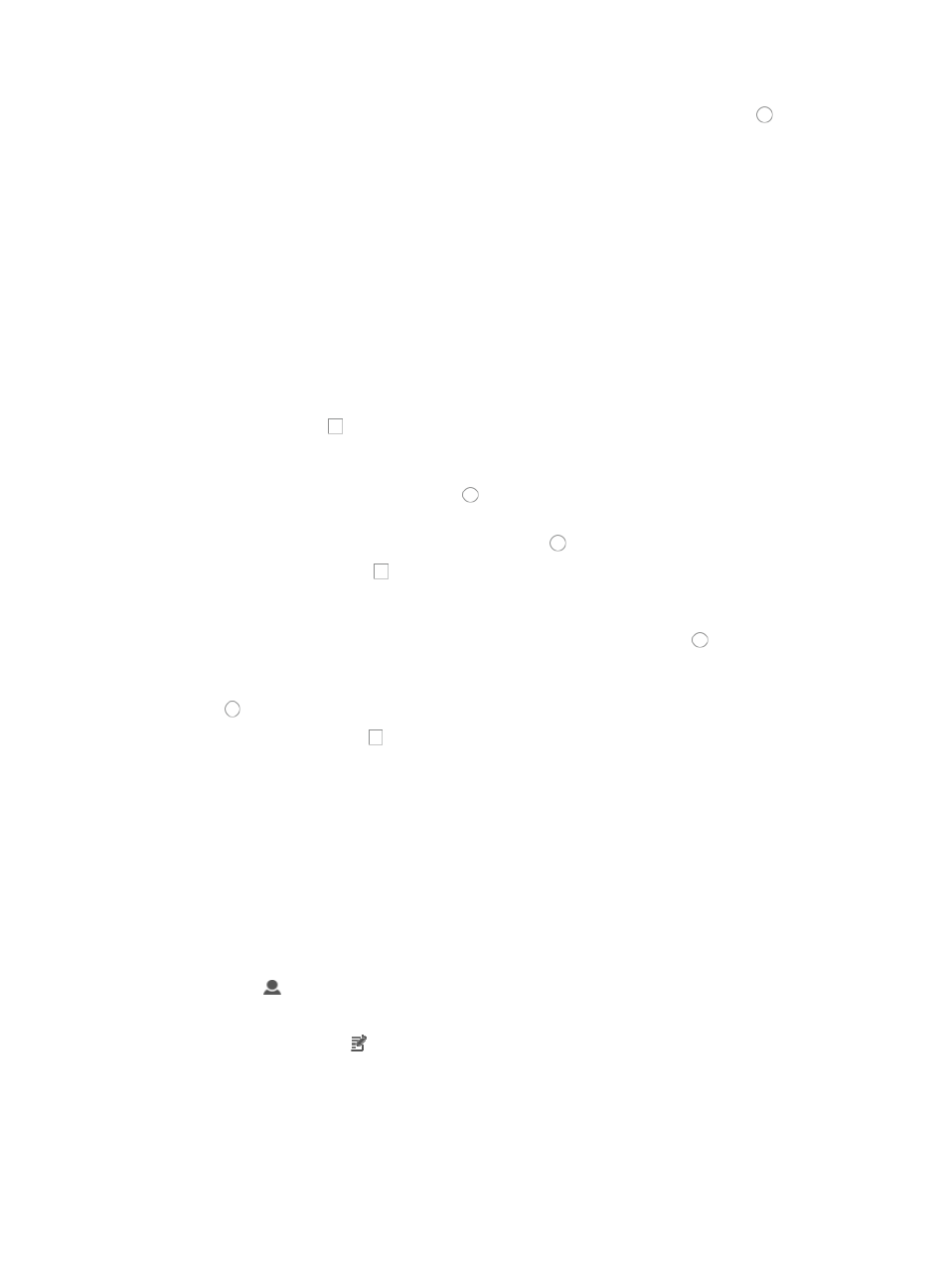
171
a.
If you have not already created a login control template, click the radio button to Manually
Add manually create an access control rule.
24.
Enter the following information in the Add Access Control Rule page:
a.
Enter the first IP address in address range you want to permit or deny access to in the Start IP
field. If you are entering a single IP address, enter the same address in the Start IP and the End
IP address fields.
b.
Enter the last IP address in address range you want to permit or deny access to in the End IP
field. If you are entering a single IP address, enter the same address in the Start IP and the End
IP address fields.
c.
Select the action you want to implement for this IP address or IP address range, Permit or Deny
from the Action list.
d.
Enter a description for this login control template in the Description field provided.
e.
Click OK to complete the access control rule configuration.
25.
Click the checkbox to the right of Only NE Management could be used in the Network Element
User section if you want to restrict operator access to network element management only.
26.
If you want the operator to have the ability to manage all manageable Fit AP groups, click the
Manage all Fit AP groups radio button and skip to Step 27.
a.
If you want to select which fit AP groups the operator has access to and control over, click the
Specify manageable Fit AP groups radio button .
b.
Click the checkboxes to the left of Manageable Fit AP Groups for which this operator has
management access and control.
27.
If you want the operator to have the ability to manage all Level 1 location views and the devices
in these views, click the Manage all Level 1 Location Views radio button .
a.
If you want to select which Level 1 location views and the devices in them that the operator has
access to and control over, click the Specify manageable Level 1 Location Views radio button
.
b.
Click the checkboxes to the left of Manageable Level 1 Location Views for which this
operator has management access and control.
28.
Click OK to accept the operator configuration.
You cannot change the login name once you create the operator account.
Modifying a maintainer or viewer group operator
To modify a maintainer or viewer group operator:
1.
Navigate to System > Operator:
a.
Click the System tab from the tabular navigation system on the top.
b.
Click Operator Management on the navigation tree on the left.
c.
Click
Operator under Operator Management from the navigation system on the left.
The Operator page displays and a list of all operators displays on this page.
2.
Click the Modify icon in the Operator list associated with the operator you want to modify.
You cannot modify the name of an operator once you have created it.
3.
Modify the operator's first and last name in the Full Name field as needed.
4.
Modify the password authentication type by selecting the new setting from the Authentication Type
list.