H3C Technologies H3C Intelligent Management Center User Manual
Page 278
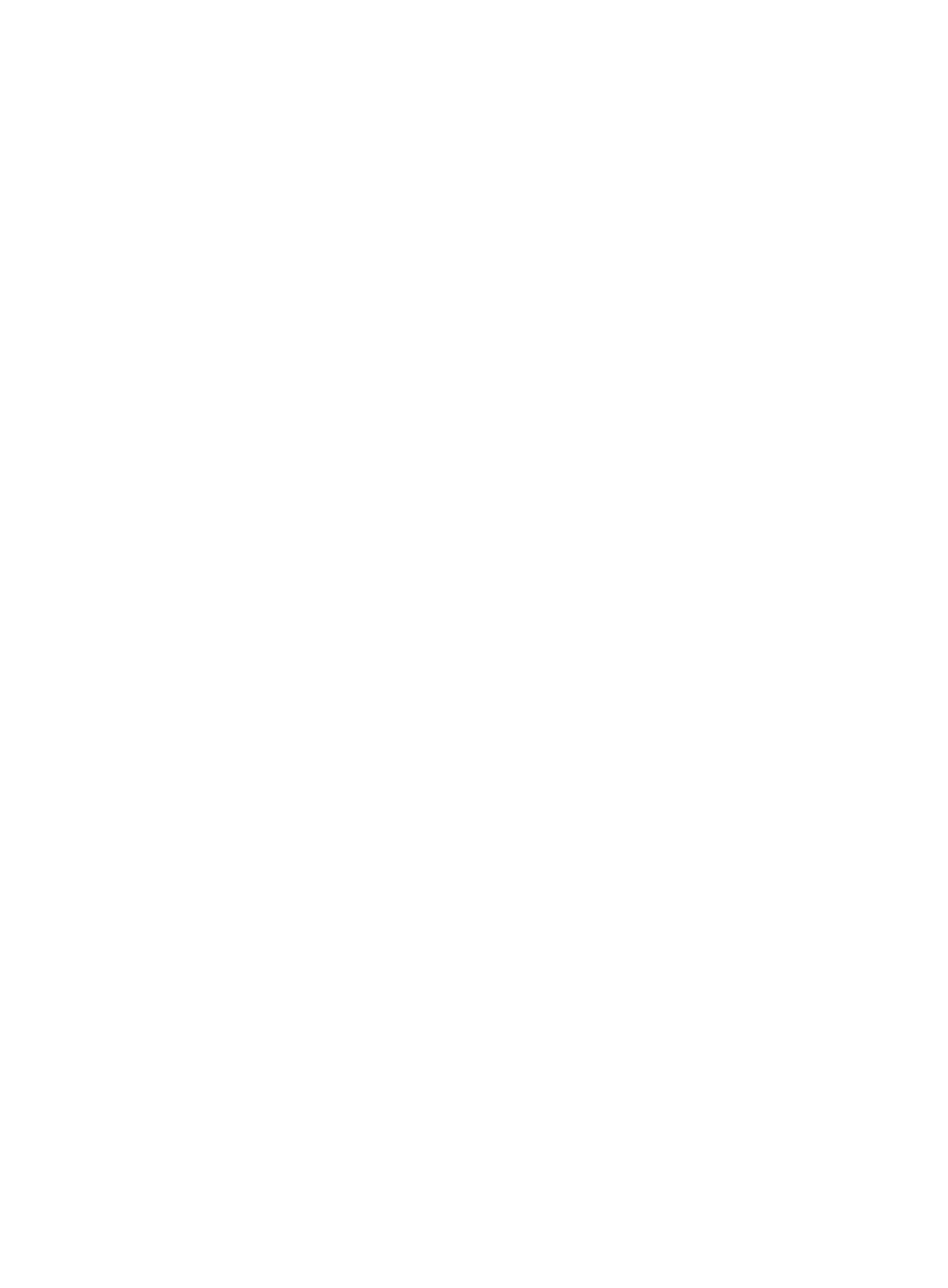
264
b.
Select Find from the shortcut menu.
The Find window appears.
c.
Input the partial or full asset number of the device you want to find.
d.
Click Find.
The matched devices are displayed on the Find Result window.
e.
Click a device name to see the location of the device in the chassis topology.
•
Reload: This option refreshes the page after you have made changes to it. Once you have added
a building or room to the data center map, click Reload to view and access the cloud, building, or
room containers you have added.
Add data centers
This option enables you to add one or more data center to the data center topology map.
To add a Data Center:
1.
Right-click the data center topology map.
2.
Select Add Data Center from the shortcut menu.
3.
Enter a name for the data center.
4.
Select the layer.
5.
Click OK.
6.
Select Reload from the right mouse click menu to refresh the data center map.
Add room
This option enables you to add one or more rooms to the data center topology map.
To add a room:
1.
Right-click the data center topology map.
2.
Select Add Room from the shortcut menu.
3.
Enter a name for the room.
4.
Select the background.
5.
Click OK.
6.
Select Reload from the right mouse click menu to refresh the data center map.
Add cloud
This option enables you to add one or more clouds to connect to data centers. The clouds represent the
external networks.
To add a cloud:
1.
Right-click the data center topology map.
2.
Select Add Cloud from the shortcut menu.
3.
Enter a name for the cloud.
4.
Click OK.
5.
Select Reload from the right mouse click menu to refresh the data center map.
•
Set Default Topology View: Enables you to make this the view that is loaded when you click network
topology view from Resource > View Management > Network Topology(Applet).
•
Hand: Enables you to grab and move the topology view within the confines of the pane. To exit this
mode, select Pointer from the menu.