Deleting a monitor from imc network topology, Managing real-time performance monitor, Viewing real-time monitoring window – H3C Technologies H3C Intelligent Management Center User Manual
Page 780: Real-time monitoring window, Managing real-time performance, Monitor
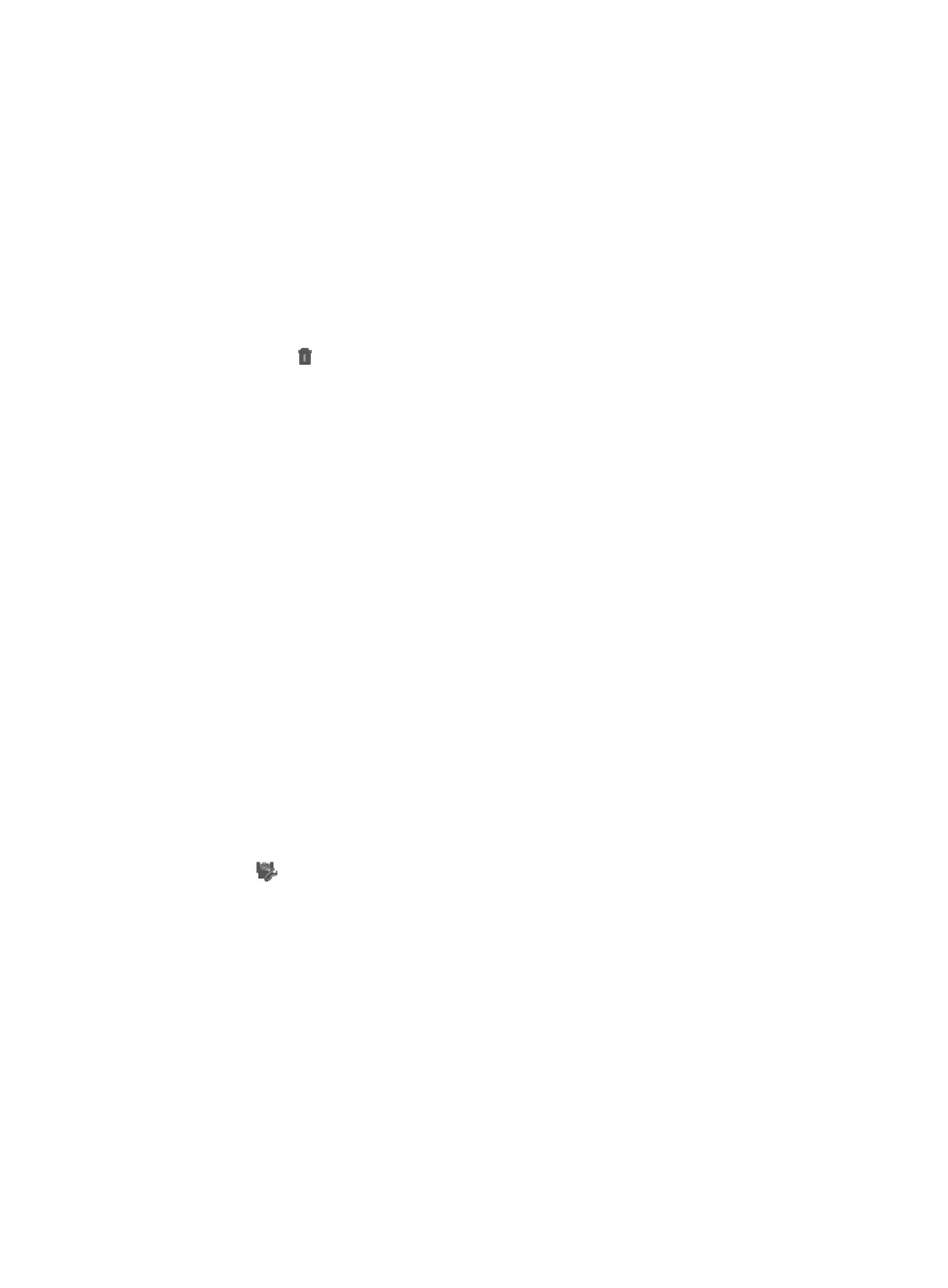
766
4.
Click OK to accept your changes.
Deleting a monitor from IMC network topology
To delete a monitor from the Data Shown in Topo list:
1.
Navigate to Resource > Data Shown in Topo:
a.
Click the Resource tab from the tabular navigation system on the top.
b.
Click the Performance Management link on the navigation tree on the left.
c.
Click Data Shown in Topo under Performance Management from the navigation system on the
left.
The Data Shown in Topo page appears.
2.
Click the icon in the Delete field for the performance monitor item you want to delete.
3.
Click OK to confirm the deletion of the selected monitor.
Managing real-time performance monitor
IMC provides you with the ability to monitor the real-time performance of key devices.
To display real-time performance data for easy management, IMC manages the data in three
hierarchies:
•
Real-Time Monitoring: Provides the whole frame and the main window for displaying performance
data. You can create monitors in the frame and view the data of each monitor in the main window.
•
Monitor: Provides you with the ability to create monitor graphs in the monitor and group the
real-time performance data.
•
Monitor Graph: Displays performance data in graphs for one or more devices.
Viewing real-time monitoring window
To view the Real-Time Monitoring window:
1.
Navigate to Resource > Real-Time Monitoring:
a.
Click the Resource tab from the tabular navigation system on the top.
b.
Click the Performance Management link on the navigation tree on the left.
c.
Click
Real-Time Monitoring under Performance Management from the navigation system
on the left.
The Real-Time Monitoring window appears.
Real-time monitoring window
•
Monitor/Monitor graphs: The main pane in the Real-Time Monitoring window displays the history
monitor and its monitor graph when you closed the window last time. The monitor graph does not
display any history data and displays real-time performance data. r
•
Tool bar: The tool bar is located on the top of the Real-Time Monitoring window. From the left to the
right, the tool bar contains three configuration shortcuts.
For more information about adding a monitor graph, see "
•
Monitor List: