Configuration baseline report, Viewing the configuration baseline report – H3C Technologies H3C Intelligent Management Center User Manual
Page 612
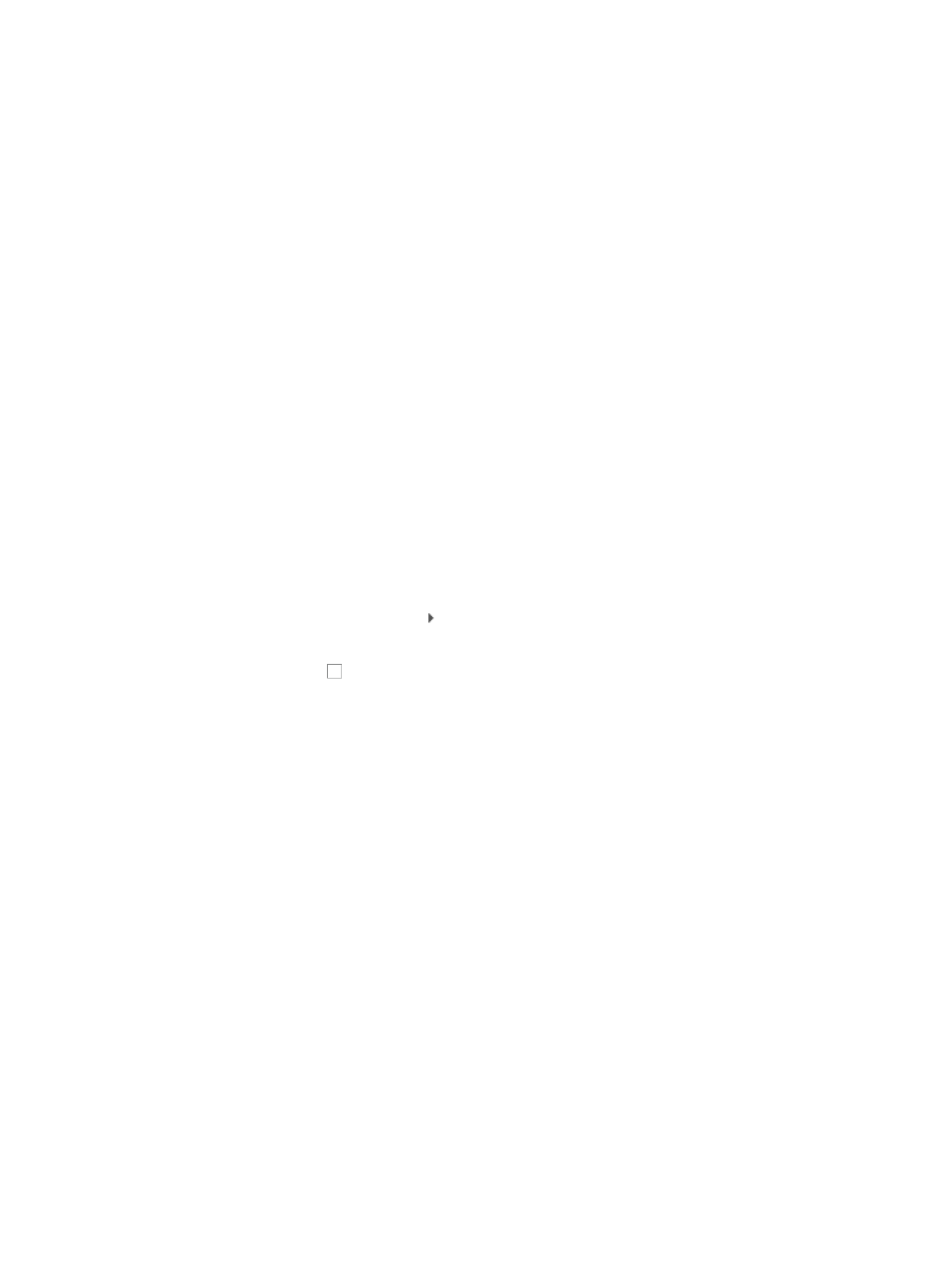
598
2.
Enter one or more of the following search criteria in the Device Query section of the page:
{
Device Name: To locate the configuration backup files for a particular device, enter a partial or
complete device label or name in the Device Name field.
{
File Type: To filter the Configuration Backup Report for a particular configuration file type, select
the type from the File Type list.
3.
Click Query to submit your filter criteria.
The results of your filter or search query is displayed in the Config Backup list.
4.
Click Reset when you want to restore the full Config Backup report.
Restoring a configuration file from the configuration backup report page
The Restore button on the Config Backup page provides a link to the Deployment Guide wizard for
restoring configuration files. For more information about using the Deployment Guide for updating or
restoring device configurations, see "
Restoring a device configuration
Exporting a configuration file from the configuration backup report page
You can export the contents of a configuration file to a file on the operator's local computer.
To export a configuration file to your local computer:
1.
Navigate to Service > Configuration Audit > Config Backup.
a.
Click the Service tab from the tabular navigation system on the top.
b.
Click the Configuration Center on the navigation tree on the left.
c.
Click Config Backup under Configuration Audit on the left navigation tree. Expand the section
by clicking the expand button to the left of Configuration Audit.
The Config Backup page appears.
2.
Click the checkbox to the left of the combination of device name and configuration file type you
want to export.
3.
Click Export.
The Download Exported Device Configuration page appears.
4.
Click the Download Exported Device Configuration link to download the file to your local
computer.
5.
Follow your browser's instructions for saving the file to your computer.
Configuration baseline report
The Configuration Baseline Report provides the ability to view IMC comparison of a device's most current
startup and running configuration files against its configured baseline configuration files.
With this feature, IMC identifies when the last backed up configuration file does not match the configured
baseline. IMC provides the ability to restore selected files from the Config Baseline page for those devices
where running or startup configuration files do not match their baseline.
Viewing the configuration baseline report
To access the Config Baseline report:
1.
Navigate to Service > Configuration Audit > Config Baseline.
a.
Click the Service tab from the tabular navigation system on the top.
b.
Click the Configuration Center on the navigation tree on the left.