Adding oap software into the software library – H3C Technologies H3C Intelligent Management Center User Manual
Page 548
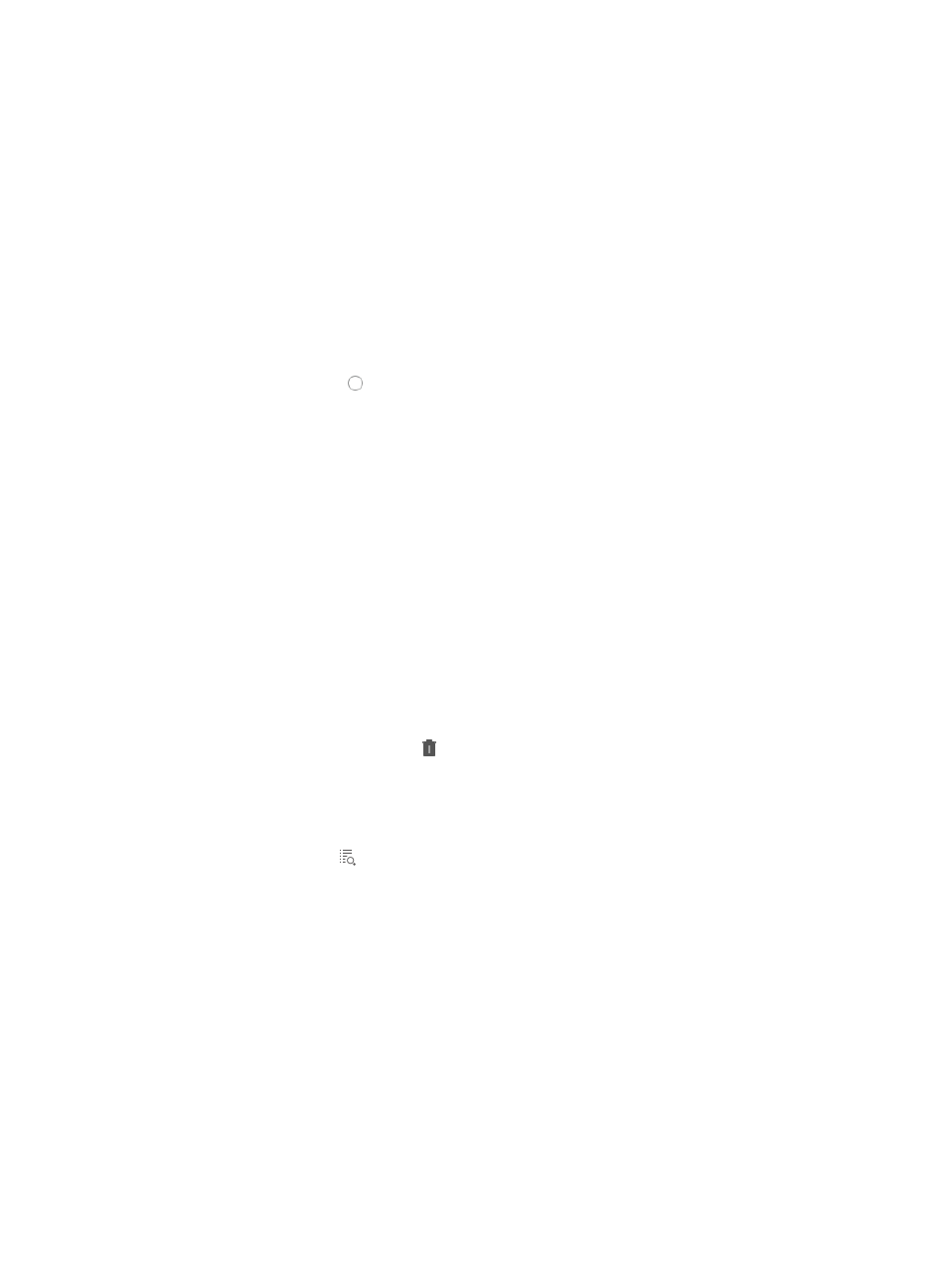
534
Importing software into the software library from a device
To import software into your software library from a device:
1.
Navigate to Service > Software Library.
a.
Click the Service tab from the tabular navigation system on the top.
b.
Click the Configuration Center on the navigation tree on the left.
c.
Click the Software Library under Configuration Center from the navigation system on the left.
All files in the software library are displayed in the Software Library list.
2.
Click Add.
3.
Select Import Software from the popup menu.
4.
Click the radio button to the left of Import from Device to import software from your local
computer.
5.
Select the type of software to import from the Software Type list.
6.
Select the devices you want to import the software file from by clicking Select Device.
7.
Add devices either By View or by Advanced query.
You can add devices by using either the View or Advanced query option. See "
" and "
Adding devices by Advanced query
All devices you select are displayed in the device list.
Device List
{
Device Name: Label and IP address of the device.
{
Software Name: Name of the startup software used by the device.
{
Device Model: Model of the device.
{
Check Result: Check result that indicates whether the device supports importing software
through IMC. If the check result is Check failed, IMC does not import software to the device.
{
Delete: Click the Delete icon to delete the device.
8.
Click OK. IMC starts to import software.
9.
View import information on the import result page.
a.
View
import information on the Result list.
b.
Click the Details icon to view detailed import information. If a failure occurs, the detailed
information includes the failure reason and the repair suggestions.
Adding OAP software into the software library
You can add OAP software into the Software Library.
To add OAP software into your software library from a file on your local computer:
1.
Navigate to Service > Software Library.
a.
Click the Service tab from the tabular navigation system on the top.
b.
Click the Configuration Center on the navigation tree on the left.
c.
Click the Software Library under Configuration Center from the navigation system on the left.
All files in the software library are displayed in the Software Library list.
2.
Click Add.