Deploying software – H3C Technologies H3C Intelligent Management Center User Manual
Page 561
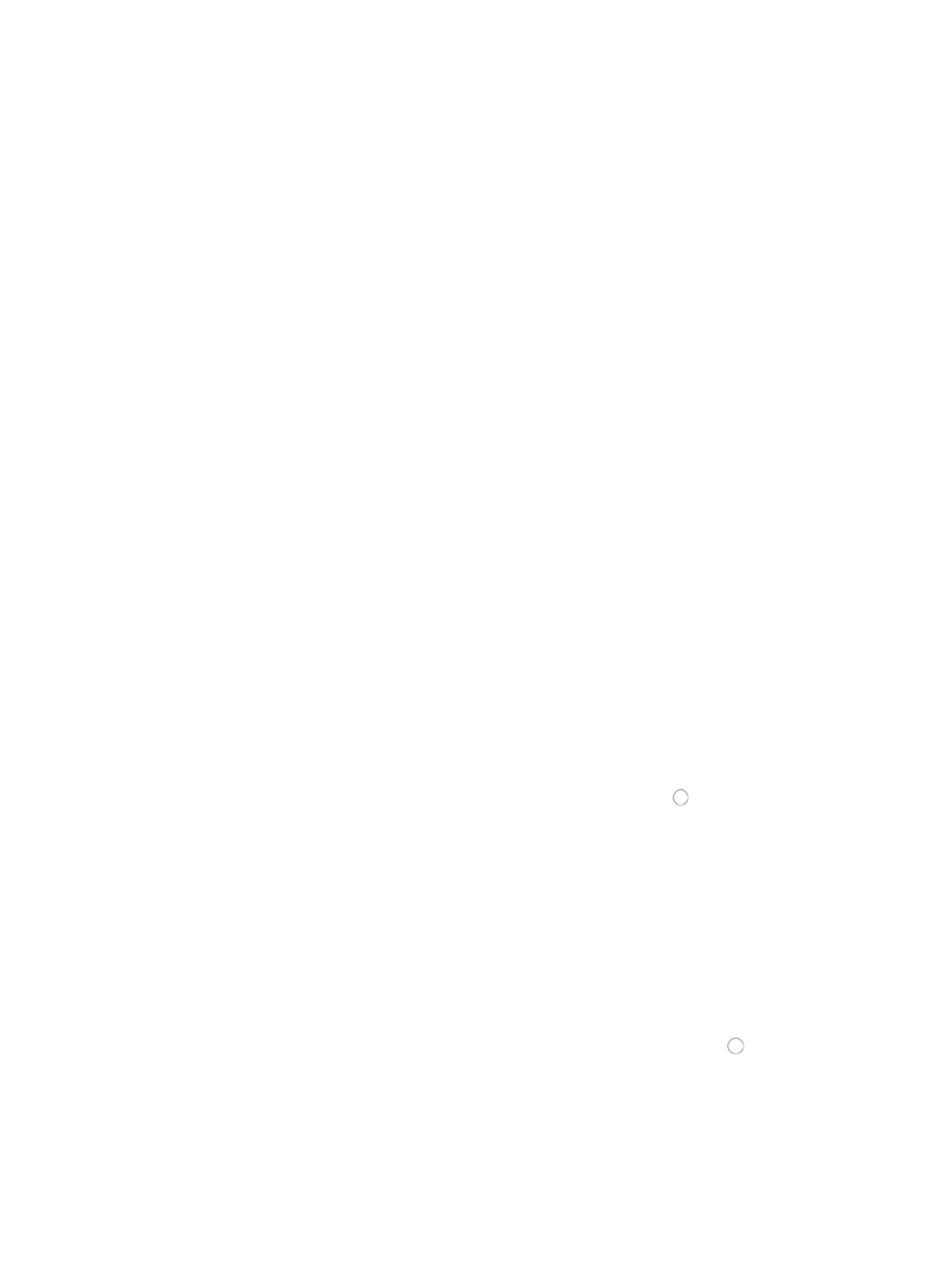
547
Review the Status--Operation Result field for a status update on the deployment task you submitted.
The contents of the Status--Operation Result field serve as a link to the View Execution Result page
that provides deployment details for every device.
The View Execution Result page contains details about the deployment task for every device. For
deployment tasks that failed or were partially successful, click the Status--Operation Result link to
view the View Execution Result details that include causes for deployment failures.
23.
Click Refresh to refresh the page with a new status update.
For more information about the Deployment Task page and list, see "
Deploying software
You can deploy system software to devices by using the Deployment Guide's step-by-step software
deployment wizard. This wizard includes several checkpoints to ensure the successful deployment of
software to selected devices.
To deploy software by using IMC Deployment Guide, the software to be deployed must first exist in the
software library. For more information about uploading files to IMC software library, see "
To deploy system software:
1.
Navigate to Service > Deployment Guide.
a.
Click the Service tab from the tabular navigation system on the top.
b.
Click Configuration Center on the navigation tree on the left.
c.
Click Deployment Guide under Configuration Center from the navigation system on the left.
2.
Click the Deploy Software link from the Select a Deployment Task section of the Deployment Guide
page.
3.
To select the software you want to deploy, click Select to the right of the Software field in the Select
Deployed Software section of the page.
The Choose Software dialog box appears.
4.
Select the software file you want to deploy by clicking the radio button to the left of the software
filename you want to deploy.
5.
Click OK.
The software file must exist in IMC software library before you can deploy it. To upload files to the
software library, see "
."
The Applicable Devices field of the Software List displays all device models that are supported by
the associated file. Review the Applicable Devices information before selecting the devices in
which you plan to deploy the selected software.
6.
To select the Boot ROM you want to deploy, click Select to the right of the Boot ROM field.
The Choose Boot ROM dialog box appears.
7.
Select the Boot ROM version you want to deploy by clicking the radio button to the left of the
Boot ROM file name you want to deploy.
8.
Click OK.
9.
To select the devices to which the software or Boot ROM file is deployed, click the Select Device
button located in the Devices for Deployment section of the page.
The Select Devices dialog box appears.