H3C Technologies H3C Intelligent Management Center User Manual
Page 642
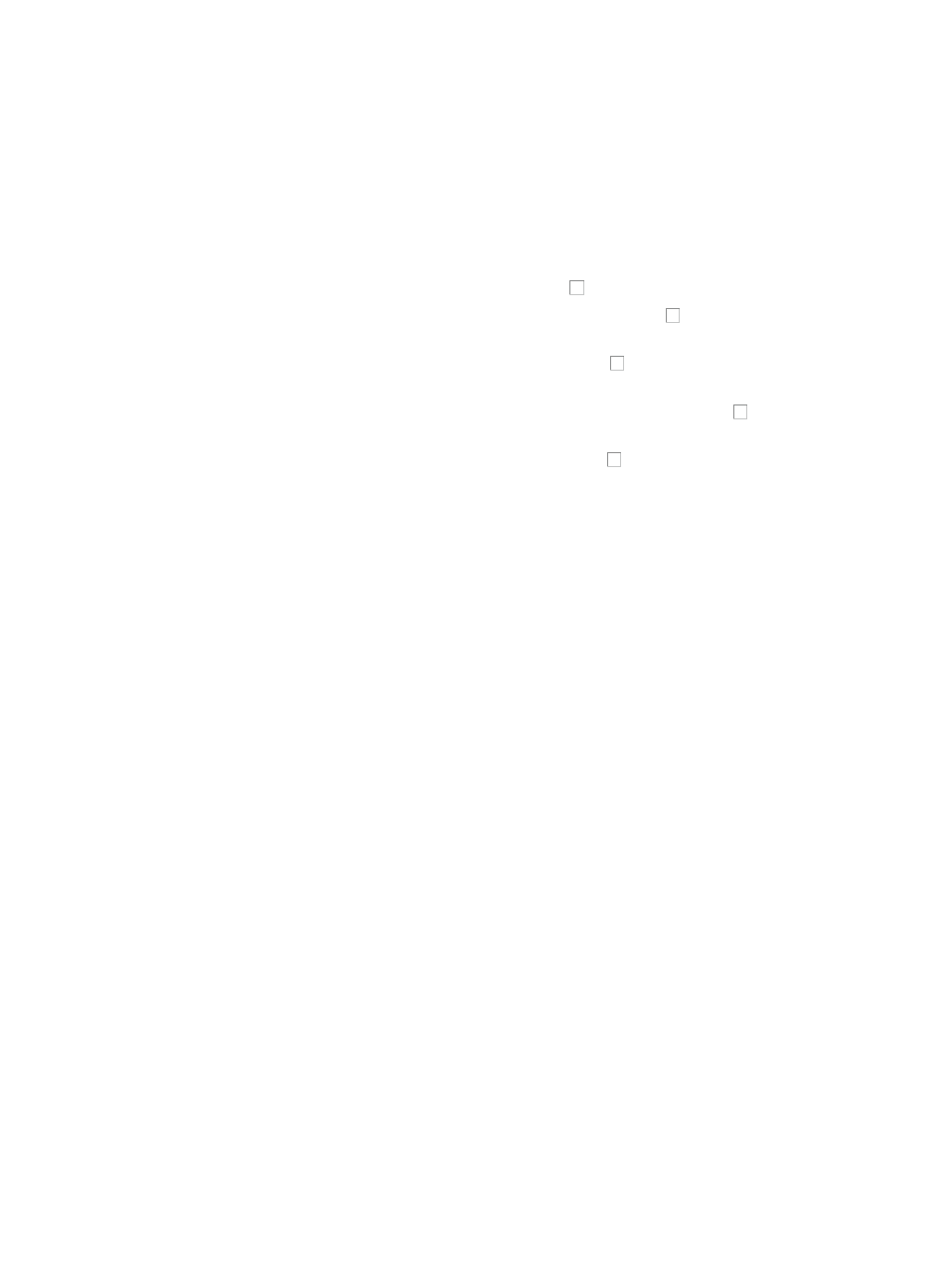
628
•
Description: Contains detailed information about the violations of the device and number of
violations for each violation severity level for a device or compliance policy. You can know which
check contents are not compliant with the rules and the match criteria for the rules.
7.
Do one of the following:
{
To enter the rule information page, click a rule name link.
{
To enter the check task detailed information page, click on the Check Content link.
8.
Do one of the following:
{
To select the violation contents of a rule, select the checkbox to the left of the rule name.
{
To select the violation contents of a compliance policy, select the checkbox to the left of the
compliance policy.
{
To select all the violation contents of a device, select the checkbox to the left of the device
name.
{
To select the violation contents of all devices on the current page, select the checkbox to the
left of the Name field.
{
To select the violation contents for all devices, select the checkbox to the right of Fix All
Devices on the upper right of the page.
9.
Select 8, 15, or 50 from the right side of the main pane to configure how many items per page you
want to view.
10.
Click Fix to enter the Fixing Commands page.
11.
Use the default Running Configuration for the Type to be Deployed field, and select the deployment
strategy for the fixing commands:
{
View the change before and after deployment: With this option, IMC displays the configuration
changes contained in the template you have selected before and after the changes have been
applied.
{
Deployment Stopped. The configuration running on the device is not consistent with the latest
running configuration backed up by IMC: With this option, IMC stops deploying a
configuration file if the device's current running configuration does not match the most current
running configuration file IMC has for the device.
{
Before deployment, back up the device's running configuration to IMC: With this option, IMC
makes a backup copy of the running configuration of all devices configured to receive the
configuration template. This option provides the operator with a copy of the most current
running configuration for backing out of the configuration template deployment if problems
occur.
{
Before deployment, save the device's running configuration as a startup configuration: With
this option, IMC makes a backup copy of the running configuration of all devices and save it as
the startup configuration to the device. This option also provides the operator with a current
startup configuration for backing out of the configuration template deployment if problems
occur.
{
After deployment, back up the device's running configuration to IMC: This option instructs IMC
to copy the new running configuration to IMC.
{
After deployment, save the device's running configuration as a startup configuration: This
option instructs IMC to save the device's running configuration as the new startup configuration
to IMC after deployment is complete.
12.
Enter the command for fixing the device in the text box under the device name. The variables such
as $ are not supported. For example, a fixing command cannot contain ${ip address}.