Querying guest access logs – H3C Technologies H3C Intelligent Management Center User Manual
Page 1034
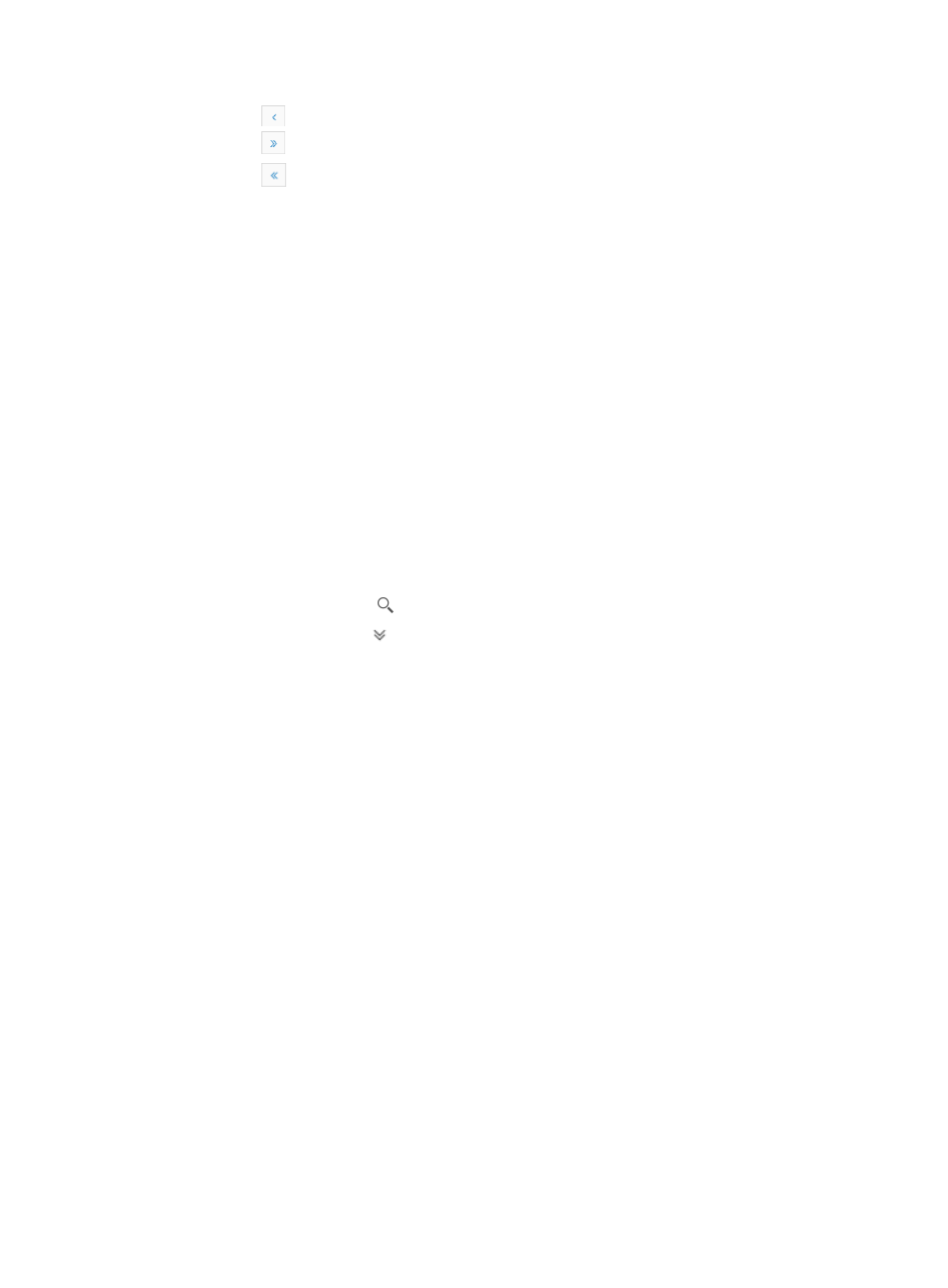
1020
{
Click
to page backward in the List of Guest Access Logs.
{
Click
to page forward to the end of the List of Guest Access Logs.
{
Click
to page backward to the front of the List of Guest Access Logs.
5.
Click the Guest Access Operator, IP Address, Operation Time, Description, or Result column label
to sort the List of Guest Access Logs by the selected field.
Querying guest access logs
An IMC operator can search the interesting access logs by setting the query criteria. Query includes
basic query and advanced query. Basic query helps you search guest access logs by guest access
operators. Advanced query helps you search guest access logs by guest access operators, IP addresses,
results, start time, end time, and descriptions. Basic query and advanced query are introduced in the
following sections.
An IMC operator can search the interesting access logs more accurately by using advanced query. The
query criteria for advanced query include guest access operator, IP address, result, start time, end time,
and description.
1.
Navigate to Users > Guest Access Log.
a.
Click the User tab from the tabular navigation system on the top.
b.
Click Guest Access Manager on the navigation tree on the left.
c.
Click Guest Access Log under Guest Access Manager from the navigation system on the left.
2.
Enter a guest access log name in the field in the upper right corner of the Guest Access Log page,
and click the Search icon . Or
3.
Click the Advanced icon located in the upper right corner of the page.
The search criteria dialog box appears.
4.
Enter a partial or complete name for the guest access operator in the Guest Access Operator field.
This field supports fuzzy matching. For example, when you enter Ella, all guest access operators
whose names contain Ella are searched. This field is case-insensitive.
5.
Enter the IP address of the terminal that the guest access operator uses to access the network in the
IP Address field. This field supports fuzzy matching. For example, when you enter 192.168, all the
logs whose guest access operator login addresses contain 192.168 are searched.
6.
From the Result dropdown list, select Success, Partial Success, or Failure to filter the guest access
logs by the operation result.
7.
Enter the start time in the format of YYYY-MM-DD hh:mm in the Start Time input box to filter the
guest access logs by the start time. You can manually enter a start time or select a start time on the
calendar. Click the field. The calendar appears. On the calendar, select the start date, and enter
the hh:mm in the Time input box on the bottom. After selecting the start time, you can adjust the
start time in the Start Time input box.
8.
Enter the end time in the format of YYYY-MM-DD hh:mm in the End Time input box to filter the guest
access logs by the end time. You can manually enter an end time or select an end time on the
calendar. Click the field The calendar appears. On the calendar, select the end date, and enter the
hh:mm in the Time input box on the bottom. After selecting the end time, you can adjust the end
time in the End Time input box.
9.
Enter the description of the access logs to be queried in the Description input box to filter the access
logs by the description. This field supports fuzzy matching. For example, when you enter Add
guest account, all the logs whose descriptions contain Add guest account are displayed.
10.
Click Query to submit your query criteria. The results of your query are displayed on the page.