Adding a virtual interface – H3C Technologies H3C Intelligent Management Center User Manual
Page 982
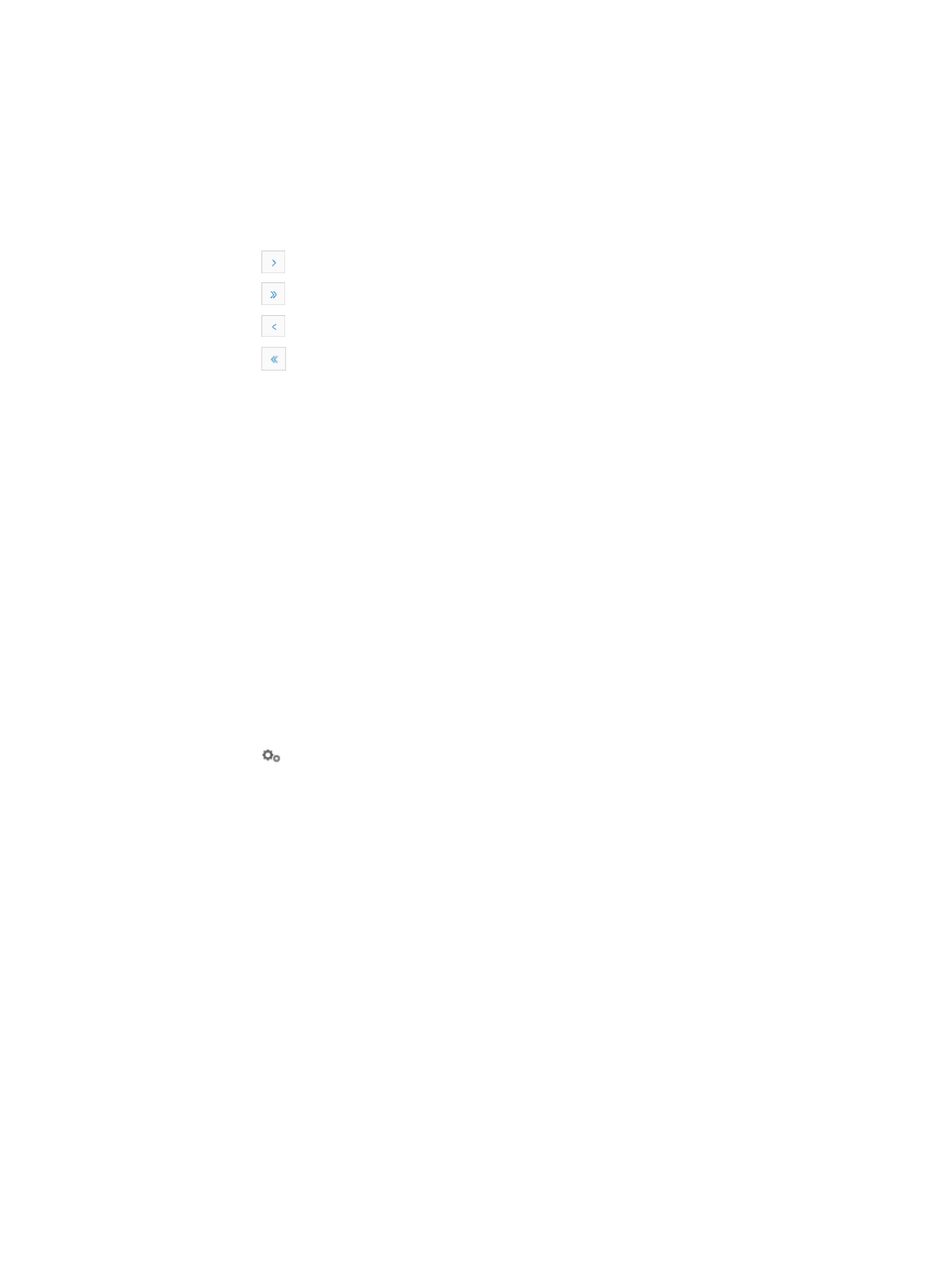
968
•
IP Address Type: Contains the IP address Type of the virtual interface, including Primary IP and Sub
IP. You can add multiples sub IP addresses for one primary IP address. The Sub IP option is only
available for the device that supports sub IP addresses.
•
IP Address: Contains the IP address of the virtual interface.
•
Mask: Contains the IP subnet mask for the virtual interface.
If the Device VLAN List contains multiple entries, the following navigational aids may appear:
{
Click
to page forward in the Virtual Interface List.
{
Click
to page forward to the end of the Virtual Interface List.
{
Click
to page backward in the Virtual Interface List.
{
Click
to page backward to the front of the Virtual Interface List.
4.
Click 8, 15, 50, 100, or 200 from the right side of the main pane to configure how many items per
page you want to view.
5.
For lists that have more than one page, click on 1, 2, 3, 4, 5, 6, 7, 8, 9, 10… from the bottom right
side of the main pane to jump to a particular page of the list.
You can sort the Virtual Interface List by all fields, by clicking the column label to sort the list by the
selected field. The column label is a toggle switch that allows you to toggle between the various
sort options specific to each field.
Adding a virtual interface
To add a virtual interface to a specific switch:
1.
Navigate to VLAN Management > VLAN Devices > Device Name:
a.
Click the Service tab from the tabular navigation system on the top.
b.
Click the VLAN Management on the navigation tree on the left.
c.
Click VLAN Devices link located under VLAN Management on the navigation tree on the left.
The Device VLAN List appears.
2.
Click the
VLAN Configuration link associated with the device to which you want to add a virtual
interface to.
3.
Click the Virtual Interface tab.
4.
Click Add.
5.
Select the VLAN ID that this interface belongs to from the VLAN ID list.
The VLAN must exist before a virtual interface can be added to it. For more information about
creating a VLAN, see "
6.
Select the IP address type from the IP Address Type list.
The Sub IP option is only available for the device that supports sub IP addresses.
7.
Enter the IP address for the virtual interface in the IP Address field.
8.
Enter the IP subnet mask for the virtual interface in the Mask field.
Masks can be entered using either CIDR or dotted decimal notation.
For example, a valid subnet mask entry using CIDR notation would be
24
where 24 represents the number of bits allocated to the network portion of the address and
implying that the remaining bits are allocated to the host portion.
Alternatively, a valid subnet mask using dotted decimal notation would be