H3C Technologies H3C Intelligent Management Center User Manual
Page 744
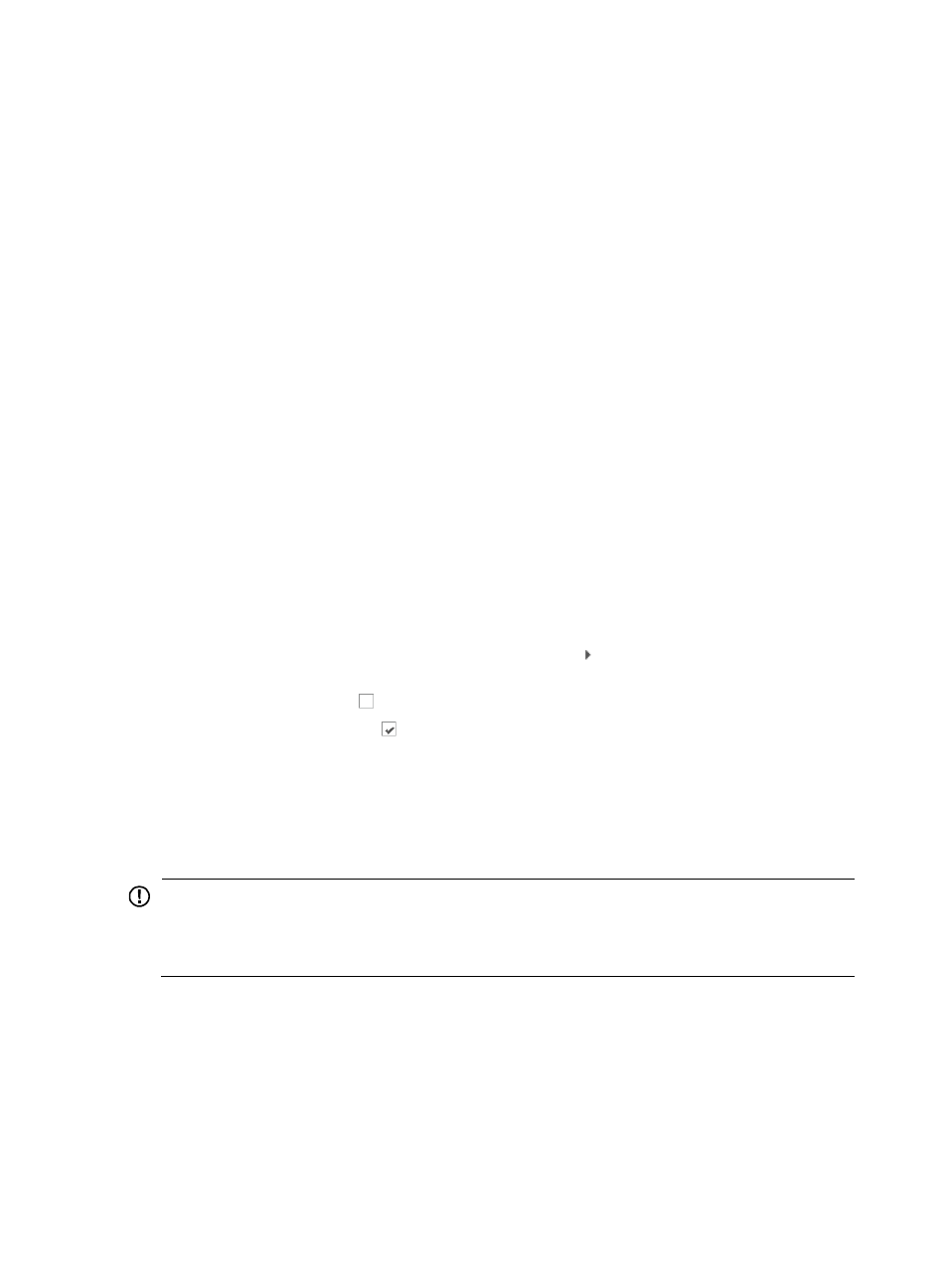
730
•
Selected Devices: With this option, alarms for only the selected devices are forwarded to the
upper-level IMC instance.
{
If you choose Selected Devices, you can select devices to forward alarms for. You can specify
which devices by specific device IP address, or devices grouped by views.
•
Device IP: Enter the IP address for the device you want to forward alarms for.
{
You can add multiple devices by clicking Add after entering the IP address in the Device IP field
for every device you want to add.
{
You can also add devices by using views or IMC Advanced query option. To do so, click Select.
The Select Devices dialog box appears.
7.
Add devices by using either the View or Advanced query option. See "
"
Adding devices by Advanced query
8.
Select the configuration setting for this rule from the Interested Alarms list to select all conditions
that trigger alarms or only a specified subset of conditions that trigger alarms.
•
All Alarms: With this option, all alarms configured in IMC triggers an email notification to be sent
if the alarm condition is triggered, or
•
Selected Alarms: With this option, only the alarms you select in alarm notification triggers an email
notification if the alarm condition is triggered.
{
If you choose Selected Alarms, you can select which alarms generate email alarm notifications.
You can specify which conditions triggers email alarm notifications.
a.
Click Select to configure which conditions to alarm on.
b.
In the Select Alarm dialog box, locate the MIB that contains an object or condition that you
want to alarm on.
c.
To expand your view of the MIB, click the arrow key next to the MIB that contains an object
or condition that you want to alarm on.
d.
Click the checkbox to select a MIB object that you want to add to this alarm rule.
e.
Click the checked box to remove a MIB object from the alarm rule.
f.
Scroll down to the bottom of the MIB list and click OK.
•
It may take a while for the Select Alarm dialog box to close. When it does, it updates the Concerned
Alarms field with the configured object or alarm condition.
You can click multiple checkboxes to select multiple objects or conditions forward alarms for. Each
alarm condition is listed in the Interested Alarms field below the list.
IMPORTANT:
When you select multiple MIB objects or alarm conditions, the alarm conditions are evaluated and
performed as an AND operation. In other words, all of the conditions that you selected must be true for the
alarm notification rule to generate an email notification.
Confirm that the MIB objects or conditions you have either added or removed have populated the
Interested Alarms field in the Hierarchical IMC Alarming page.
9.
Click OK.
Only administrators or operators who are members of a group with the ADMIN privilege level can
configure hierarchical alarm settings.