Add building topology maps, Access room topology maps – H3C Technologies H3C Intelligent Management Center User Manual
Page 279
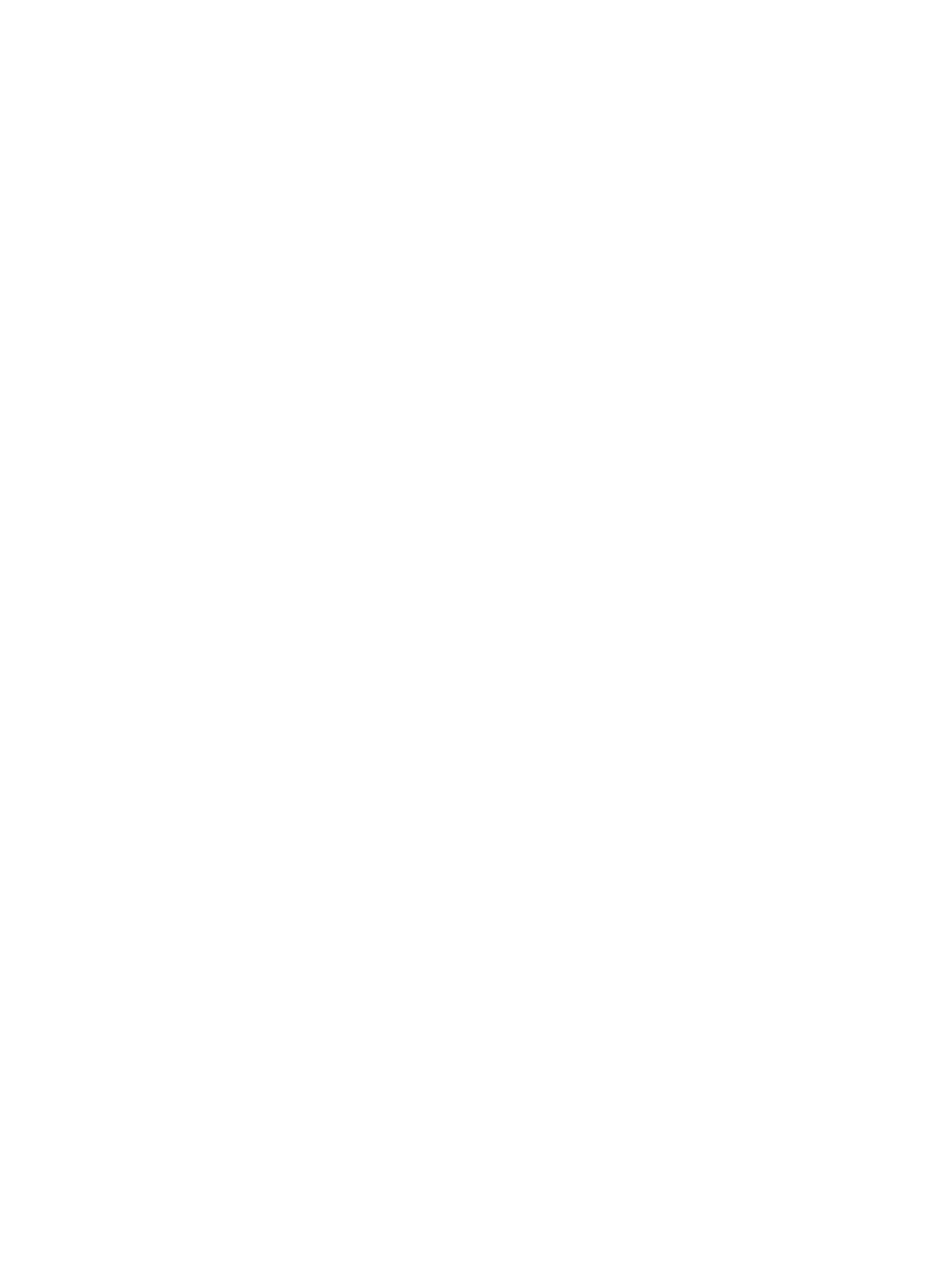
265
•
Zoom: Enables you to zoom in or out of the topology view or to fit the contents of the topology map
into the current window.
•
Adjust Background: Enables you to adjust background of the topology.
Add building topology maps
You can add one or more rooms to a building topology map; you cannot add racks or devices to the
building map. You must create buildings first, then rooms and add racks to rooms. While rooms are
required to add racks, buildings are optional. You can add rooms directly to the data center topology
map.
To access a building map:
1.
Click the Resource tab from the tabular navigation system on the top.
2.
Click View Management on the navigation tree on the left.
3.
Click Network Topology under View Management from the navigation system on the left.
A new browser instance opens and an icon labeled Custom Topology displays in the main pane
of the page. A navigation system displays on the left.
4.
Double click Data Center Topology under Topology.
A new page for the Data Center Topology displays in the main pane. Multiple pages in the main
pane can be navigated using the tabs located at the top of the main pane.
5.
To access a data center, do one of the following:
{
Double click the icon for the map you want to access, or
{
Right-click the data center icon and select Expand from the shortcut menu.
A view of the data center expands in the existing page. Use the tabs at the top of the page to
navigate between data center map options.
6.
To close to a data center icon, right-click the data center icon and select Collapse from the shortcut
menu.
The data center topology map also has right mouse click menu for configuring the data center map.
Menu options for the data center map are:
•
Rename: Renames the data center.
•
Delete: Enables you to delete the current data center from the data center map. After you select
Delete, right-click on Reload from the data center map to view the updated data center map.
•
Automatically Build DC Topology: Enables you to have a data center topology map automatically
built for the building. For more information about automatically building data center topology maps
in IMC, see "
Automatically building data center topology maps
•
Expand/Collapse: Toggles t
o either expand or collapse the selected building icon.
Access room topology maps
A room represents a small-scale data center. You can add one or more rooms to data centers or directly
to data center topology maps. Room topology maps serve as containers for the racks that house
managed devices. You can add one or more racks or racks to room topology maps.
To access a room topology map:
1.
Click the Resource tab from the tabular navigation system on the top.
2.
Click View Management on the navigation tree on the left.
3.
Click Network Topology under View Management from the navigation system on the left.