Alarm relation report – H3C Technologies H3C Intelligent Management Center User Manual
Page 712
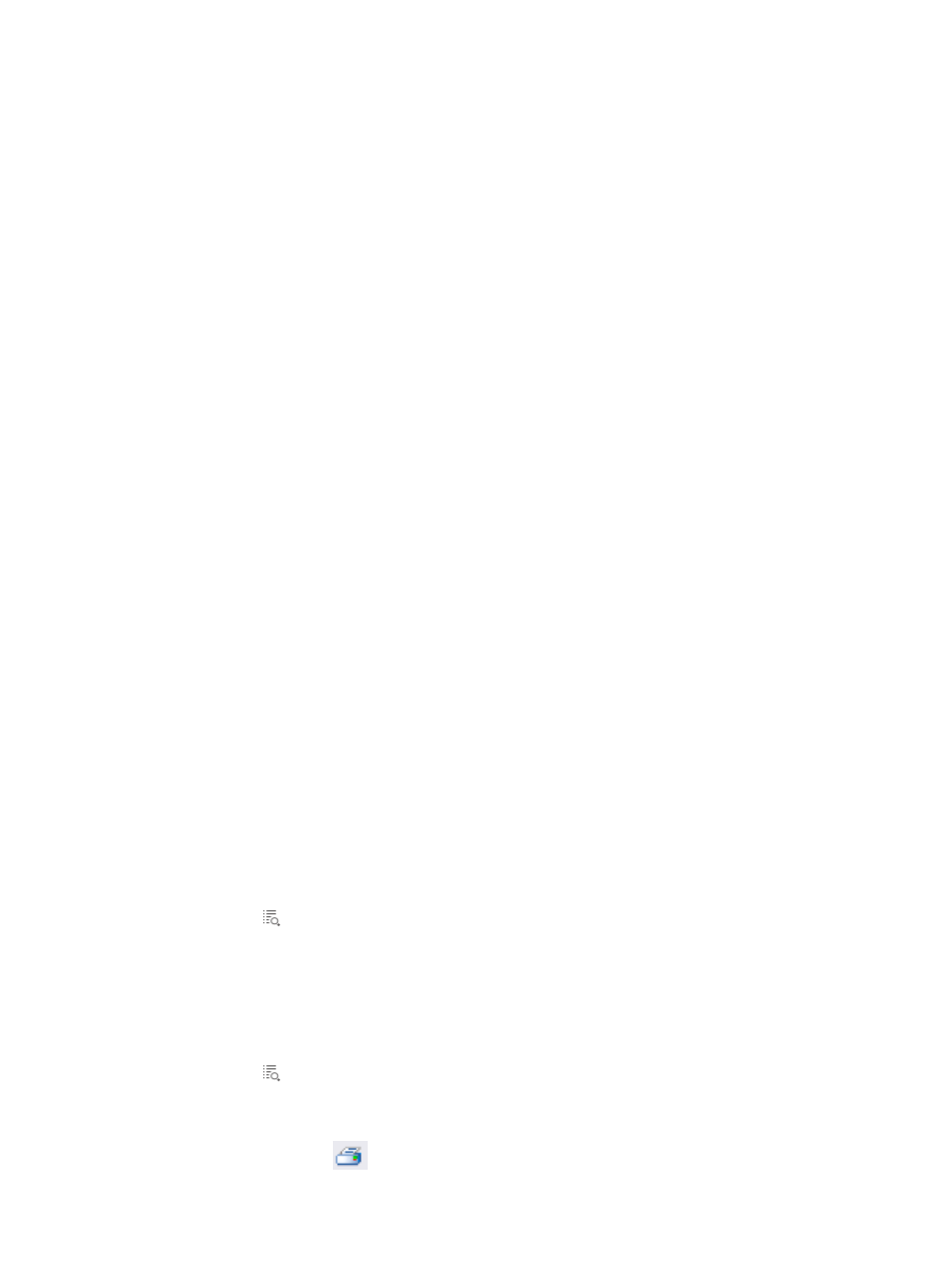
698
•
Alarm At: Contains the date and time stamp for IMC receipt of this alarm.
•
Report:Contains an active link to navigate you to the report page for this alarm. The report page
provides the root analysis of the alarm and all devices that are related to the alarm.
3.
Modify the refresh rate for this page by clicking the Refresh Interval list located in the upper right
corner of the Real-Time Unrecovered Alarms view.
You can only view alarms for devices over which you have management access and control. In addition,
you can recover, acknowledge or delete alarms for only those devices to which you have write access.
To view alarm details from the real-time alarms page
To view alarm details:
1.
Navigate to Alarm Details.
a.
Click the Alarm tab from the tabular navigation system on the top.
b.
Click Alarm Browse on the navigation tree on the left.
c.
Click Real-Time Alarms under Alarm Browse from the navigation system on the left.
2.
Locate and click the link in the Description field in the Real-Time Unrecovered Alarms list for the
alarm you want to view details for.
Alarm actions in the alarm details page
To take actions on the alarm in the Alarm Details page:
1.
Locate the Action navigation tree located on the right of the Alarm Details page.
2.
Click the Recover link to recover the alarm.
Recovering an alarm has the effect of clearing it in IMC. When an alarm has been recovered, the
selected alarm instance is removed from IMC browsing and notification functions.
3.
Click the Acknowledge link to acknowledge the alarm.
4.
Click the Delete link to delete the alarm.
5.
Click the Edit Maintenance Experience link to annotate the alarm with maintenance notes.
6.
Enter your maintenance notes in the Maintenance Experience field in the Edit Maintenance
Experience dialog box.
7.
Click the Alarm Relation Report link to view the report for this alarm.
Alarm relation report
To view the Alarm Relation Report
1.
Locate the Action navigation tree located on the right of the Alarm Details page.
2.
Click the Alarm Relation Report link to view the report for this alarm.
3.
With the Alarm Relation Report, you can view and print to PDF a formatted report that includes the
details of individual alarms.
In addition, you can export the data in Alarm Relation Reports to Microsoft Excel (XLS), Microsoft
Word (DOC), Adobe Acrobat (PDF), Comma Separated Value (CSV), or Rich Text Format (RTF).
To print and export the Alarm Relation Reports
1.
Click the Alarm Relation Report link located on the Action navigation tree on the right of the
Alarm Details page.
The Alarm Relation Report is displayed in the Intelligent Analysis Report Viewer window.
2.
Click the Print icon
located on the toolbar on the top of the Alarm Relation Report.