H3C Technologies H3C Intelligent Management Center User Manual
Page 1029
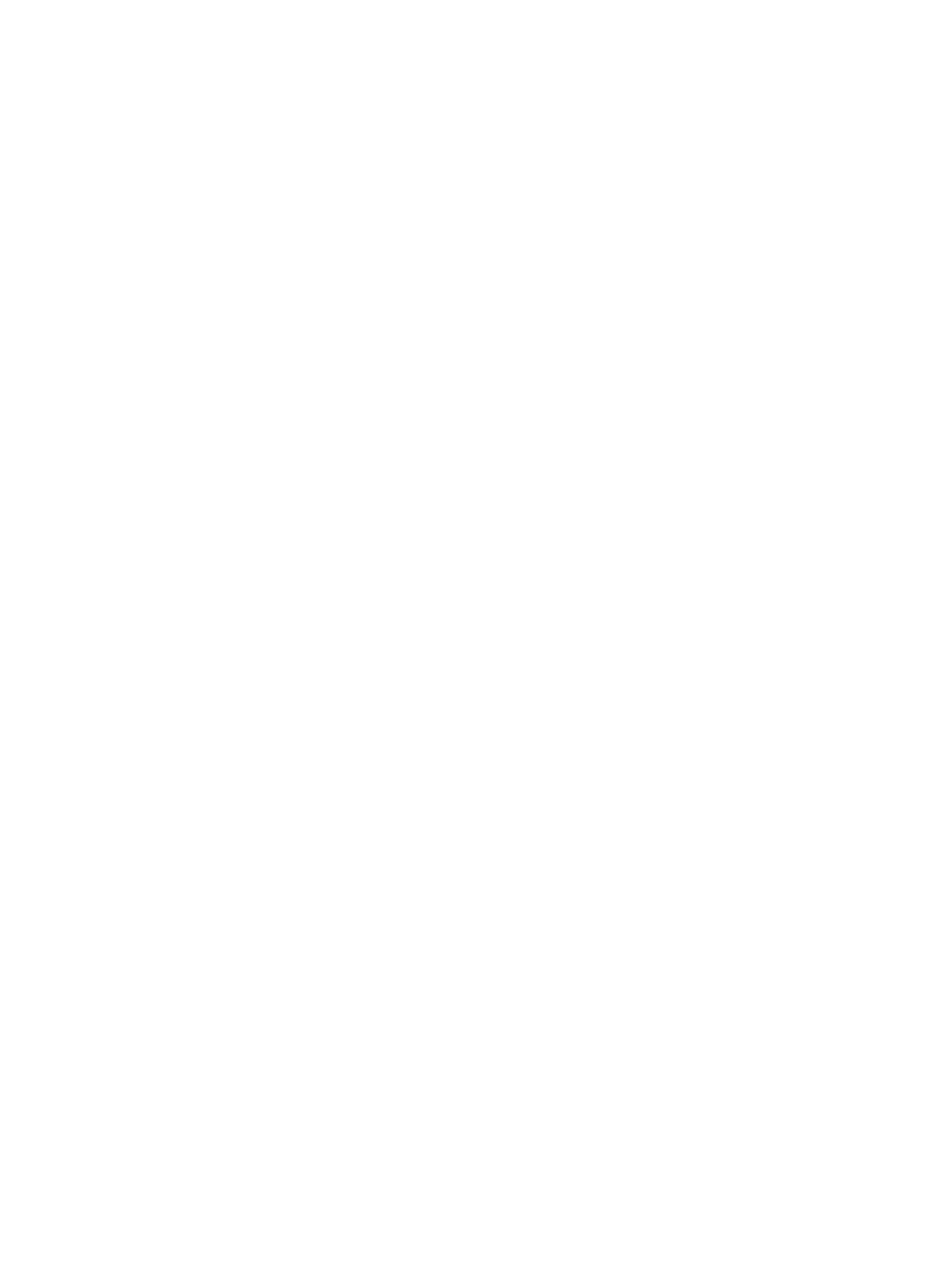
1015
2.
Click Add to enter the Add Guest Access Operator page.
3.
Select users in the user management module.
You can select users in one of the following methods:
•
Select existing users in the user management module.
•
Add users. The newly added users are automatically added to the user management module.
This document uses the first method.
a.
Click Select User located to the right of the User Name field. The page for selecting users
appears.
b.
Query users.
You can query users by using basic query or advanced query. If Advanced Query is displayed
on the upper right corner of the page, you are using basic query. If Basic Query is displayed
on the upper right corner of the page, you are using advanced query.
After entering the query criteria, click Query to view the matched users on the user list. When
all the query criteria are empty, click Query to display all users on the user list. Click Clear
Results to clear all the query criteria and clear the displayed user list.
c.
Select users.
Click 8, 15, 50, 100, or 200 from the right side of the main pane to configure how many items
per page you want to view. Click the radio button located to the left of a username to select the
user.
d.
Click OK. The username of the selected user is displayed in the username input box.
4.
Enter a name for the guest access operator in the Login Name field. The name can contain letters,
numbers, hyphens (-), underlines (_), and spaces. The guest access operator uses the name to log
in to the guest access self-service system.
5.
Enter the password of the guest access operator in the Password input box.
6.
Enter the same login password again in the Confirm Password input box.
7.
Enter the description of the guest access operator in the Description input box.
8.
Specify whether the guest access operator is the administrator of the guest access self-service
system.
•
If you select Yes, the newly added guest access operator is the administrator of the guest access
self-service system, and can view the guest accounts created by all guest access operators and view
the online operators.
•
If you select No, the newly added guest access operator is not the administrator of the guest access
self-service system. Such an operator can view only the guest accounts created by himself and
cannot view the online operators in the guest access self-service system.
9.
Select guest access user groups that the newly added guest access operator can manage. All
existing guest access user groups in GAM are displayed in the List of Guest Access User Groups.
Click the checkbox located to the left of a group name to select the group. Alternatively, you can
click the Add Guest Access User Group link to enter the page for adding a guest access user group.
For more information, see "
Click Refresh to update the List of Guest Access User Groups.
10.
Set the default access control rule.
•
Default Access Control Rule: Specifies whether a guest access operator is allowed to access the
network by default. If you select Permit, the guest access operator can access the network when the
guest access operator accesses the work through an area or terminal out of the login control list. If