Logging in to the guest access self-service system – H3C Technologies H3C Intelligent Management Center User Manual
Page 1036
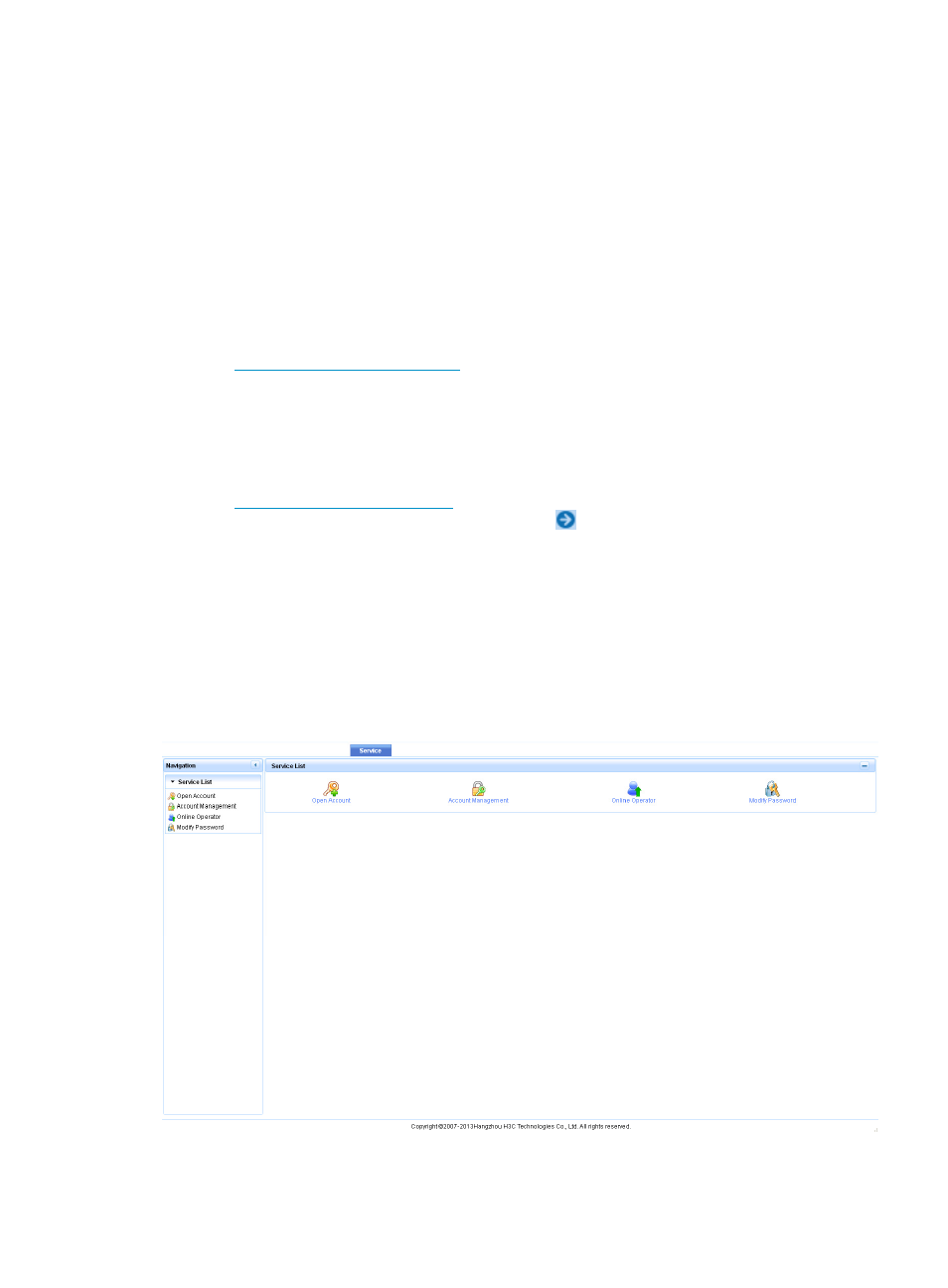
1022
•
Logging in to the guest access self-service system
•
Opening guest accounts
•
Managing guest accounts
•
Viewing online operators
•
Modifying the password
Logging in to the guest access self-service system
You can log in to the guest access self-service system only after deploying the GAM. For how to deploy
a component, see H3C IMC Deployment Guides.
Log in to the guest access self-service system in one of the following ways:
•
Ente
in the address bar of the browser to enter the page for
logging in to the guest access self-service system. Enter the account name and password of the
guest access operator, and click Login to enter the homepage of the guest access self-service
system.
192.168.4.40 is the IP address of the master IMC server, and 8080 is the HTTP protocol port
(8080 by default) set when IMC is deployed for the first time.
•
Ente
in the address bar of the browser to enter the page for
logging in to IMC. Move your mouse pointer over the
icon on the upper right corner of the page.
A floating menu appears. Select IMC Guest Access Self-Service System from the floating menu to
enter the page for logging in to the guest access self-service system.
Enter the account name and password of the guest access operator, and click Login to enter the
homepage of the guest access self-service system.
192.168.4.40 is the IP address of the master IMC server, and 8080 is the HTTP protocol port
(8080 by default) set when IMC is deployed for the first time.
After you log in, the page in
appears.
Figure 100 Homepage of the guest access self-service system
The navigation tree on the left provides the following items: