Configuring default monitor indexes, Processing all alarms – H3C Technologies H3C Intelligent Management Center User Manual
Page 235
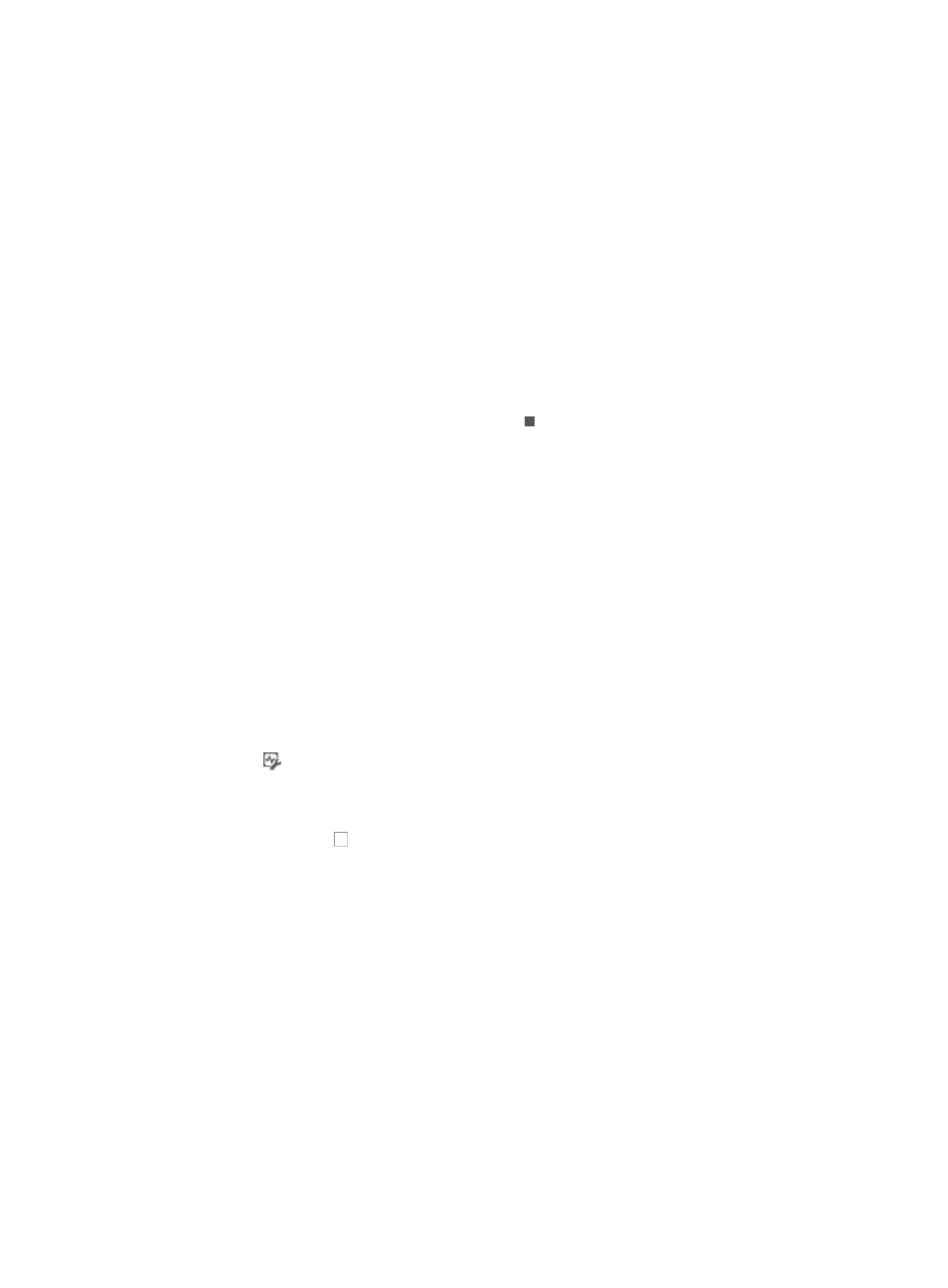
221
5.
Configure the IMC data types to be collected in IMC Option of the Data Collection Settings area:
{
Resource Database: Select this option to collect the database file of the IMC resource
component.
{
Collect IMC Logs: Select this option to collect foreground and background logs of the primary
and subordinate IMC servers and the remote agent site logs. If you select this option, also enter
how many days in which IMC logs are collected. The value ranges from 1 to 90. If you do not
set the days, IMC logs are not be collected.
6.
Select an attachment in Additional Information of the Data Collection Settings area to provide
additional information, such as a screenshot or a text containing the problem description, to aid
troubleshooting. IMC sends the attachment together with the collected data. The attachment
cannot exceed 5 MB in size.
7.
Click OK.
The operation result page appears, displaying whether or not data collection is successful.
To suspend the data collection operation, click Stop. The collected data is deleted. However,
you can click the Latest Result link to view the collection tasks and the results for the tasks on the
Collection Result page.
The Latest Result link appears on the Data Collection page after a successful data collection. Click
the link, the Collection Result page appears. Select an end time from the Collect Time list. The page
displays the collection tasks for the collection time and collection results for the tasks.
Configuring default monitor indexes
IMC is configured to automatically poll all managed devices for specific system and performance metrics.
You can customize this list of metrics or indexes by adding or removing indexes from the list.
To configure the default monitor indexes:
8.
Navigate to System > Default Monitoring Indexes:
a.
Click the System tab from the tabular navigation system on the top.
b.
Click
Default Monitoring Indexes located in the System Configuration section of the System
page.
The page is updated to display the Default Monitoring Indexes page.
9.
Click the checkbox next to a monitor index.
10.
Click Save to save the current configuration as the default monitoring indexes. The saved default
monitoring indexes do not affect the existing devices, and apply to only the new devices. When a
new device is added to IMC, IMC uses indexes that the new device supports among the default
monitoring indexes to monitor the device
11.
Click Add Indexes to save the configuration and add the default monitor indexes to the devices
that have been added to IMC.
12.
Click Cancel Indexes to remove the selected indexes from the default monitor indexes and remove
the selected indexes from the devices that have been added to IMC.
Processing all alarms
IMC supports deleting, recovering, and acknowledging all alarms in the system.
To process all alarms: