H3C Technologies H3C Intelligent Management Center User Manual
Page 349
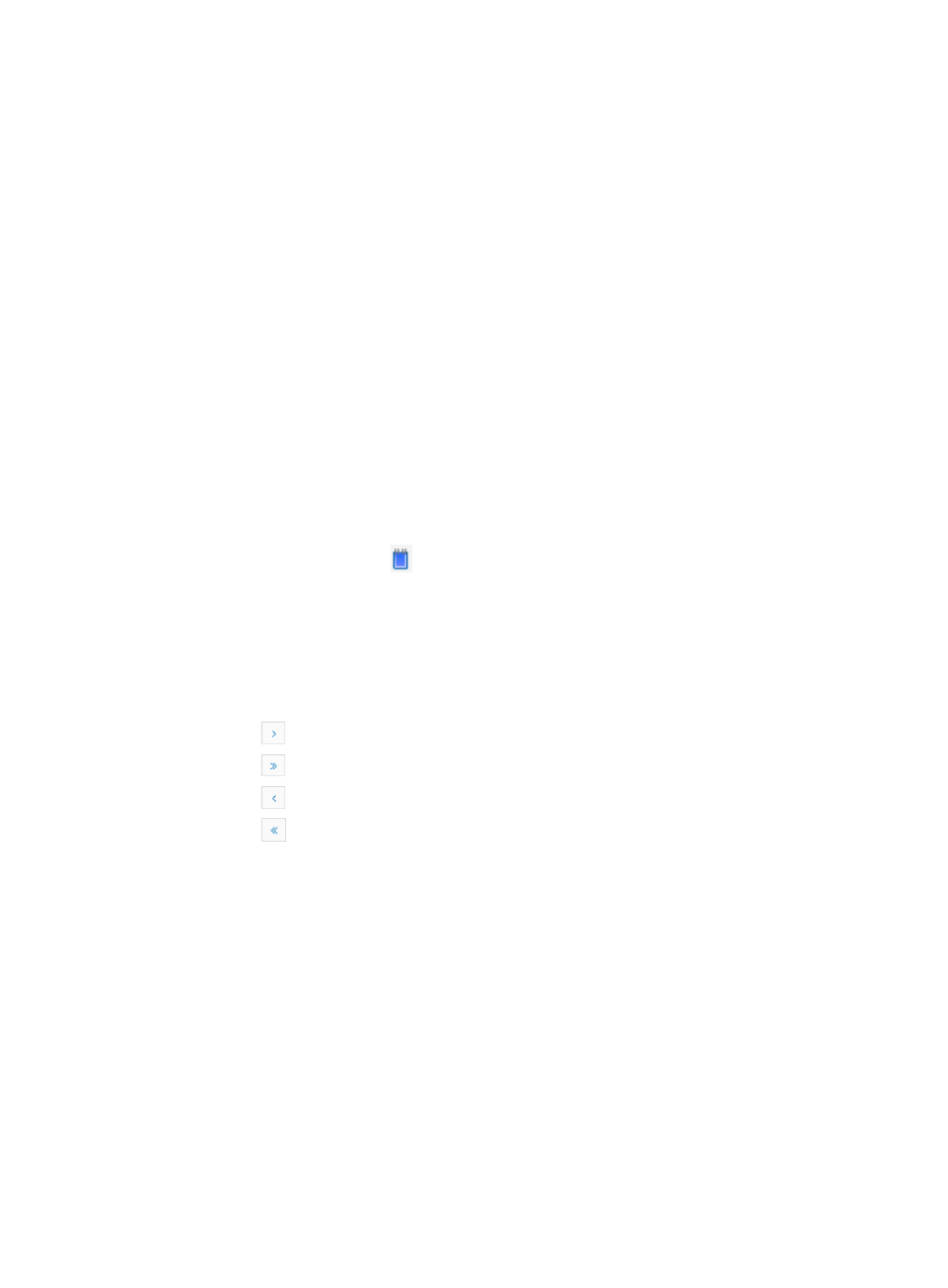
335
3.
Click 8, 15, 50, 100, or 200 from the right side of the main pane to configure how many items per
page you want to view.
4.
Click Add to add an MG monitor.
5.
Select the MG ID in the MG ID list.
6.
Select the MG monitor in the MG Monitor list.
7.
Do one of the following:
{
Click OK to add the MG monitor.
{
Select one or more MG monitors you want to delete and click Delete.
8.
Click Return to return to the Mirror Group (MG) page.
Configuring MG reflectors
You can configure this option only when the remoteSource option is selected as the MG type. To
configure the MG reflector:
1.
Click the Mirror Group link located under the Device Management section of the right navigation
tree on the selected device's Device Details page.
For information on navigating to a device's Device Details page, see "
Viewing devices with custom views
."
The Mirror Group (MG) page appears.
2.
Click the MG Reflector icon
you want to configure.
The MG Reflector page appears.
MG reflector list fields and explanations
•
MG ID: Contains the MG ID.
•
MG Reflector: Contains the MG reflector.
If the MG Monitor List contains multiple entries, the following navigational aids may appear:
{
Click
to page forward in the MG Reflector List.
{
Click
to page forward to the end of the MG Reflector List.
{
Click
to page backward in the MG Reflector List.
{
Click
to page backward to the front of the MG Reflector List.
3.
Click 8, 15, 50, 100, or 200 from the right side of the main pane to configure how many items per
page you want to view.
4.
Click Add to add an MG reflector.
5.
Select the MG ID in the MG ID list.
6.
Select the MG reflector in the MG Reflector list.
7.
Do one of the following:
{
Click OK to add the MG reflector.
{
Select one or more MG reflectors you want to delete and click Delete.
8.
Click Return to return to the Mirror Group (MG) page.
Setting the MG VLAN ID
You can configure this option only when the remoteSource or remoteDestination option is selected as the
MG type. To set the MG VLAN ID: