H3C Technologies H3C Intelligent Management Center User Manual
Page 595
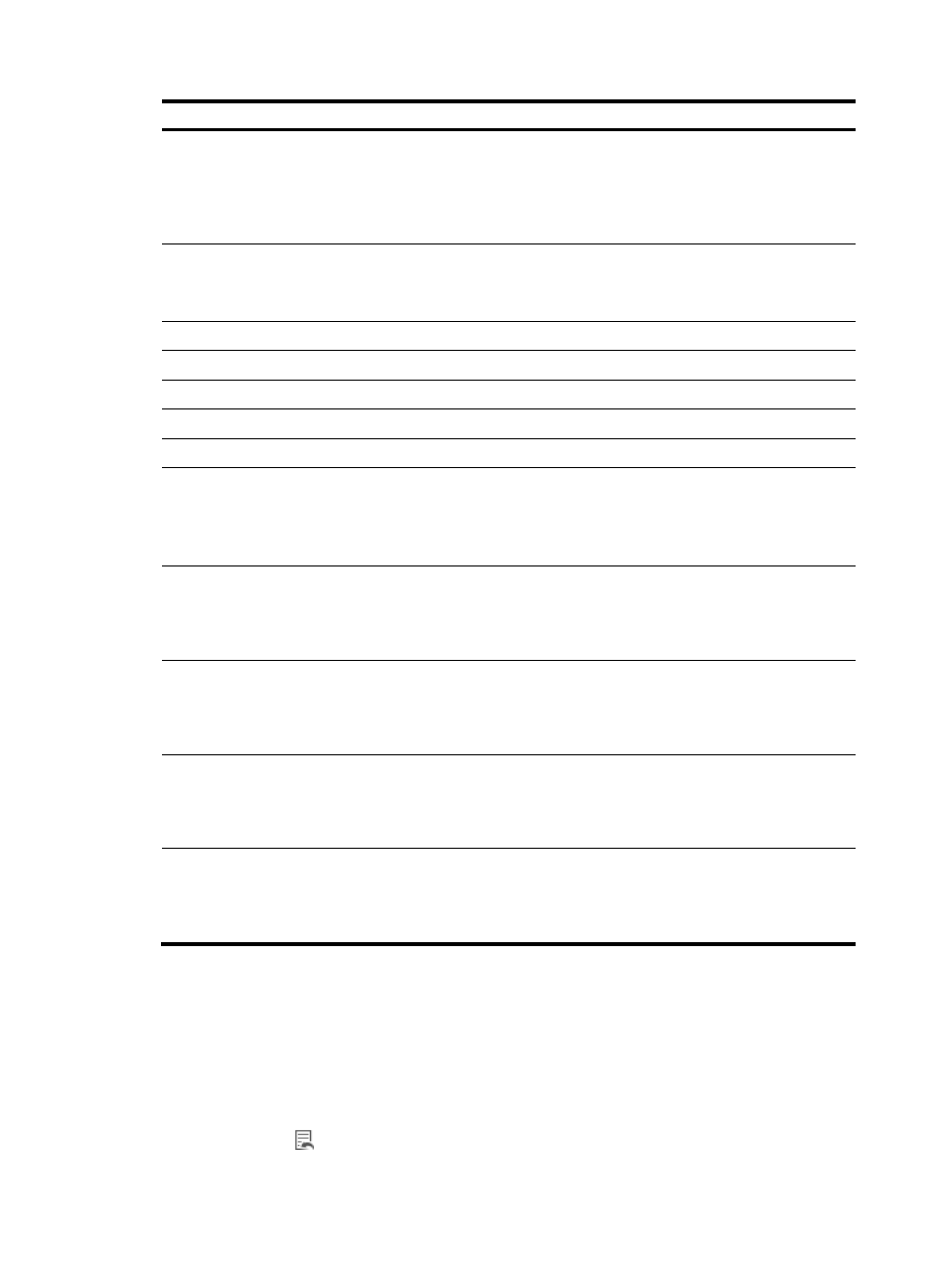
581
Column heading
Description
Required
changeSsh
Indicates whether or not the device's SSH parameters are different
from those in the existing configuration file on the device. The value
can be:
•
0 for no
•
1 for yes
No
SshParaAuthType
SSH authentication mode. The value can be:
•
0 for password authentication.
Other authentication modes are not supported.
No
SshParaPort
SSH port number.
No
SshParaUserName SSH
username.
No
SshParaPassword SSH
password.
No
SshParaRetries
Maximum number of SSH retries allowed, ranging from 1 to 5.
No
SshParaTimeOut
SSH timeout period, ranging from 1–120 seconds.
No
LoginType
Login type. The value can be:
•
0 for none
•
1 for Telnet
•
2 for SSH
No
sendTrap
Indicates whether or not the device sends traps to IMC. The value
can be:
•
0 for no
•
1 for yes
No
delBackupSoftFlag
Indicates whether or not the backup software is deleted. The value
can be:
•
0 for no
•
1 for yes
No
delCurrSoftFlag
Indicates whether or not the current software is deleted. The value
can be:
•
0 for no
•
1 for yes
No
mainToBackupFlag
Specifies whether or not the current software is backed up. The
value can be:
•
0 for no
•
1 for yes
No
To import devices into an automatic deployment plan from a file on your local computer:
10.
Navigate to Service > Auto Deployment Plan.
11.
Click the Service tab from the tabular navigation system on the top.
12.
Click the Configuration Center on the navigation tree on the left.
13.
Click the Auto Deployment Plan under Configuration Center from the navigation system on the left.
All existing automatic deployment plans are displayed in the Auto Deployment Plan page.
14.
Click the icon
in the Operation field associated with the deployment plan to which you want to
import devices.