H3C Technologies H3C Intelligent Management Center User Manual
Page 94
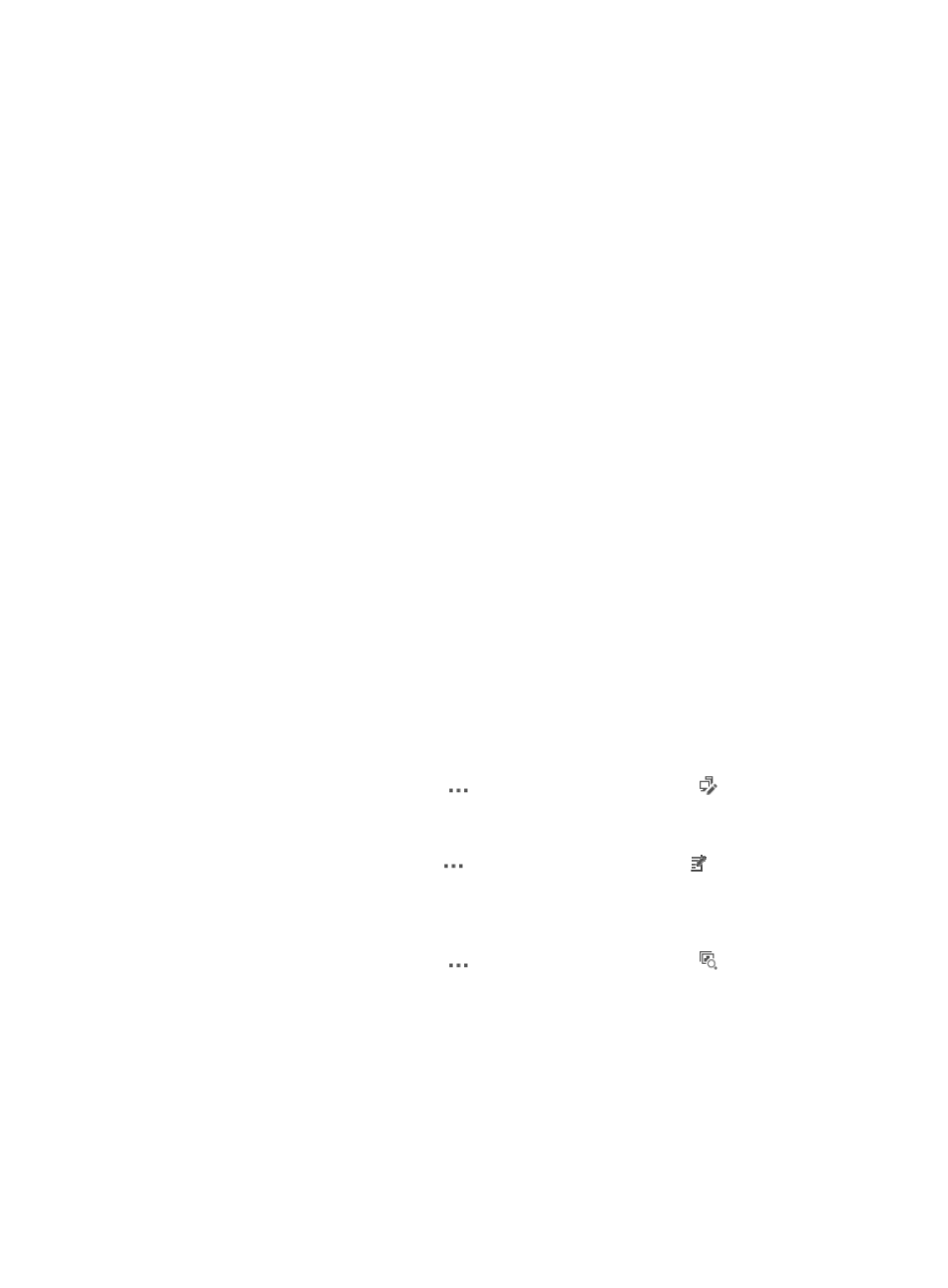
80
•
MAC Address—Enter the MAC address of the interface you want to search for in the MAC Address
field. IMC supports fuzzy matching for this field, allowing you to enter a partial or complete MAC
address for the interfaces you want to locate.
•
Device Label—Enter a partial or complete name of the device to which the interface belongs in the
Device Label field. IMC supports fuzzy matching for this field, allowing you to enter a partial or
complete string for the device name.
•
Device IP—Enter the IP address of the device to which the interface belongs in the Device IP field.
Select Fuzzy from the list located to the right of the Device IP if you want to enter a partial IP address.
Select Exact from this list if you want IMC to search for an exact match for the IP address you have
entered.
•
Management Status—Select the management status of the interfaces you want to search for from
the Management Status list.
•
Operational Status—Select the operational status of the interfaces you want to search for from the
Operational Status list.
•
Interface Up/Down Alarm Filter—Select the interface up/down alarm filter used by the interfaces
you want to search for from the Interface Up/Down Alarm Filter list.
•
Interface Link Type—Select the link type of the interfaces you want to search for from the Interface
Link Type list.
5.
Click Query.
All interfaces that match the query criteria are displayed on the Interface List. For more information,
see "
Accessing the interface list and interface details page
."
6.
Set an interface up/down alarm filter for interfaces.
a.
Select interfaces for which you want to set the interface up/down alarm filter.
b.
Click Up/Down Alarm Filter on top of the page. The Resource >> Batch Operation >> Interface
Up/Down Alarm Filter page appears.
Set the interface up/down alarm filter. For more information, see "
interface up/down alarm filter
7.
View detailed information about an interface.
To do that, click the Operation icon
of the interface, and then select
Interface Detail from
the menu. For more information about the interface details page, see "
8.
Modify the VLAN setting of an interface.
To do that, click the Operation icon
of the interface, and then select Modify VLAN from the
menu. For more information about the interface details page, see "
."
9.
Modify properties or perform a loopback test for an interface.
To do that, click the Operation icon
of the interface, and then select
Port Properties from
the menu. For more information about the interface details page, see "
."
10.
Click Save as Filter to save the query criteria as a filter, which you can view in the Filter List.
The filter can be used by port groups to filter interfaces. For more information about filters, see
"
Managing filters to filter interfaces
."