Advanced query – H3C Technologies H3C Intelligent Management Center User Manual
Page 462
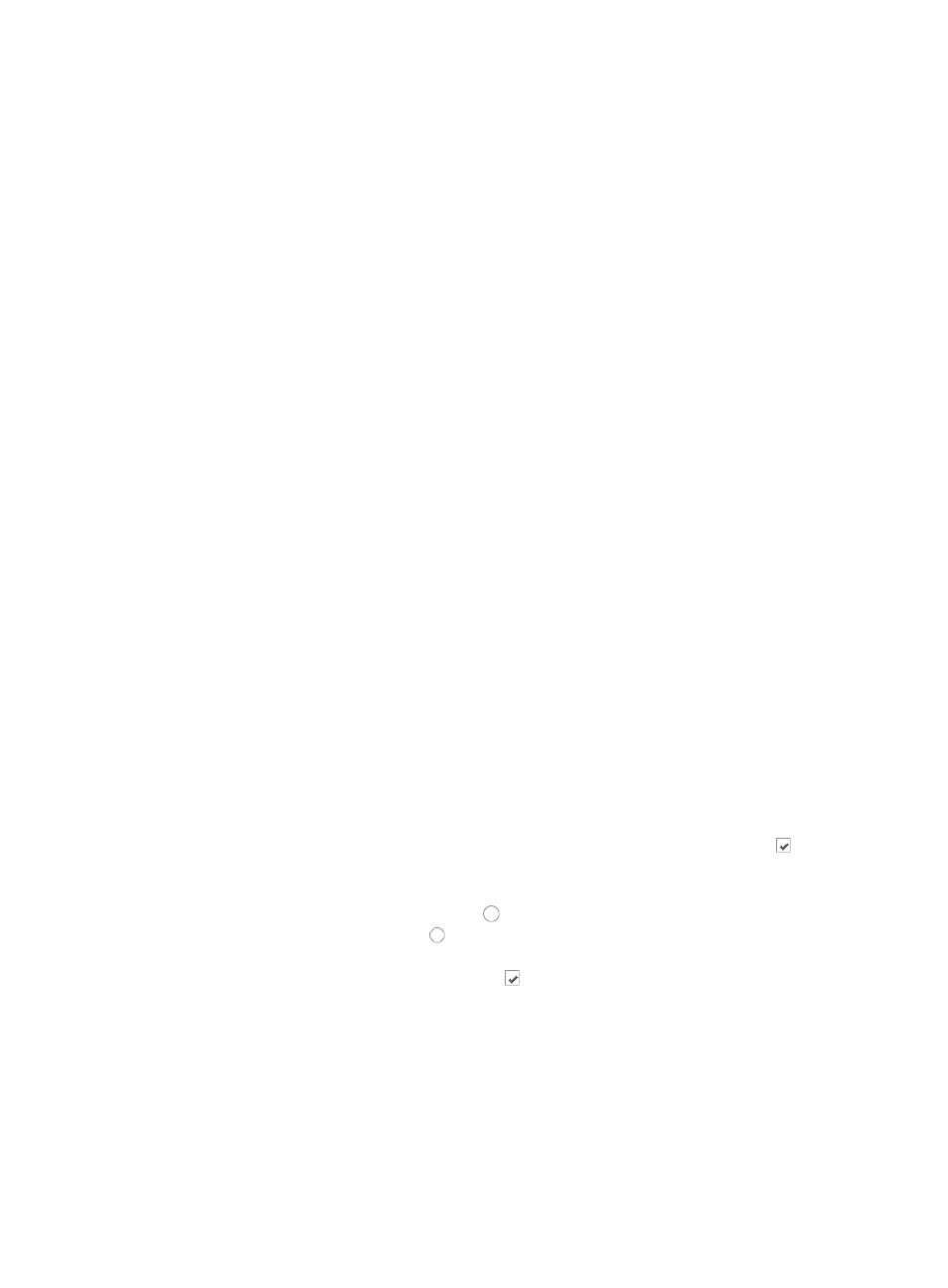
448
2.
Enter one or more search criteria in the fields provided.
•
Device IP: Enter the IP address of the device you want to locate audit records for in the Device IP field.
You can use the asterisk (*) as a wildcard for one or more digits in the IP address.
•
Device Label: Enter the IMC name for the device in the Device Label field.
•
Asset Name: Enter the name of the asset in the Asset Name field.
3.
Click Query. The result of the query is displayed in the Asset Audit List portion of the page.
Advanced query
To perform an advanced query:
1.
Navigate to Resource > Network Assets.
a.
Click the Resource tab from the tabular navigation system on the top.
b.
Click the Network Assets section of the navigation tree on the left.
c.
Click Asset Audit under Network Assets from the navigation tree on the left. The Asset Audit List
is displayed in the main portion of the Asset Audit page.
The Network Asset Query section of the Network Assets page is located at the top of the main
pane.
The Basic Query dialog box is displayed (by default) above the Network Asset list. The link to the
far right is a toggle between Basic Query and Advanced Query. If the link is Advanced Query,
then you are in the Basic Query mode. Click Advanced Query to navigate to the Advanced Query
page.
2.
Enter one or more search criteria in the fields provided.
•
Device IP: Enter the IP address of the device you want to locate audit records for in the Device IP field.
You can use the asterisk (*) as a wildcard for one or more digits in the IP address.
•
Device Label: Enter the IMC name for the device in the Device Label field.
•
Asset Name: Enter the name of the asset in the Asset Name field.
•
Asset Class: Select the asset class you want to locate audit records for from the Asset Class list.
Options include All Classes and Subassembly. If you choose All Classes, IMC locates audit records
for all asset classes. If you choose Subassembly, the page updates to include a list of audit records
for sub assembly asset classes only.
By default, all subassembly options are selected. To remove options from the search, deselect the
subassembly classes you do not want to search for by clicking the check marked box to the left
of each subassembly type.
•
Audit Options: This option lets you search for all or specific types of audit records. To locate all
audit records, verify that the radio button to the left of All is selected. To locate specific audit
records, click on the radio button to the left of Selected. By default, all audit record types are
selected. To remove options from the search, deselect the type of audit records you do not want to
search for by clicking the check marked box to the left of each audit record type.
•
Audit Start Time: Enter a date and time for the audit start time for the assets you want to locate. Click
on the field to the right of the Audit Start Time to input the start time using the calendar function.
•
Audit End Time: Enter a date and time for the audit end time for the assets you want to locate. Click
on the field to the right of the Audit End Time to input the end time using the calendar function.
3.
Click Query. The result of the query is displayed in the Network Asset List portion of the page.
4.
Click Reset when you have finished restoring the Network Asset List to a complete display of all
asset audit records.